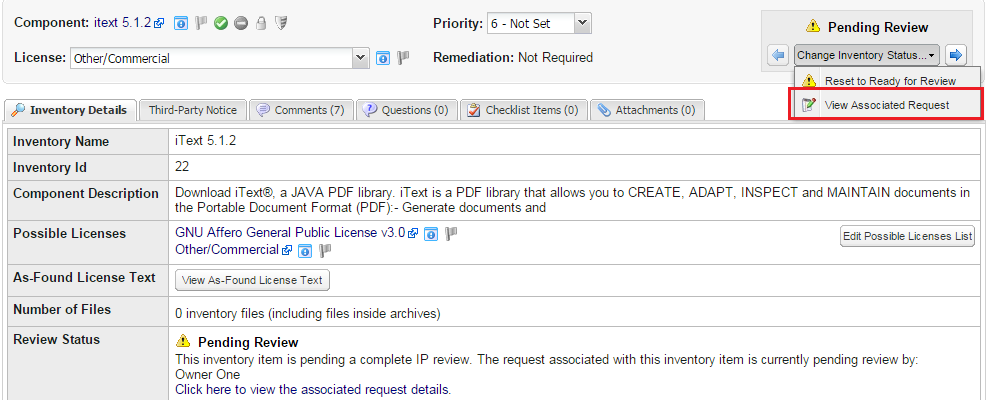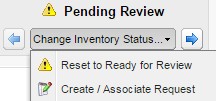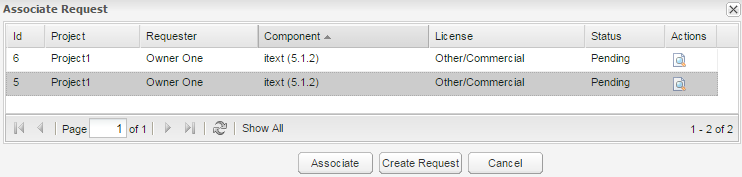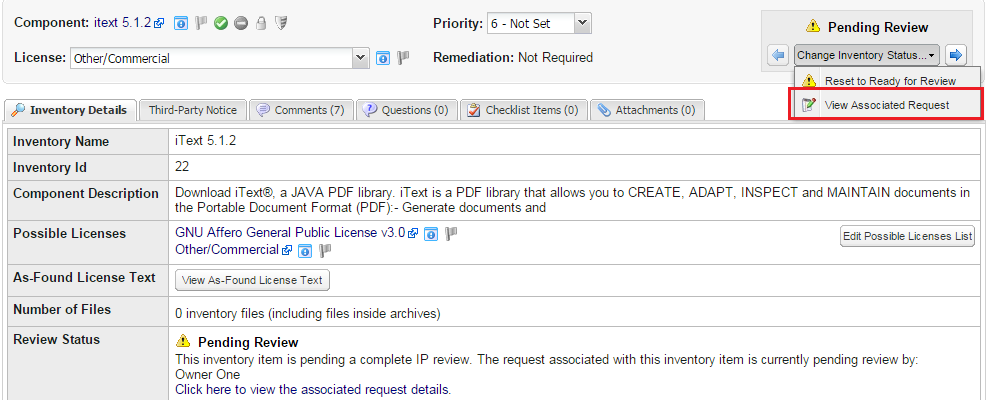Associating Inventory with Component Requests
Code Insight 6.14.2 SP2
To associate a compliant inventory item to a request, do as follows:
|
1.
|
Log in to Code Insight. |
|
2.
|
Click the My Projects button. |
|
3.
|
Select the project for which you would like to review requests and click on the magnifying glass icon ( ) in the Actions column. ) in the Actions column. |
|
4.
|
Select the Inventory tab. |
|
5.
|
Select an inventory item with a status Pending Review for which you would like to associate an existing request (option available to Owner or Participant) or create a new request (option available to Requesters only). |
|
6.
|
Click on the magnifying glass icon ( ) associated with this inventory item in the Action column. ) associated with this inventory item in the Action column. |
|
7.
|
Select the Create/Associate Request option from the drop down menu. |
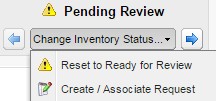
The result will be one matching request, no matching requests or multiple matching requests:
|
•
|
If there is one matching request in the system, you can click Associate to associate the request with the inventory item. If the request is an Approved state, the item is automatically approved based on the association. |
|
•
|
If there are no matching requests, a message will be displayed indicating that there are no matches. If you have the role of Requester for the current project, you can click Create a New Request to create a request that matches the inventory item. |
|
•
|
If more than one existing request matches the inventory item, a list of possible requests appears: |
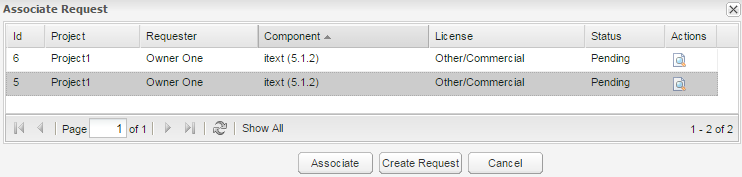
|
8.
|
Select the request that matches the inventory item and press the Associate button to make the request-inventory item association. |
If an inventory item has an associated request, the Inventory Details tab will have the View Associated Requests option in the upper right-hand corner.