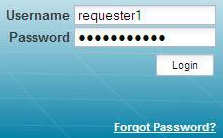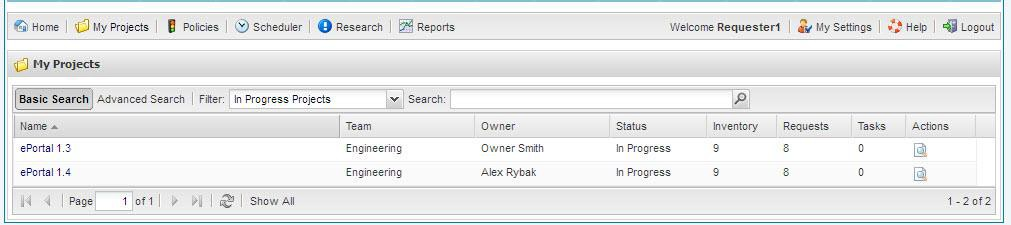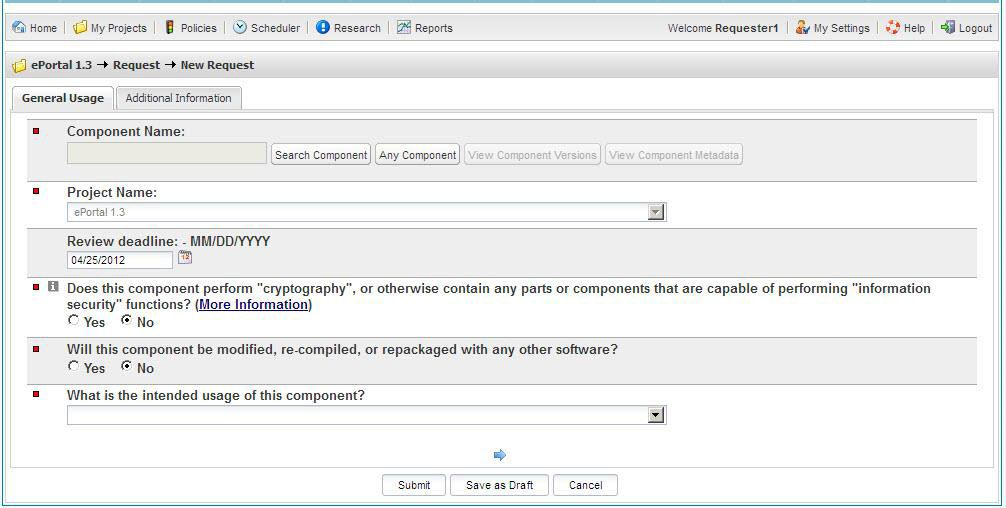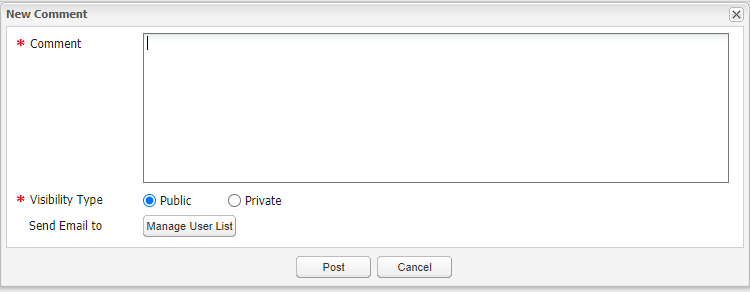Creating a Component Request
Code Insight 6.14.2 SP2
To create a component request, do as follows:
|
1.
|
Log in to Code Insight as a Requester: |
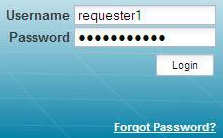
|
2.
|
Click My Projects, and then click the magnifying glass icon in the Actions column: |
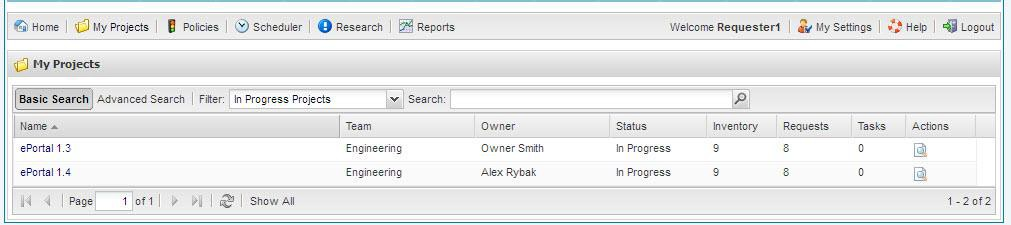
|
3.
|
Select the Requests tab. The Request Dashboard appears. |
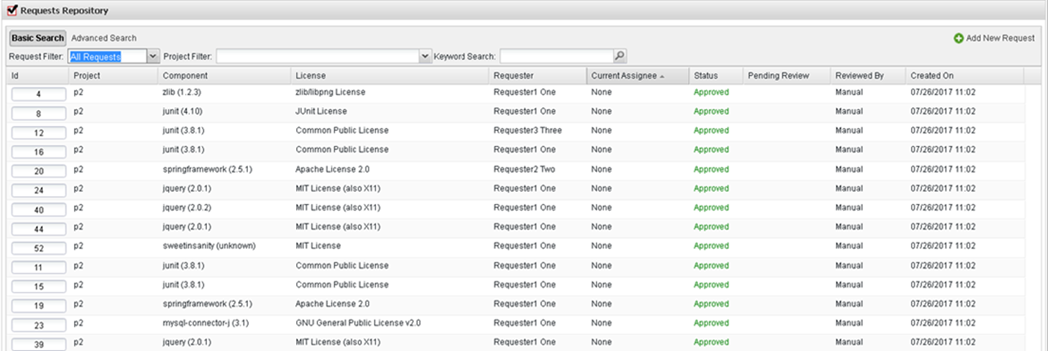
|
4.
|
Click Add New Request. The New Request page appears. |
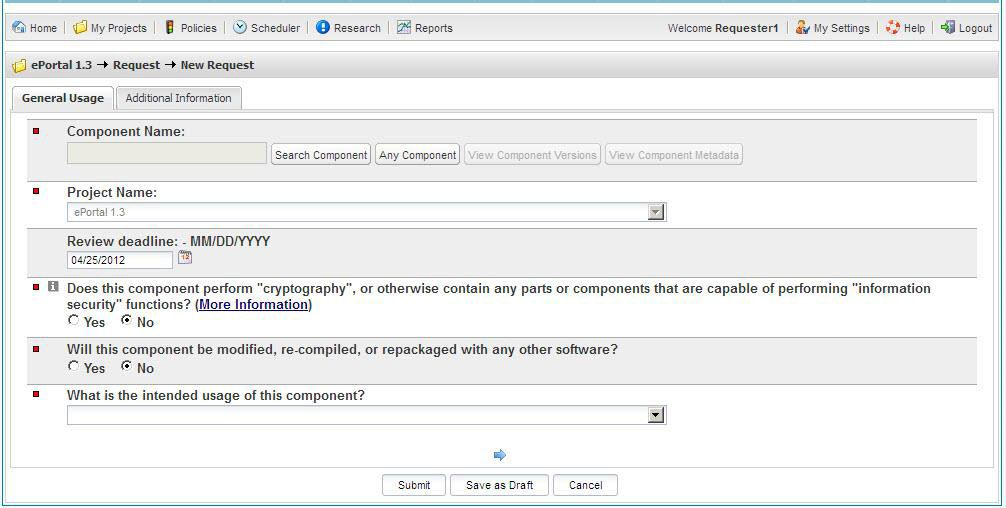
|
5.
|
Enter the appropriate information in the fields. |
|
6.
|
Select the Additional Information tab. |
|
7.
|
To enter any relevant comments in the Comment section, click Post Comment. |
|
a.
|
Enter the comment text in the Comment field. |
|
b.
|
Select whether it is Public (viewed by anyone on the Additional Information tab) or Private (viewed by selected users only). |
|
c.
|
If the comment is Public, click the Manage User List to specify the users or the user lists to which to send an email notification about the comment. (The specified users are in addition to the requester, reviewers, and other request user roles that automatically receive the email.) |
Or
If the comment is Private, use the Manage User Visibility List to specify the users who can see the comment and who will receive an email notification about its posting.
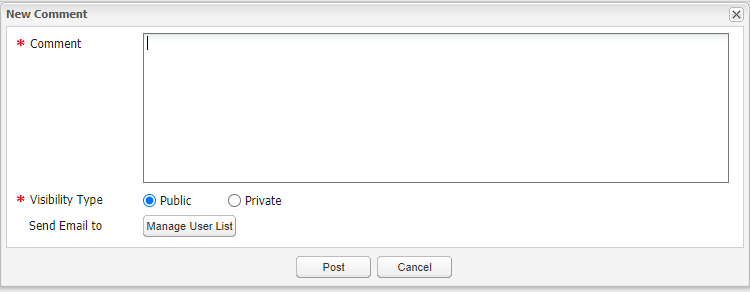
|
8.
|
From the Additional Information tab, attach a file to the request if you want. |
|
9.
|
Submit the new request, or click Save as Draft to do additional work on your new request before submitting it for review. |