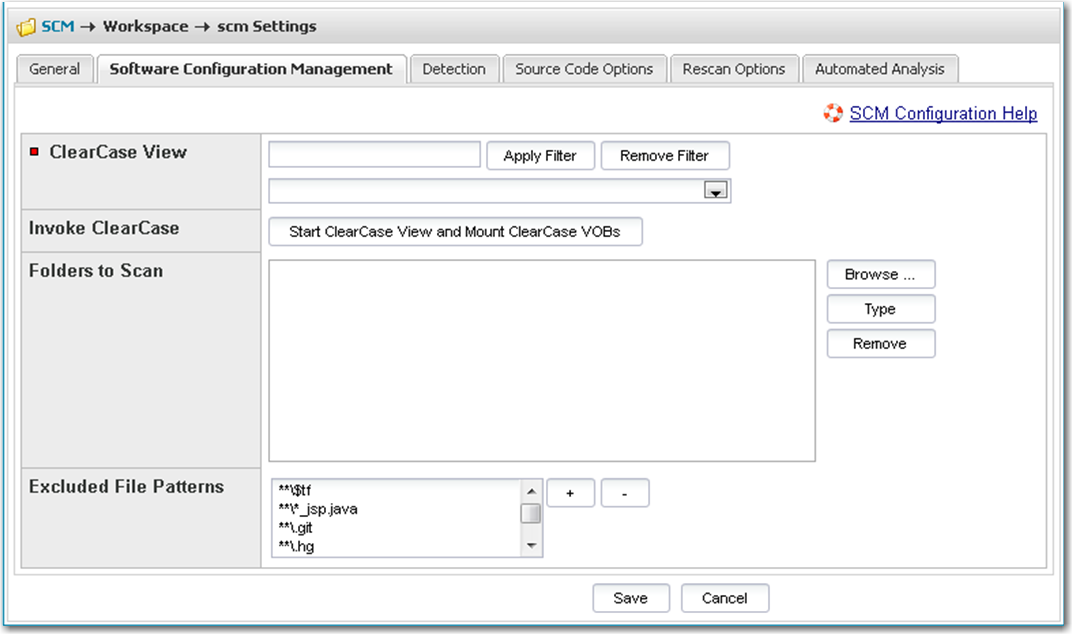IBM Rational ClearCase
To configure the current workspace to use IBM Rational ClearCase for managing the codebase, perform the following steps.
To configure the current workspace to use IBM Rational ClearCase, do the following:
|
1.
|
On the Workspace Settings – General tab, select IBM Rational ClearCase in the Application dropdown. |
|
2.
|
Click on the Software Configuration Management tab, and the Software Configuration Management tab screen appears. On this screen, you can enter ClearCase configuration options. |
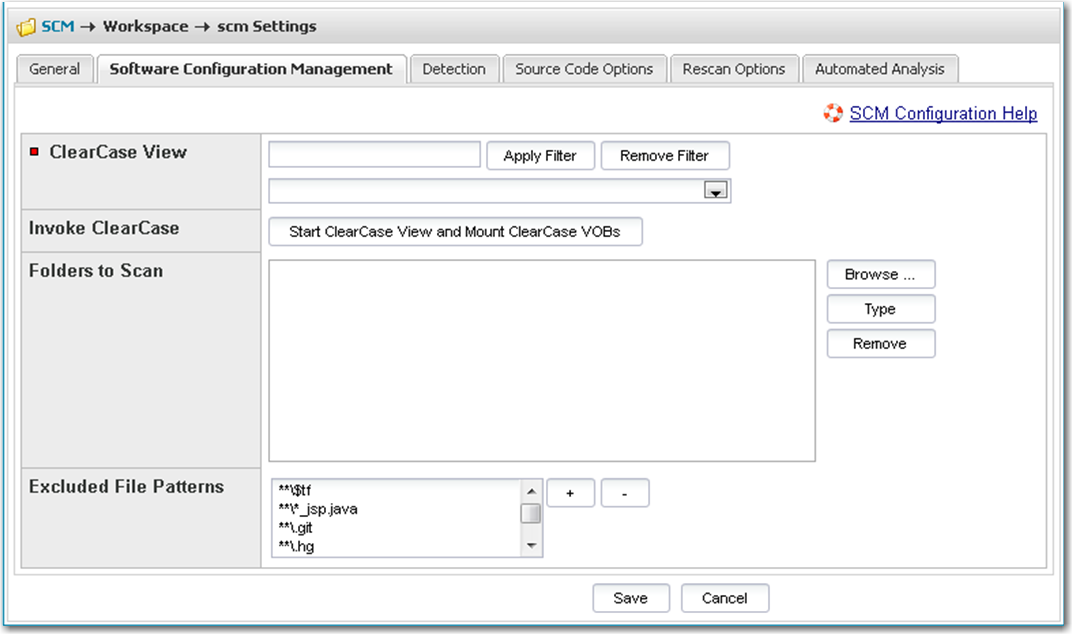
|
3.
|
The following options are available for ClearCase: |
|
•
|
ClearCase View—Select the ClearCase view to associate with the Code Insight workspace. |
|
•
|
ClearCase VOBs—Select the ClearCase VOBs to associate with the Code Insight workspace. |
|
4.
|
Click the Start ClearCase View and Mount ClearCase VOBs button to ensure that ClearCase has been initialized for your selected view and VOBs. |
|
5.
|
In the Folders to Scan area, select the folders to scan. You can create new subdirectories if necessary via the browse dialog – Create Child Directory. |
|
6.
|
In the Excluded File Patterns area, define any file patters that are to be excluded from the scan. |
|
7.
|
Both snapshot and dynamic ClearCase views are supported: |
|
•
|
To scan a snapshot view, simply point to the folder. |
|
•
|
To scan a dynamic view, use the following path structure in the Folders to Scan area: |
/<view_location>/<vob_location>/<project>/<subdirectory>/<folder_1>
For example:
/views/myview/vobs/myvob/ePortal-1.3/src