My Shortcuts Tab: Create a New User
Code Insight 6.14.2 SP2
You can create new users from the My Shortcuts tab.
To create a new user, do the following:
| 1. | Log into Code Insight as administrator: |
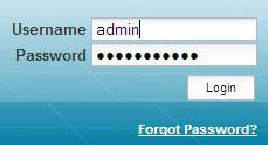
The Administration Home page appears. On this page you can create users, teams, and projects.
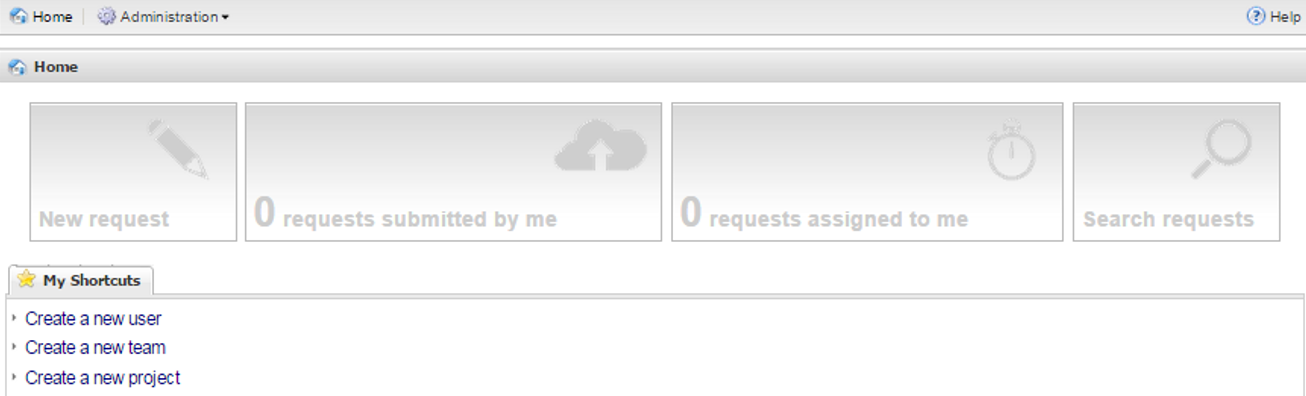
| 2. | You may also use the Main menu bar to navigate the administration pages. |
| 3. | To create new users, click Create a new user. The User Details page appears. |
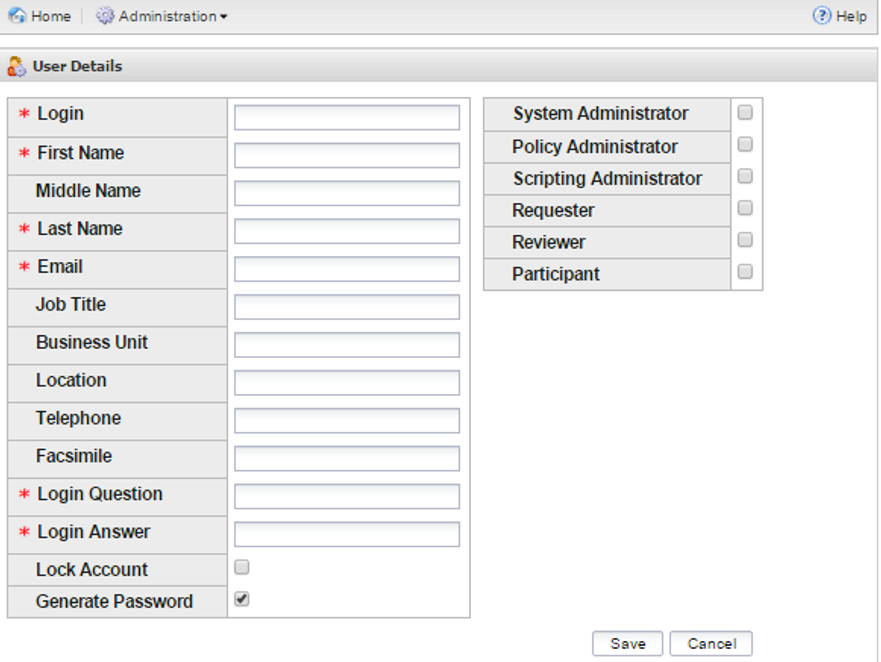
| 4. | Enter all necessary user information and set the role of the user by checking one of the possible project roles in the shaded box to the right. Note the following: |
| • | If you choose to have the user’s password system-generated, Code Insight sends automatic emails to new users notifying them of the system-generated temporary password. New users will be prompted to change this password the first time they log in. Ensure that you enter a valid email address for each user. |
| • | If you choose to explicitly provide a password, uncheck the Generate Password option to display the Password field and the associated confirmation field. |
Note:Do not include a left angle-bracket (<) character in the password. When you attempt to save the user profile, an error message is displayed, stating that the password is invalid due to the bracket character. You must re-enter a password that does not include this character.
| 5. | Click Save to save your changes. |