Using Subversion (SVN) to Manage the Codebase
To configure the current workspace to use Subversion for managing the codebase, perform the following steps.
To configure the current workspace to use Subversion, do the following:
| 1. | On the Workspace Settings – General tab, select Subversion in the Application dropdown. |
| 2. | Select the Software Configuration Management tab. The Software Configuration Management page appears. |
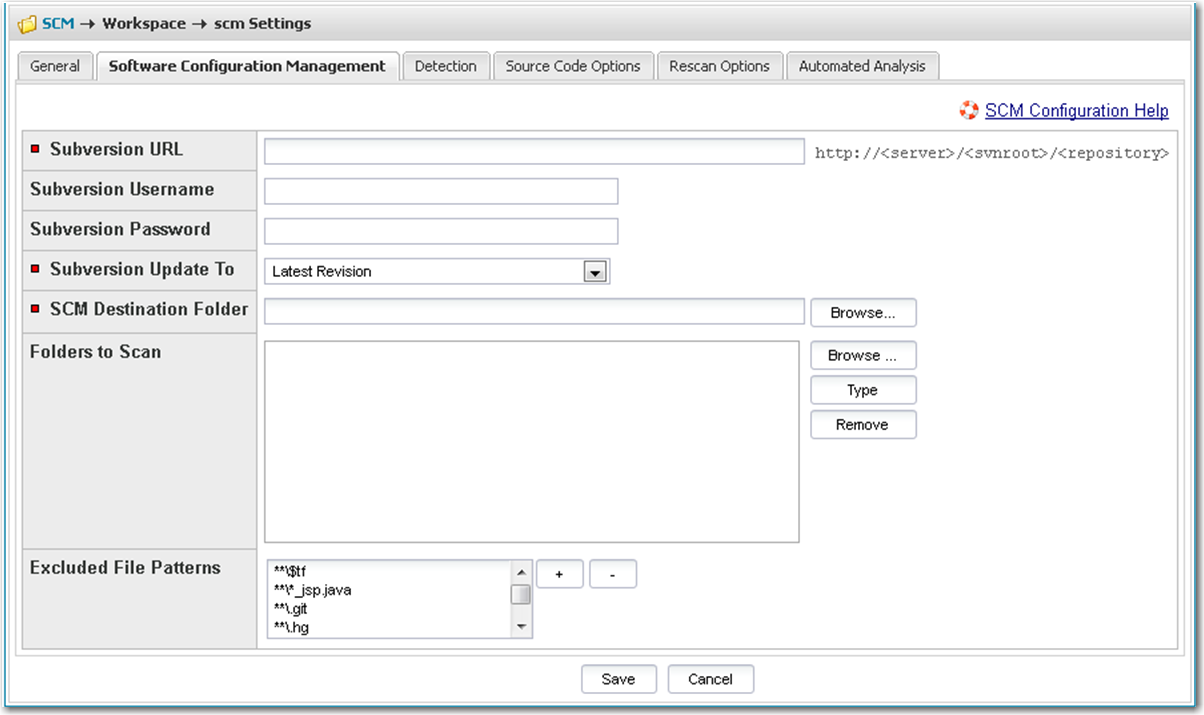
| 3. | Enter Subversion configuration options.The following options are available for Subversion: |
|
Option |
Description |
||||||
|
Subversion URL |
Enter the repository URL in the following format: http://<server>/<svnroot>/<repository> |
||||||
|
Subversion Username/Password |
Enter the username/password to create an authenticated connection to Subversion. In some cases for Subversion, anonymous access may be allowed in which case, you can leave both fields blank. |
||||||
|
Subversion Update To |
Select the update to directive and provide the criteria if necessary. The following options are available:
|
||||||
|
SCM Destination Folder |
Select the folder into which the codebase should be copied on the Scan Server. You can create new subdirectories via the browse dialog. |
||||||
|
Folders to Scan |
Select the folders to scan within the SCM Destination Folder. You can create new subdirectories if necessary via the browse dialog. |
||||||
|
Excluded File Patterns |
Define any file patters that are to be excluded from the scan. |
| 4. | To sync to a specific folder in a repository rather than to the whole repository, you may do so by adding the folder to the Subversion URL, such as: |
http://<server>/<svnroot>/<repository>/<subdirectory>/<folder1>
In this example, only folder 1 will be synced and scanned.