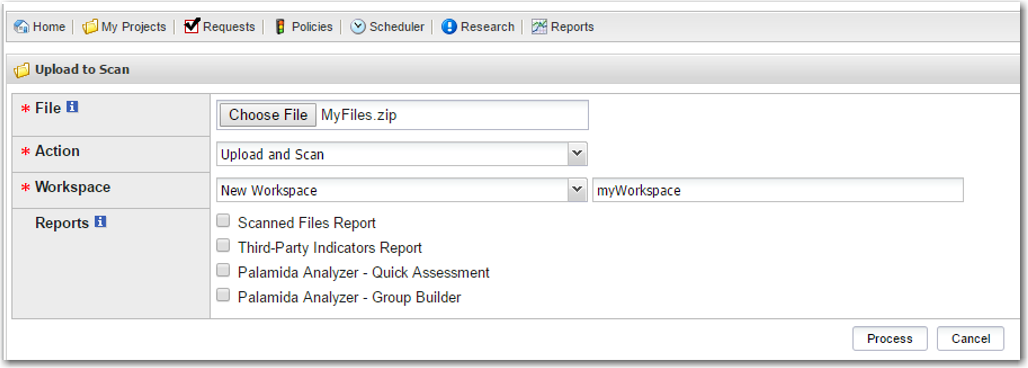Using Upload to Scan
Code Insight 6.14.2 SP2
To use Upload to Scan, perform the following steps.
To use Upload to Scan, do the following:
| 1. | Log into Code Insight as an auditor or project owner. |
| 2. | Navigate to My Project Details for the project you want to upload and scan. |
| 3. | Select the Summary tab. |
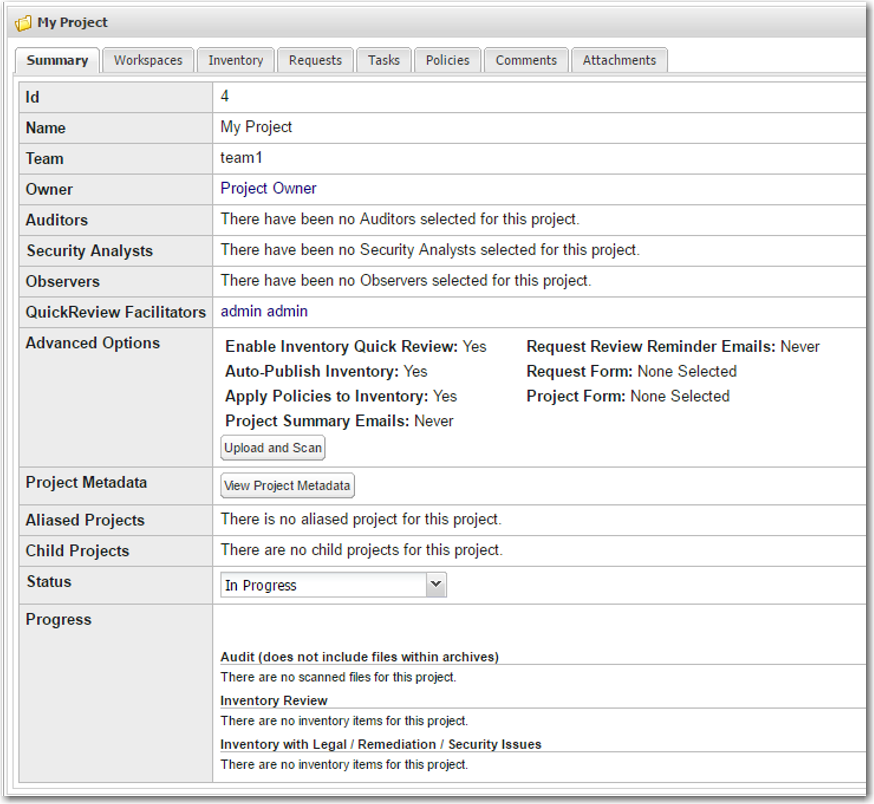
| 4. | In the Advanced Options section, click Upload and Scan. Click Choose File and browse to the file or archive of files you want to upload. If uploading multiple files, ensure that they are placed into an archive of type zip, rpm, tgz or tar.gz prior to upload. |
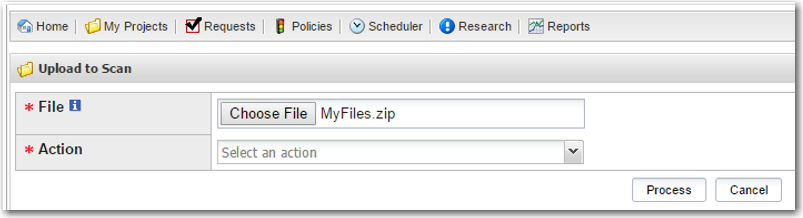
| 5. | To upload a file or archive without scanning, select Upload in the Action menu and click Process to start the upload. |
The file or archive of files will be uploaded to the Scan Server into the directory specified by the uploadToScanUploadDirectory property.
Internal directories will be created based on the project ID and file name, as demonstrated in the following example:
| • | Single file—Upload of bar.dll as part of Project1 with ID 1. The file is uploaded to the directory: |
/MyUploadDirectory/1/bar/bar.dll
| • | Archive of files—Upload of foo.zip containing 3 files as part of Project1 with ID 1: |
/MyUploadDirectory/1/foo/foo1
/MyUploadDirectory/1/foo/foo2
/MyUploadDirectory/1/foo/foo3
If the uploadToScanUploadDirectory already contains a file or archive with the same name, the user will be prompted to overwrite the files with the new content.
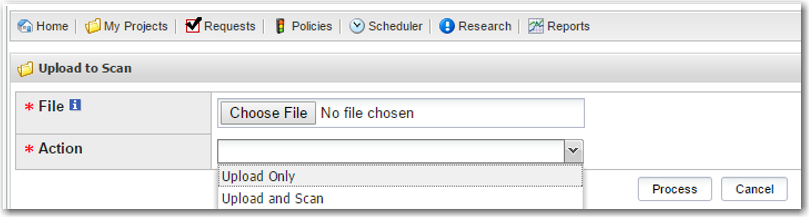
| 6. | To upload a file or archive and automatically kick off a scan/report on the uploaded file do the following: |
| a. | Select Upload and Scan in the Action menu. |
| b. | When prompted, enter the name of the workspace to associate to the uploaded files to. Ensure that the name is unique in the system and follows standard naming conventions (e.g. does not include spaces or special characters). |
| c. | Check off one or more reports to run with the scan, or leave unchecked to do a scan only. |
| d. | Click Process when ready to start the upload and scan/report. |
| • | Single file: upload of bar.dll as part of Project1 with ID 1. The file is uploaded to the directory: |
/MyUploadDirectory/1/bar/bar.dll
| • | Archive of files: upload of foo.zip containing 3 files as part of Project1 with ID 1: |
/MyUploadDirectory/1/foo/foo1
/MyUploadDirectory/1/foo/foo2
/MyUploadDirectory/1/foo/foo3