Reservations View
About Reservations
A factor that can affect the feature set included in the license server’s responses is the use of reservations. A reservation is an optional mapping of a client device or user to a feature name, version, and count, which represents licenses to be reserved for that specific client devices or users in the enterprise. When a particular client sends the license server a capability request with no desired features, the license server response contains all features reserved for that client (and user, if the user has reservations). When a capability request contains desired features, the license server grants the client device these features based on reserved counts and available shared counts.
The reservations saved to the license server are ordered in a hierarchy, enabling more granularity in the managing them. For example, reservation entries are the actual feature reservations that you define for a reservation, which specifies the hostid for the specific client device or user to which the feature reservations apply. One or more reservations are assigned to a reservation group, which represents a more global entity to which the client devices and users identified by the reservations belong.
For more information about the reservation format and how the license server processes reservations, see License Reservations in the More About License Server Functionality
Important:You can use either reservations or partitions. Reservations and partitions cannot coexist alongside each other. For more information, see Partitions vs. Reservations.For general information about partitions, see Feature Partitions.
The Reservations View
The Reservations view enables you to view existing reservations, add reservations to a new reservation group, delete a reservation group, as well as import and export reservation definitions in a JSON format.
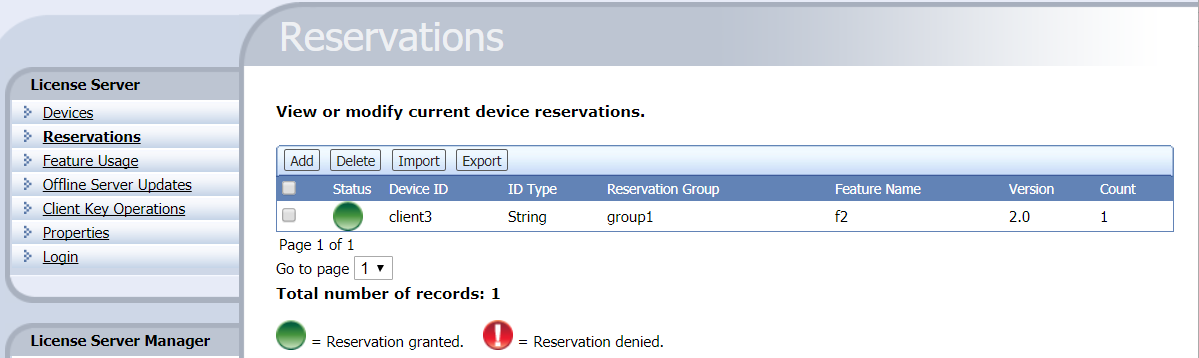
Reservations view
The Reservations view displays the contents of the currently defined reservations. The notation in the Status column indicates whether enough licenses exist on the license server to satisfy the reservation. The green circle indicates that a reservation can be satisfied, and the red circle with an exclamation point indicates a reservation that cannot be satisfied.
If the list of reservations is extensive, you can use the navigation tool to locate records, as described in Page Navigation for Views in the License Server Manager.
Clicking Add displays the Add Reservation page, where you add a single reservation entry to a new reservation group. You can add multiple reservation entries to the same group by using the same group name for each entry you create. You can also create multiple groups.
Also note that, in the Device ID field, you can specify either a client device hostid to define a device-based reservation or a user hostid to define a user-based reservation. Be sure specify the correct hostid type in the ID Type field.
Note:Currently the License Server Manager only adds reservations to a new reservation group. If you want to add or delete reservations in an existing group, you must delete that group and then re-create it using the Add Reservation page or the Import function to import a JSON file with the re-created group and its reservations.
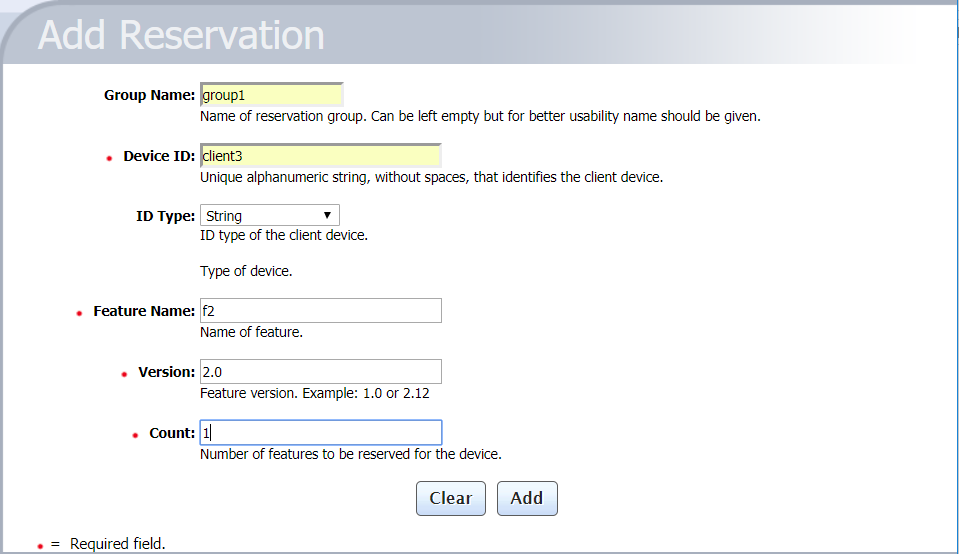
Add Reservation page
In a reservation entry, the version of the feature to be reserved must be a valid FlexNet Embedded version in numeric a.b format, and the reserved count must be a valid positive numeric value.
Note that the version of a feature reservation need not exactly match an actual feature’s version: the reservation will succeed if the feature version is greater than or equal to the reserved version. For example, a reservation for version 1.0 of a feature can be satisfied by version 2.0 of that feature, but not the other way around. (Reservation versions follow normal feature-version syntax rules.)
Click Add to add the reservation entry to the pending reservation group, or click Clear to reset the current entry value without saving. Reservation entries are saved in a Reservations (Pending Submission) table below the edit fields. Click Submit to finalize the reservation list, or click Cancel to exit.

New reservations pending submission
Clicking Delete in the Reservations view enables you to delete an existing reservation group.
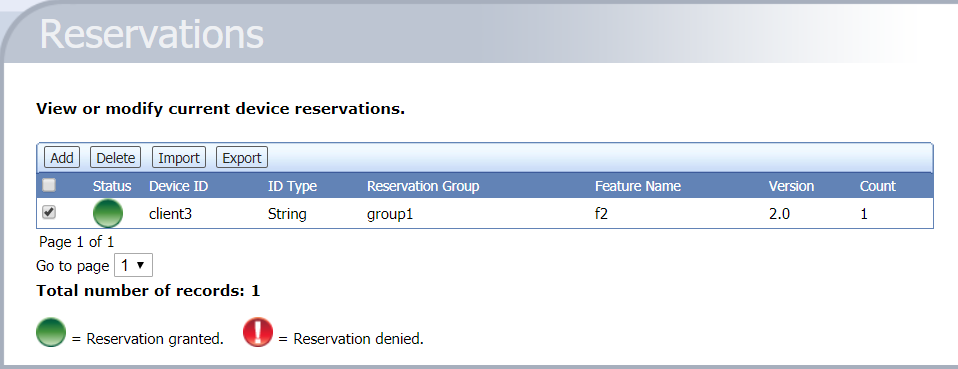
Deleting reservation groups
To delete a reservation group, select the check box to the left of the group, and click Delete to add it to the list of pending deletions. After you have selected the groups, click Submit to delete them from the license server.
You can also click Import to import a JSON file containing new groups and their reservation entries, or click Export to save the current reservations in a JSON file format.