Using the License Server Installer
This section describes how to install the license server for the first time. If you have an existing installation of the lmadmin license server, see {Hyperlink}Upgrading lmadmin{Default ¹ Font} on page {Hyperlink}1{Default ¹ Font} for instructions.
When running the lmadmin installer, accept the default settings whenever possible. If you are given the option to modify installation settings, keep the following information in mind.
| • | Choose Install Folder window—Do not install the lmadmin license server in the same folder as an existing FlexNet Publisher installation. Choose a new or an empty folder as the installation directory. |
Under Windows, the default path is C:\Program Files\FlexNet Publisher 64-bit License Server Manager for the 64-bit lmadmin or C:\Program Files (x86)\FlexNet Publisher License Server Manager for the 32-bit lmadmin.
| • | Choose Data Folder window—(Windows only) The installer creates the lmadmin service of the type “Local Service”, with start-up type “Automatic”. If the service is started with a non-admin account, it does not have sufficient privileges to modify the contents of the Program Files (x86) directory. It is therefore strongly recommended installing the folders that are updated during run time (conf, logs, cache, licenses) under ProgramData. The default path is C:\ProgramData\FLEXlm\lmadmin. |
| • | Import Files from Previous Installation window—(Windows only) If you want to import license files, log files, configuration data, and vendor daemons from a previous installation of the lmadmin installer, provide the previous installation paths. For more information, see {Hyperlink}Upgrading lmadmin{Default ¹ Font} on page {Hyperlink}1{Default ¹ Font}. |
| • | Service Configuration window—While it is possible to manually start and stop the lmadmin license server manager, it is recommended that you install it as an operating system service so that it will automatically start whenever the operating system restarts. The installer will set up the service for you on Windows. For UNIX or Mac, see Installing lmadmin License Server Manager as an Operating System Service for more details. |
| • | Windows Active Directory domain user or group prompt—During installation on a Windows machine, the installer might prompt you to pre-designate an Active Directory domain user or group name to be used to sign into the lmadmin user interface. (Providing this information is optional.) If you specify a domain user name, administrators can sign in using this user name and its associated password as defined in Active Directory. If you specify a domain group name, administrators can sign in using the name and password of any domain user belonging to the specified group. (Designating a domain group is helpful in a large enterprise where you might have several license administrators who need access to the interface.) Once lmadmin is installed, you can use its interface to set up additional domain users or groups for sign-in. |
Note:The lmadmin installer of certain software publishers might provide this option to pre-designate an Active Directory user or group for sign-in.
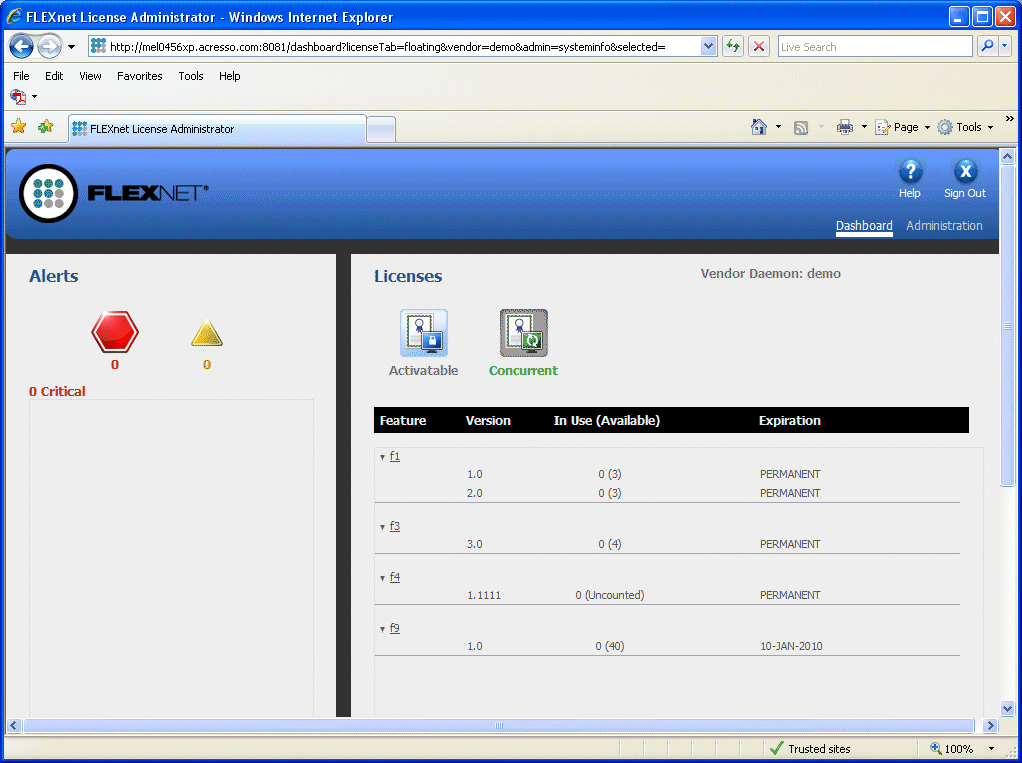
After installing lmadmin with the default configuration, you can configure the location where it stores the license files it uses. See Configuring the License File Upload Directory for details.
| • | LDAP user support by lmadmin on Linux—Linux platforms support LDAP users. License administrators can create an LDAP user account as an lmadmin domain-administrator-type or domain-user-type user. |
The License Administrator can then log in to the lmadmin user interface using the just-added LDAP user ID (and its associated password). To identify this account, use the format domain\username, where domain is a valid LDAP domain to where the machine running lmadmin can connect, and username identifies a valid account within that domain. (Also, lmadmin should have been already configured to connect to that LDAP server). This value specified for account is not case-sensitive and can include up to 64 characters. Using the lmadmin user interface, you can change this account’s role to domain-administrator or domain-user or remove the account from the lmadmin user-interface user list. However, you cannot manage the account as an LDAP user.
To configure LDAP for lmadmin on Linux:
| 1. | Configure the LDAP server using the following command: |
./lmadmin -ldapHost <ActiveDirectoryServerHost> -ldapPort <ActiveDirectoryServerHost> -ldapUser <domain\user> ‑ldapPassword <ldapUserPassword> -ldapBaseDN <ActiveDirectoryServerHostBaseDN> -noWeb -noLic
The above command is used to configure lmadmin running on the Linux server to connect and authenticate to an LDAP server.
Parameters used by lmadmin on Linux to connect to LDAP
|
Option |
Description |
|
ldapHost |
Specify the server host name or IP address of the LDAP server |
|
ldapPort |
Specify the server port of the LDAP |
|
ldapUser |
Specify the domain user name |
|
ldapPassword |
Password of the specified domain user. |
|
ldapBaseDN |
Base Distinguished name to be used while searching for users on the LDAP server. For example: If the Active Directory server is testads.revenera.com, the BaseDN value would usually be DC=TESTADS,DC=REVENERA,DC=COM |
The “-ldapUser” and “-ldapPassword” options should be used to specify a user-account and password combination that can be used to bind to the AD server. This account/password info would be used for binding while checking for the existence of a particular domain user before adding it to the configuration file.
If 'lmadmin' is installed through the 'lmadmin' installer on a non-English version of OS, then the permission to 'server.xml' needs to be manually provided through the below command:
icacls server.xml /grant <'Users' equivalent on non-English version of OS>:M
| 2. | Check the configuration file (conf\server.xml) and start the lmadmin server. |
| 3. | Log on to the lmadmin web GUI as an administrator. The lmadmin dashboard is displayed. |
| 4. | To add domain users, select the Administration tab, open the User Configuration tab and click New. The Create User page is displayed. |
| 5. | For Role, select Domain Administrator. |
| 6. | Enter the user name in the format domain\user. For example: DOMAIN1\USER1. |
| 7. | The new domain users can now log on to the Administration pages using the domain account and password. |
Running the Installer in Console Mode
On AIX, Linux, Solaris, or Windows platforms, you can run the lmadmin installer in console mode. This mode enables you to install lmadmin from the command line, providing an alternative to the user interface–based method.
Use the following command to run the installer in console mode:
<lmadmin_installer> -i console
where <lmadmin_installer> is the name of the lmadmin installation program.
The console installation process prompts you for information needed to complete the installation.
Note:When uninstalling lmadmin, it is recommended that the same mode used for installation is also used for uninstallation. Otherwise, you might not be prompted to save the logs and server.xml file or to stop and uninstall the lmadmin service (the lmadmin service is only available on Windows platforms).