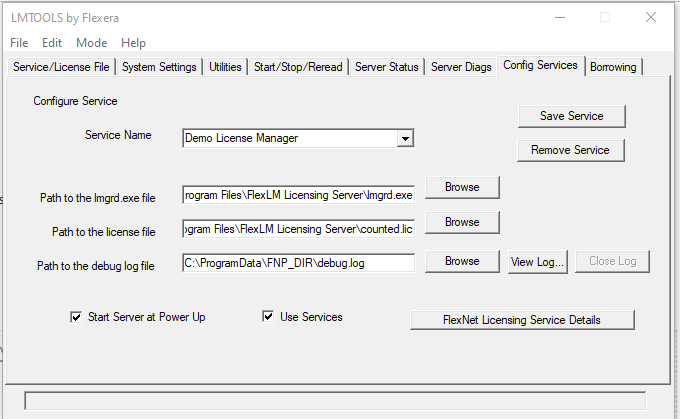Configuring the License Server Manager as a Windows Service
To configure a license server manager (lmgrd) as a service, you must have Administrator privileges. The service will run under the LocalService account. This type of account (LocalService account) is required to run this utility as a service.
Best practice is to install the vendor daemon and lmgrd in a subfolder of Program Files for a 64-bit license server or Program Files (x86) for a 32-bit license server. Data that is written by executables at runtime (the debug log and report log) should be written to a subdirectory of ProgramData.
To configure a license server as a service:
|
1.
|
Run the lmtools utility as an administrator. |
|
2.
|
On the Service/License File tab, select Configuration using Services. |
|
3.
|
Click the Config Services tab. In the Service Name field, type the name of the service that you want to define, for example, DEMO License Manager. If you leave this field blank, the service will be named FlexNet Publisher Service. |
|
4.
|
In the Path to the lmgrd.exe file field, enter or browse to lmgrd.exe for this license server. |
|
5.
|
In the Path to the license file field, enter or browse to the license file for this license server. |
|
6.
|
In the Path to the debug log file field, enter or browse to the debug log file that this license server writes. Prepending the debug log file name with the + character appends logging entries. The default location for the debug log file is C:\ProgramData\FLEXlm\lmgrd\debug.log. |
It is best practice to set the location of debug_log_path to a subfolder of ProgramData. This location has user-write permission by default, which is needed when the license server runs as a service with LocalService permission. If you specify a different location, make sure you specify a fully qualified path that can be accessed with LocalService permissions.
|
7.
|
To save the new DEMO License Manager service, click Save Service. |
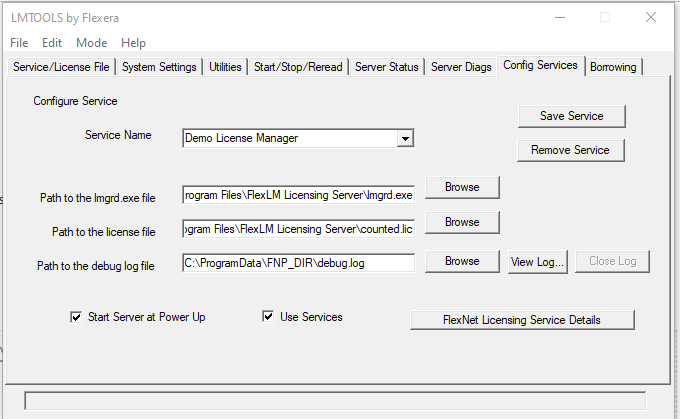
Completed Config Services Tab