New Features in InstallAnywhere 2024 R1
InstallAnywhere 2024 R1 includes the following new features:
| • | Ability to Configure Custom Signing Solution for Digital Signing |
| • | Introduced New Component for Custom Code Panels |
| • | Introduced Exit Code for Invalid Java Virtual Machine |
Ability to Configure Custom Signing Solution for Digital Signing
InstallAnywhere 2024 R1 introduces new signing type settings that enable you to select and configure a custom signing solution to digitally sign your Windows-based installers (installer .exe file, installer launcher, and uninstaller launcher) during build time. If the user prefers to use the custom signing solution instead of the InstallAnywhere standard solution, these settings are essential.
Selecting the Custom signing type enables additional fields where a custom signing tool path and arguments can be configured. On the Project > Platforms > Windows area, under the Digital Signing setting, you can use following new settings to configure the custom signing solution:
| • | Signing Method—This setting enables you to specify the method to digitally sign your Windows-based installers during build time. The available options for this setting are: |
| • | Standard—Select this option to utilize the default InstallAnywhere sign tool to digitally sign your Windows-based installers during build time. |
| • | Custom—Select this option to use an external sign tool to digitally sign your Windows-based installers during build time. Selecting this option enables the Custom Sign Tool Location and Sign Tool Arguments settings. |
By default, the Signing Method setting is set to the Standard option.
| • | Custom Sign Tool Location—Specify the location of the external sign tool that you want to use to digitally sign your Windows-based installers during build time. To specify sign tool's location, click the ellipsis button (...). |
| • | Sign Tool Arguments—Specify the valid argument for an external sign tool’s configuration. For instance, the following argument can be used for an external sign tool’s configuration: |
sign /a /fd SHA256 /t http://timestamp.digicert.com
The following displays the enabled Custom Sign Tool Location and Sign Tool Arguments settings when the Signing Method setting is set to the Custom option:

Enabled Settings for Custom Signing
For more information, see the following:
| • | Platforms View |
| • | Digitally Signing Windows-Based Installers |
Introduced New Component for Custom Code Panels
Previously, InstallAnywhere Custom Code panels were unable to support multiple-line contents and URLs.
InstallAnywhere 2024 R1 introduces a new component named, IATextPane, which enables the custom code panels to support multiple-line contents, URLs, and DPI scaling. This component is available in the com.zerog.ia.api.pub.controls package and can be used in Custom Code panels. The Javadocs for this component are available in the \javadoc\com\zerog\ia\api\pub\controls directory.
The following displays a Custom Code panel using the IATextPane component during installation:
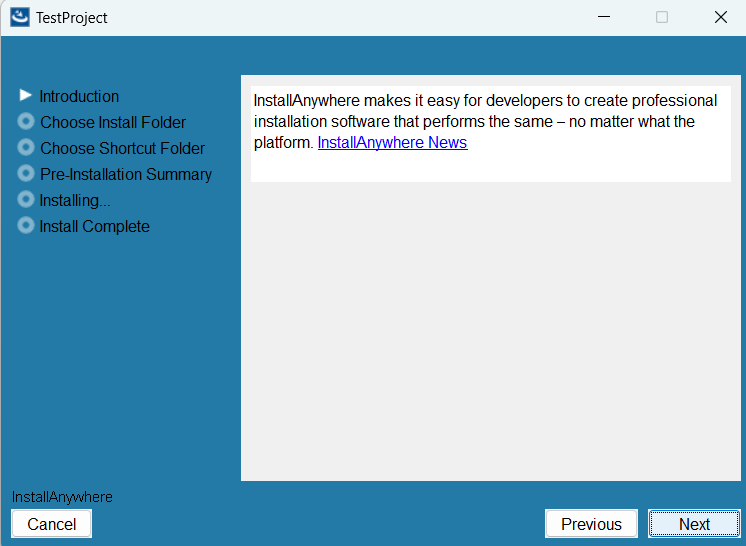
Custom Code Panel using IATextPane
Introduced Exit Code for Invalid Java Virtual Machine
Previously, when an InstallAnywhere installer failed to detect a valid Java Virtual Machine (JVM) during installation, the following error message appeared without an exit code:
Could not find a valid Java Virtual machine to load. You may need to reinstall a supported java virtual machine.
In InstallAnywhere 2024 R1, if an InstallAnywhere installer fails to detect a valid Java Virtual Machine (JVM) during installation, an exit code 106 will be returned and will be displayed on the console along with the following error message as:
Could not find a valid Java Virtual machine to load. You may need to reinstall a supported java virtual machine. exit code : 106.