Using build.exe to Build Installers from the Command Line
InstallAnywhere 2025 R2
Note:For Windows-based development systems, InstallAnywhere provides two versions of the command-line build tool: build.exe and build-as-invoker.exe. Using build-as-invoker.exe is recommended for users who do not have administrative privileges on their Windows-based build system.
You can use the InstallAnywhere command-line build tool (build.exe) to build installers for the build configurations in an InstallAnywhere project.
Syntax
To build through the command line, use the following syntax:
build.exe Project_File_Path List_of_Build_Configurations
The path for the project file (Project_File_Path) must be specified. The build configuration list is optional.
Command-Line Parameters
The command-line build can be called with many options to override build targets, distribution options, working directory, and more. For details, see Build Command-Line Arguments.
Sample Command-Line Statements
If you do not list build configurations in your command-line statement, all of the build configurations that are defined in the project and that have their Add to project build check box selected are built—for example:
build.exe C:\MySetups\MyProduct.iap_xml
To build all of the build configurations that are defined in a project, you can use the -all command-line option—for example:
build.exe C:\MySetups\MyProduct.iap_xml -all
To build the installers for the build configurations that are named BuildConf1, BuildConf2, and BuildConf3, use the following command line:
build.exe C:\MySetups\MyProduct.iap_xml BuildConf1 BuildConf2 BuildConf3
You can also include additional parameters in your command-line statements. For example, to add additional platform-related arguments to the aforementioned command line, enter them directly after each build configuration name:
build.exe C:\MySetups\MyProduct.iap_xml BuildConf1 +X +L -s BuildConf2 w BuildConf3 a
The above statement launches the build of three different build configurations, each with their own platform-related build targets:
| • | The build configuration named BuildConf1 is built with build targets of OS or OS X without the VM option (+X), as well as Linux without the VM option (+L). The Solaris build target (-s) is not built. |
| • | The build configuration named BuildConf2 is built with a build target of Windows without the VM option. |
| • | The build configuration named BuildConf3 is built with a build target of AIX without the VM option. |
Using a BuildProperties.xml File to Specify Build Parameters for Command-Line Builds
You can use a build properties XML file to build installers for a project. To do this, pass the -p argument with the path and name of the build properties file to build.exe:
build.exe C:\MySetups\MyProduct.iap_xml -p C:\Path\BuildPropeties.xml
The settings that are specified in the build properties file override the build settings in the project.
InstallAnywhere includes a build properties file template named BuildProperties.xml:
IA_HOME/resource/build/BuildProperties.xml
This template file provides a sample of all possible build settings; you can use it as a template to meet your build requirements.
Note:For more information, see BuildProperties.xml File.
Using a buildproperties.properties File to Specify Build Parameters for Command-Line Builds
You can use a buildproperties.properties file to build installers for a project. To do this, pass the ‑p argument with the path and name of the buildproperties.properties file to build.exe:
build.exe C:\MySetups\MyProduct.iap_xml -p C:\Path\buildproperties.properties
The settings that are specified in the .properties file override the build settings in the project.
InstallAnywhere includes a sample buildproperties.properties file:
IA_HOME/resource/build/buildproperties.properties
Note:For more information, see buildproperties.properties File.
Determining the Host ID of the Machine Through the Command Line
If the build machine is not connected to a network (but not necessarily to the Internet), Java’s API java.net.InetAddress is not able to obtain the host ID of the machine. Therefore, the -generateHostID argument does not provide the host ID. The following instructions explain how to obtain the host ID in this scenario.
To obtain the host ID of a machine that is not connected to a network:
| 1. | Open a Command Prompt window. |
| 2. | At the command prompt, enter the following command: |
ipconfig /all
Configuration information is displayed in the Command Prompt window.
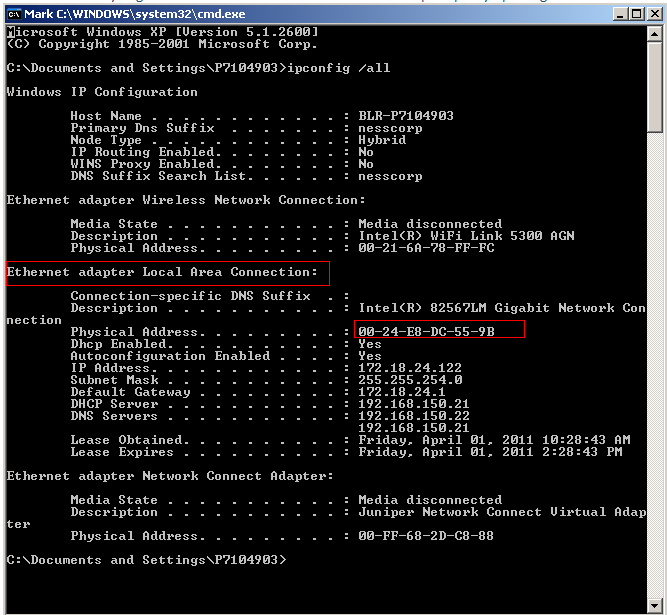
| 3. | In the Ethernet adapter Local Area Connection section, look at the Physical Address value. |
This physical address value (for example, 00-24-E8-DC-55-9B) is the host ID of your machine. Use this value (without the dashes, and with all of the uppercase letters converted to lowercase letters—for example, 0024e8dc559b) when you are obtaining a license file.
See Also