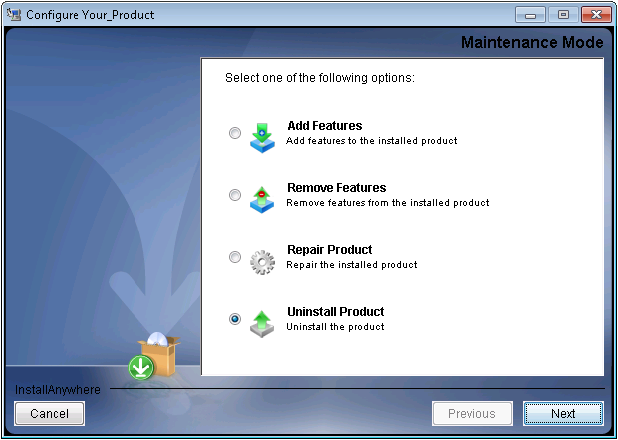
InstallAnywhere 2020
End users can launch maintenance mode through the following methods:
| • | Launch the Change Installation launcher (Change Product_Name Installation.exe). |
| • | On Windows-based target systems: In the Windows Control Panel, use Programs or Features (formerly called Add or Remove Programs). |
The run-time behavior varies, depending on which of the maintenance mode options that you selected in the Advanced view on the Project page.
Launching Maintenance Mode
The first panel that the maintenance mode run time displays is the Maintenance Mode panel. The Maintenance Mode panel shows the options that were selected in the Advanced view of the Project page:
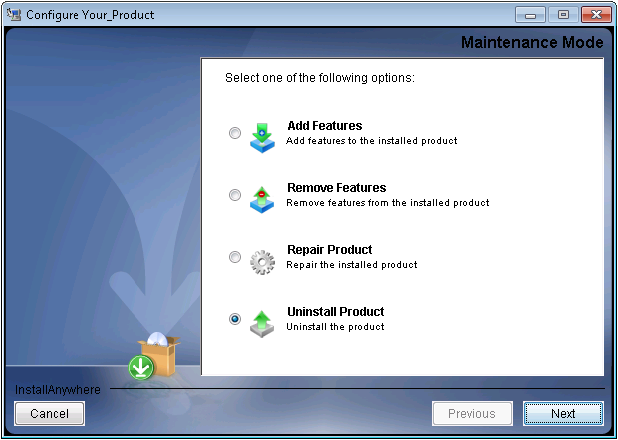
Maintenance Mode Panel
The Maintenance Mode panel appears only once. After the end user selects an option and clicks Next, they will be unable to return to this panel by clicking the Previous button.
Adding Features
If the end user selects the Add Features option on the Maintenance Mode panel and clicks Next, the maintenance mode run time displays the Choose Install Set panel. The Choose Install Set panel displays the features that are already installed and allows the selection of only the ones that are not yet installed.
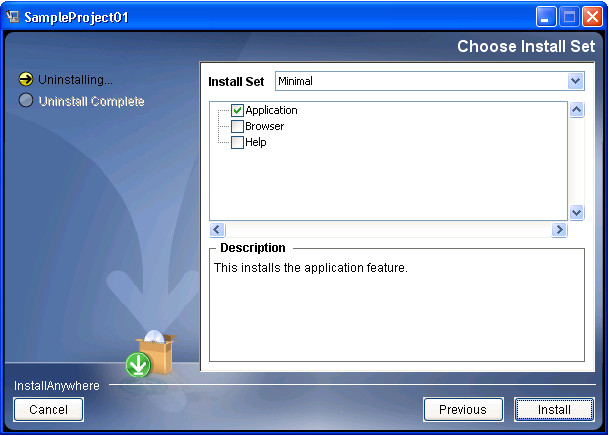
Adding Features
The maintenance mode run time executes only the action groups, actions, and panels that have been assigned a Check Running Mode rule with a value of Add Features.
Removing Features
If the end user selects the Remove Features option on the Maintenance Mode panel and clicks Next, the maintenance mode run time displays the Choose Product Features panel. The Choose Product Features panel displays the features that are installed and allows the end user to deselect the ones that need to be uninstalled.
The maintenance mode run time executes only the action groups, actions, and panels that have been assigned a Check Running Mode rule with a value of Remove Features.
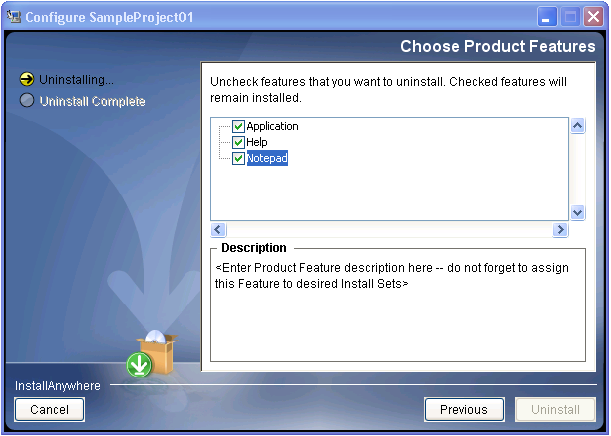
Removing Features
Repairing the Product
If the end user selects the Repair Product option on the Maintenance Mode panel and clicks Next, the maintenance mode run time displays the panels in the Repair Installation action group in the Pre-Install sequence and proceeds as a regular installation.
The maintenance mode run time executes only the action groups, actions, and panels that have been assigned a Check Running Mode rule with a value of Repair Installation.
Uninstalling the Product
If the end user selects the Uninstall Product option on the Maintenance Mode panel and clicks Next, the maintenance mode run time displays the panels in the Pre-Uninstallation action group in the Pre-Uninstall sequence and proceeds as a regular uninstallation.
The maintenance mode run time executes only the action groups, actions, and panels that have been assigned a Check Running Mode rule with a value of Pre-Uninstallation.
Maintenance Mode with Multiple Installed Instances
As described in Specifying Instance Management Behavior, you can create an installer that permits an end user to install multiple instances of a product on the same machine.
If multiple instances of a product are installed on the same machine when the end user launches maintenance mode, the Manage Instances dialog box opens. This dialog box prompts end users to either choose to install a new instance or select the instance that they want to modify.
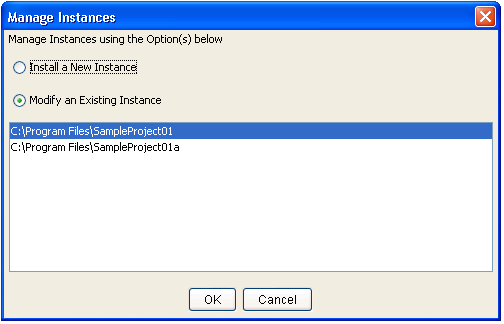
Manage Instances Dialog Box
InstallAnywhere 2020 Help LibraryOctober 2019 |
Copyright Information | Flexera |