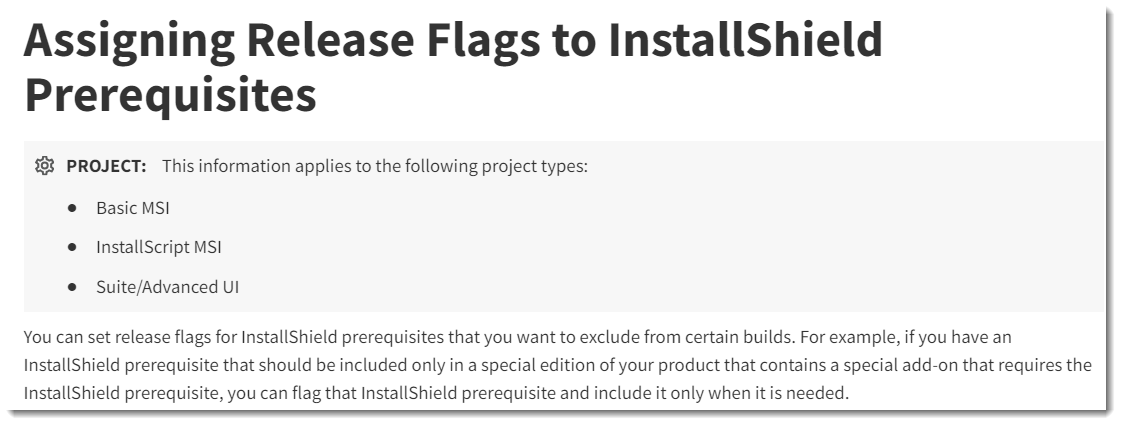Using Help
InstallShield 2025
Revenera understands the importance of having useful information and help resources at your fingertips. In addition to the inline help embedded within various views of the InstallShield interface, InstallShield includes a help library that is installed with the product, an online help system that is available on the Web, and documentation that is available in PDF format.
InstallShield Help Library
When you have questions about your product, first consult the InstallShield Help Library. It is a complete user guide.
You can access the InstallShield Help Library from the Help menu in InstallShield, by pressing F1, or by clicking Help buttons in the interface.
No Internet connectivity is required to view the InstallShield Help Library. Essentially, the online help viewer is a tool that you can use to display, search, and filter technical information based on your personal needs.
While working on a project, clicking a software object displays its help information in the Help window. This is also called “context-sensitive” help.
Help information is also available for each of the properties of a selected software object displayed in the Explorer window, which provides instructions for setting that property.
Web-Based Online Help
Web-based online help is available to you 24 hours a day, seven days a week, on our Web site at http://docs.revenera.com. This help resource center provides near real time updates to documentation.
Documentation as PDF
InstallShield documentation is also available as a PDF at: https://community.revenera.com/s/.
Ability to Filter Search Results by Project Type on docs.revenera.com
Starting with InstallShield 2024, you can now filter search results by Project Type when viewing the InstallShield Help Library on docs.revenera.com.
A Filter icon is now displayed in the Search bar at the top right corner of the browser window, and the selected filter is listed below the icon.
![]()
To filter search results:
| 1. | Enter a search term in the Search box and click the magnifying glass or press Enter. Search results appear and the total number of results are listed (192 in this example): |

| 2. | Click the Filter icon and select the Project Type that you want to filter the search results by, such as Suite/Advanced UI. The filtered search results appear, listing only those topics that have been designated as applying to the selected Project Type (25 results in this example): |
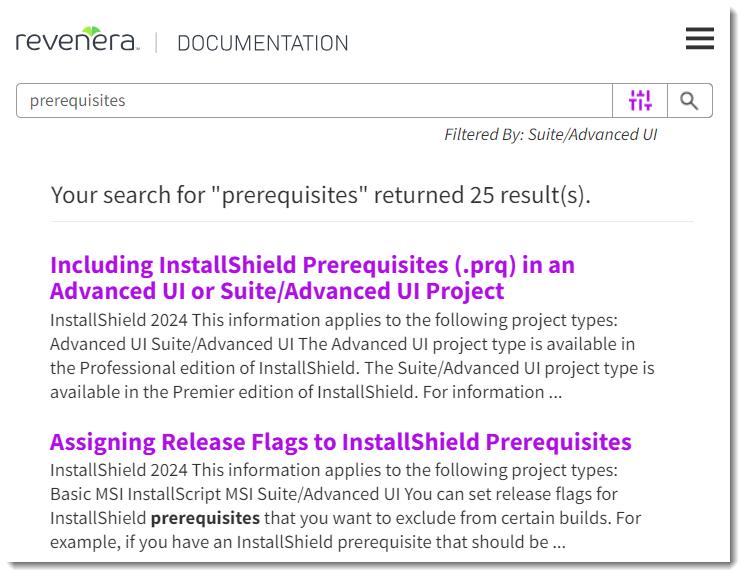
Note:Topics in the InstallShield Help Library that can be filtered by Project Type have a PROJECT note at the top indicating which Project Types the topic applies to.