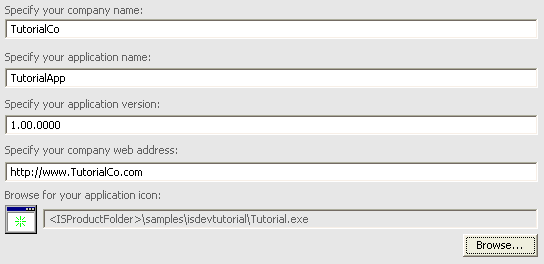
InstallShield 2018 » Basic MSI Tutorial
After you create a new project, the Project Assistant launches to help you specify project and application information. The first page in the Project Assistant provides a graphical overview of the installation creation process. To begin using the Project Assistant, click the Application Information icon at the bottom of the view.
The Application Information page is where you specify general information about the application that your project will install.
To specify application information for the tutorial:
| 1. | In the Specify your company name setting, enter TutorialCo. This automatically updates the information in the Specify your company Web address setting. |
| 2. | In the Specify your application name setting, enter TutorialApp. The value that you enter is used on dialogs that are displayed to end users. It is also used as the display name for your application in Add or Remove Programs. |
| 3. | In the Specify your application version and Specify your company Web address settings, leave the default values. |
| 4. | Click the Browse button under the Application Icon setting, and browse to the Tutorial.exe location. The default location is C:\Program Files\InstallShield\2016\Samples\WindowsInstaller\Tutorial Project. Open the .exe file and select the Icon Index:0. |
The Application Information panel will look like the following when you are finished.
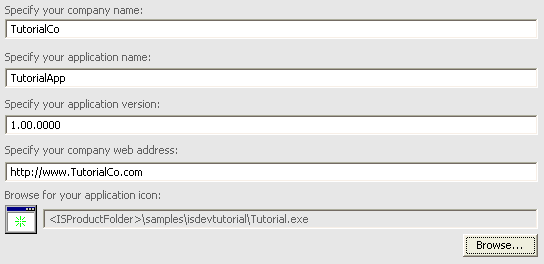
Application Information Panel
The application name and company name you enter determine the default location of application shortcuts on the Windows Start menu, and the default value for the INSTALLDIR property, which specifies the default destination for your program’s files.
Note • The default value of INSTALLDIR is [ProgramFilesFolder]Your Company Name\Your Product Name. The special form [ProgramFilesFolder] expands to the location of the user’s Program Files folder at run time. For a list of the other directory properties that are defined by Windows Installer, see the System Folders Set by the Installer section in Windows Installer Property Reference.
InstallShield 2018 Help LibraryJanuary 2018 |
Copyright Information | Flexera |