What’s New in InstallShield 2020
InstallShield includes the following new features:
| • | New Features in InstallShield 2020 R3 SP1 |
| • | New Features in InstallShield 2020 R3 |
| • | New Features in InstallShield 2020 R2 |
| • | New Features in InstallShield 2020 |
New Features in InstallShield 2020 R3 SP1
| • | Support MSIX Packages and Bundles as an InstallShield Prerequisite |
Support MSIX Packages and Bundles as an InstallShield Prerequisite
InstallShield prerequisite Editor supports the following for MSIX packages and bundles:
| • | Add/configure the MSIX packages and bundles in the InstallShield Prerequisite Editor. |
| • | Install the selected MSIX package/bundle based on the detection condition. |
New Features in InstallShield 2020 R3
For information about new features added in InstallShield 2020 R3, refer to the following section:
| • | InstallShield Azure DevOps Build Extension |
| • | Files and Folders View Shortcut Option |
| • | MSIX Fonts |
InstallShield Azure DevOps Build Extension
InstallShield 2020 R3 introduces built-in extension for building InstallShield projects in Azure DevOps pipelines. To configure the tasks and build InstallShield projects, see InstallShield Azure DevOps Build Extension KB article.
Files and Folders View Shortcut Option
The Files and Folders view has been enhanced by adding an option to create shortcut in Basic MSI project.
To create a shortcut from Files and Folders view,
| 1. | Right click on the executable file. |
| 2. | Click the Add Shortcut option. |
Installshield supports “Windows Shared Fonts” declaration for MSIX project. This declaration can be added to MSIX project from the “Declaration” view to install and share the custom fonts with other applications in the system.
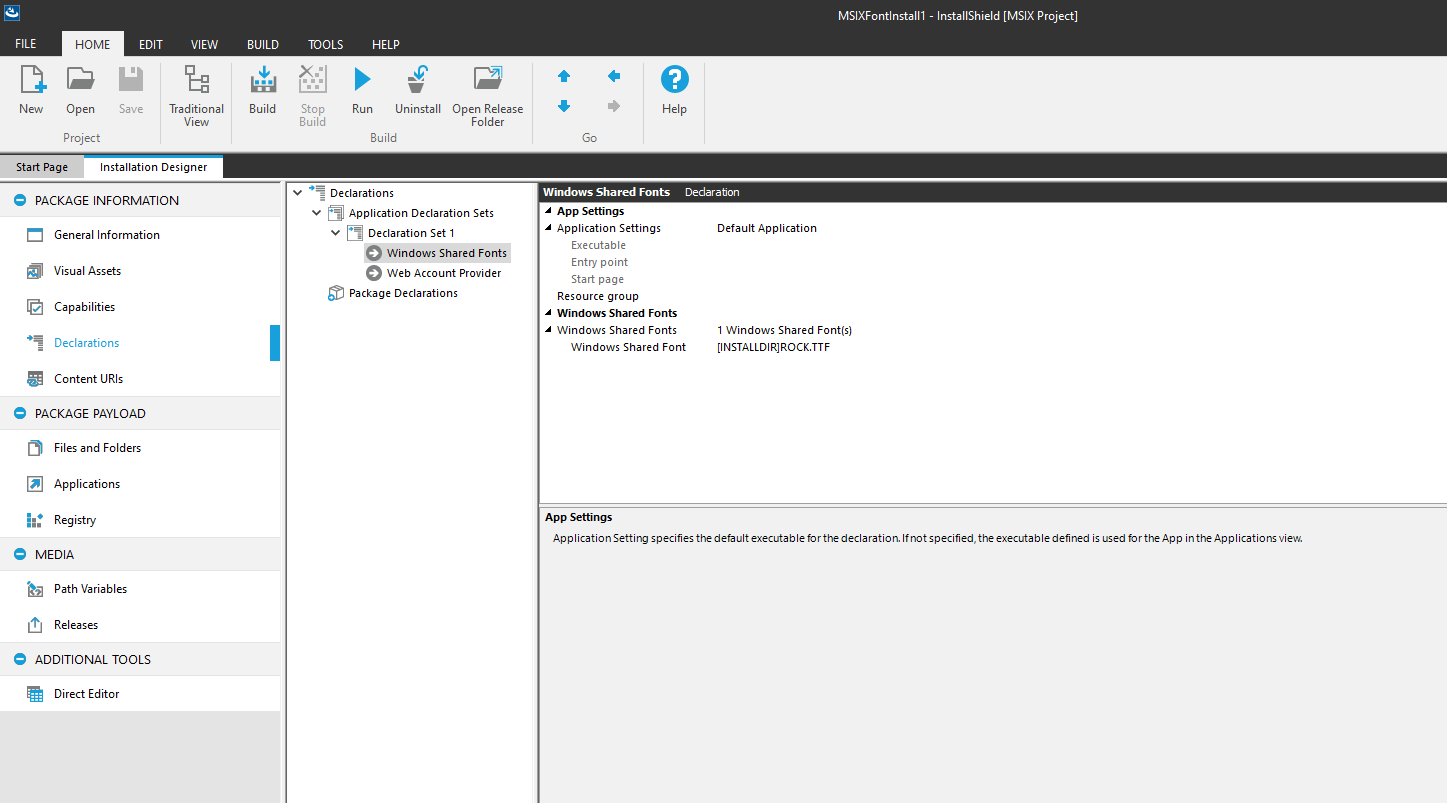
New Features in InstallShield 2020 R2
For information about new features added in InstallShield 2020 R2, refer to the following section:
| • | MSIX Bundles |
| • | MSIX - Support for Services |
| • | MSIX Bundle or AppX Bundle Packages for Suite/Advanced UI Projects |
Now you can create MSIX Bundles using a new MSIX Bundle Utility. Add your architecture specific packages to the utility, provide signing information, and create an MSIX Bundle.
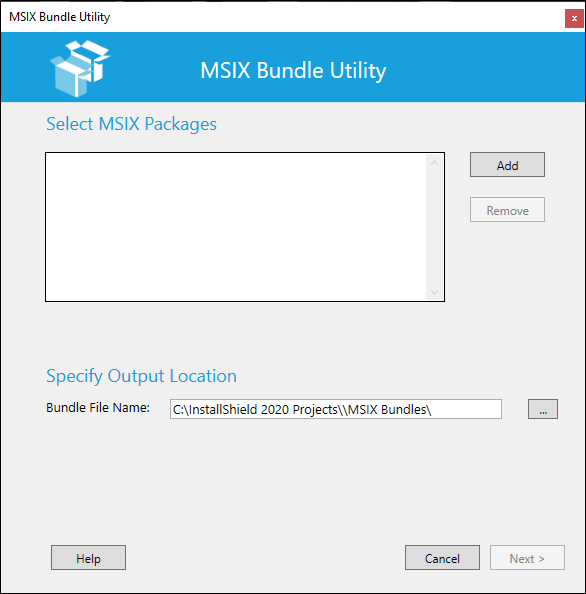
Now you can create MSIX Packages with Services by a adding a new declaration to your package. Also, easily convert your existing services in Basic MSI project to MSIX Package.
MSIX Bundle or AppX Bundle Packages for Suite/Advanced UI Projects
In addition to the ability to create MSIX bundles, you can now add them to your Suite/Advanced UI projects and install along with any other packages.
New Features in InstallShield 2020
For information about new features added in InstallShield 2020, refer to the following section:
| • | MSIX Modification Packages |
| • | Support for MSIX Core |
| • | Pure 64-bit Installers |
| • | Support for AWS CloudHSM Based Digital Signing |
You can now use InstallShield to create Modification Packages for any given MSIX package. Create a Modification Package as follows:
| 1. | Create a new Modification Package from New Project Dialog. |
| 2. | In the MSIX Modification Package Creation Wizard, click Next. |
| 3. | Browse for your base MSIX package. |
| 4. | In Files and Folders view, add any new files you wish to add to the modification package. |
| 5. | In Registry view, add or modify any entries, which you wish to include in the modification package. |
| 6. | Add digital signing information in the Releases view. |
| 7. | Build the project. This would generate a Modification Package. |
Starting from the InstallShield 2020 R1, you will be able to create and install MSIX packages targeting Windows 7 and older versions of Windows 10 (prior to 1709). In addition to this, you can create a single Suite Installer that installs the MSIX package in all supported platforms.
When you create an MSIX Package in a Basic MSI Project or MSIX Project, set the value in the Release view as below: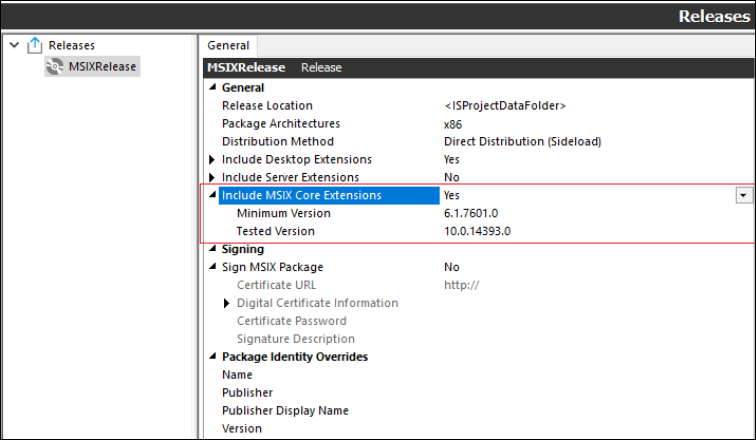
Starting from the InstallShield 2020 R1, you will be able to create installers using 64-bit launchers for Basic MSI Projects and Suite Projects.
| 1. | To create a Pure 64-Bit Installer in the Basic MSI project, navigate to the Product Configuration view and select 64-Bit Setup Launcher. |
| 2. | To create a Pure 64-Bit Installer in the Suite project, navigate to the Releases view and select 64-Bit Setup Launcher.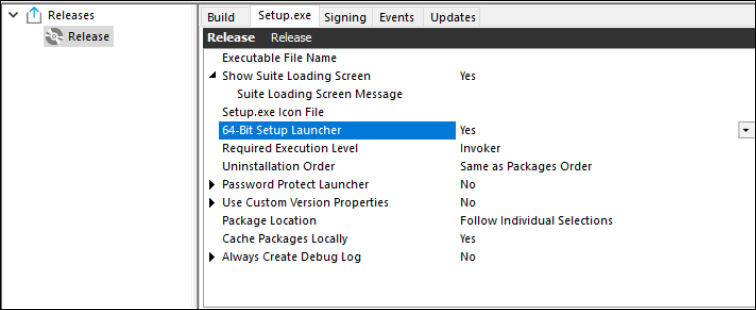 |
Support for AWS CloudHSM Based Digital Signing
You can now use the InstallShield to digitally sign your installers using an AWS CloudHSM based digital certificate. To enable this feature, add the below property in the file <<InstallShield_Location>/Support/<0409\0411>Settings.xml.