Customizing File Properties for the Setup Launcher
InstallShield 2022
Project:This information applies to the following project types:
| • | Advanced UI |
| • | Basic MSI |
| • | InstallScript |
| • | InstallScript MSI |
| • | Suite/Advanced UI |
Note that project-specific differences are noted where applicable.
InstallShield lets you use custom information for the version resources of the Setup.exe setup launcher. The information is displayed on the Properties dialog box for the setup launcher; this Properties dialog box opens when end users right-click the Setup.exe file and then click Properties.
Settings in InstallShield that Let You Configure Setup.exe Properties
The following table lists various properties that Windows includes on the Properties dialog box, along with the corresponding settings in InstallShield that you can use to configure them.
Note:The Properties dialog box is different on different versions of Windows. For example, on Windows 7 systems, the version resource information is displayed on the Details tab of the Properties dialog box. However, on Windows XP systems, the version resource information is displayed on the Version tab of that dialog box.
Also note that some versions of Windows do not show some settings on the Properties dialog box.
|
Setup.exe Property |
InstallShield Setting that Configures the Setup.exe Property |
||||||||||||||||||
|
Company Name |
The setting that contains the value for this field varies, depending on the project type that you are using.
If you want InstallShield to use your own custom value for the company field in an Advanced UI or Suite/Advanced UI project:
If you select No for the Use Custom Version Properties setting or you leave the Company setting blank, InstallShield uses the Publisher setting in the General Information view. If that setting is blank, InstallShield uses the default InstallShield-specific name. |
||||||||||||||||||
|
Product Name |
The setting that contains the value for this field varies, depending on the project type that you are using.
|
||||||||||||||||||
|
Product Version |
The setting that contains the value for this field varies, depending on the project type that you are using.
If you want to override the value in the General Information view in an Advanced UI or Suite/Advanced UI project:
If you select No for the Use Custom Version Properties setting or you leave the Version setting blank, InstallShield uses the Version setting in the General Information view. If that setting is blank, InstallShield uses the default InstallShield-specific values. |
||||||||||||||||||
|
File Version |
The setting that contains the value for this field varies, depending on the project type that you are using.
If this setting is blank, InstallShield uses the Product Version value by default. Note:The File Version always contains four fields. If you specify fewer than four fields for your File Version, the remaining fields are filled with zeros. For example, if you specify a File Version of 1.1, the File Version that is used in the version resources of Setup.exe is 1.1.0.0. If you want to override the File Version, set Use Custom Version Properties to Yes and enter a version in the File Version field.
If you select No for the Use Custom Version Properties setting or you leave the File Version setting blank, InstallShield uses the File Version setting in the Product Version from the Product Configuration view for both (Basic MSI and InstallScript MSI) and in the General Information view for InstallScript. If that setting is blank, InstallShield uses the default InstallShield-specific values. |
||||||||||||||||||
|
Copyright |
InstallShield uses either a custom value that you provide, or the default InstallShield copyright notice. If you want InstallShield to use your own custom value for the copyright field:
If you select No for the Use Custom Version Properties setting or you leave the Launcher Copyright setting blank, InstallShield uses the default InstallShield copyright notice. |
||||||||||||||||||
|
File Description |
InstallShield uses either a custom value that you provide, or the default InstallShield Setup.exe description. If you want InstallShield to use your own custom value for the description field:
Project:In an Advanced UI, InstallScript, or Suite/Advanced UI project—If you select No for the Use Custom Version Properties setting or you leave the File Description setting blank, InstallShield uses the default InstallShield Setup.exe description. In a Basic MSI or InstallScript MSI project—If you select No for the Use Custom Version Properties setting, InstallShield uses the default InstallShield Setup.exe description. If you select Yes but leave the File Description setting blank, InstallShield uses the value for the Comments setting of the product configuration in the Releases view. If that setting is blank, InstallShield uses the Summary Information Stream Comments setting in the General Information view. If that setting is blank, InstallShield uses the default InstallShield Setup.exe description. |
||||||||||||||||||
|
Language |
For this field, InstallShield uses the language that is specified in the Default Language setting for the release in the Releases view that you are building. |
||||||||||||||||||
|
Original File Name |
InstallShield uses either a custom value that you provide, or the default InstallShield file name - Setup.exe. If you want InstallShield to use your own custom value for the Original File Name field:
InstallShield adds a new product configuration to the Releases explorer. InstallShield lists the product configuration settings on the General tab.
Specify the file name - without the .exe file extension - that InstallShield should use for the Original File Name that it generates at build time. |
Sample Setup.exe Properties Dialog Boxes
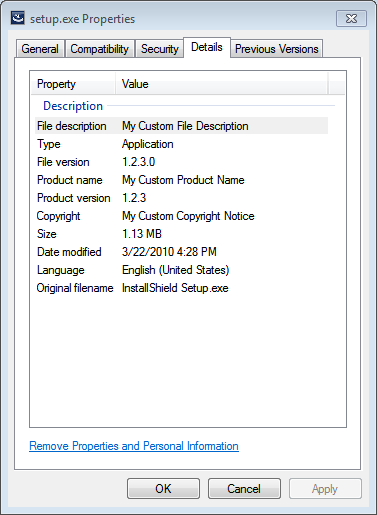
Sample Properties for Setup.exe on a Windows 7 Machine
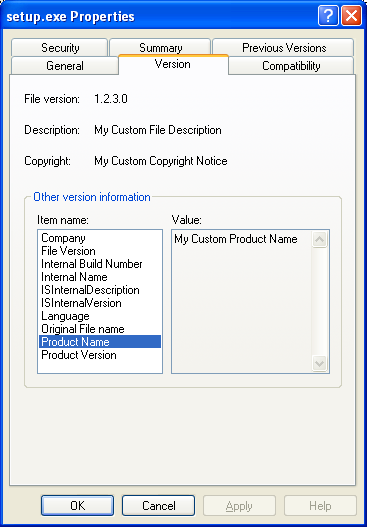
Sample Properties for Setup.exe on a Windows XP Machine
See Also
Creating Advanced UI and Suite/Advanced UI Installations