InstallShield 2015 Express Edition
Release Notes
originally released June 2015; updated to include SP2, released July, 2017
Introduction
InstallShield is the industry standard for authoring high-quality Windows Installer– and InstallScript-based installations, as well as Microsoft App-V packages. InstallShield 2015 offers new features and enhancements that make it easy to use the latest technologies.
InstallShield 2015 includes support for Windows 10 and Visual Studio 2015.
For the latest information about InstallShield 2015 Express Edition, including updates to these release notes, see the online version of the InstallShield 2015 Express Edition release notes.
Changes in SP2
Integration with FlexNet Code Aware
InstallShield now includes integration with FlexNet Code Aware, an automated open source risk assessment and package discovery solution that enables you to quickly scan your products for security and intellectual property (IP) compliance risk.
The current release of FlexNet Code Aware supports analysis of the following files:
| • | Java Packages |
| • | Node Packages |
| • | Nuget Packages |
| • | RPM Packages |
| • | Ruby Packages |
| • | EXE & DLL Files |
Security vulnerabilities are looked up against the National Vulnerability Database (NVD).
Running FlexNet Code Aware
FlexNet Code requires a separate license from InstallShield. There is also trial/evaluation version. For more information, refer to the FlexNet Code Aware product page of the Flexera Software website.
To run FlexNet Code Aware from within InstallShield, click Scan Project using FlexNet Code Aware from the InstallShield Project menu. This menu option is disabled out if you are not currently in an open InstallShield project. A FlexNet Code Aware icon  is also available on the InstallShield standard toolbar.
is also available on the InstallShield standard toolbar.
When FlexNet Code Aware completes the scan of your project, a summary displays showing the number of files scanned, and the number of open-source packages and vulnerabilities found. A View report button is provided if you have a fully licensed version of FlexNet Code Aware. For more information about the details provided in this report, refer to Reading the FlexNet Code Aware Report.
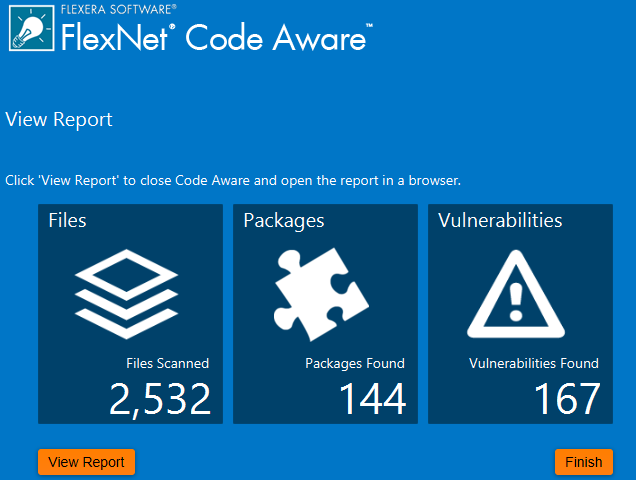
Reading the FlexNet Code Aware Report
Note • The FlexNet Code Aware Report is not available in trial/evaluation mode. A fully licensed version of FlexNet Code Aware is required.
To view the FlexNet Code Aware Report, click View report on the summary dialog that appears after FlexNet Code Aware has scanned your project.
The FlexNet Code Aware report consists of several sections:
| • | The initial Summary View presents the user with a Scan Summary, Operational Risk assessment, Security Vulnerability Exposure, and License Exposure. |
| • | The Scan Summary section provides details regarding the codebase that was scanned, including a breakdown of file types, percent of files analyzed, and number of findings. |
| • | The Operational Risk section provides a composite risk rating based on the combination of packages with Intellectual Property (IP) issues and packages with Security Vulnerabilities. |
| • | The Security Vulnerability Exposure and License Exposure sections provide a breakdown of the types and categories of identified issues. |
| • | The Package Inventory View, available by clicking view full package inventory in the Scan Summary section, provides a complete list of discovered open source and third-party packages with associated licenses, security vulnerabilities, dependencies, and detected copyright statements. |
The Package Inventory View provides filters that you can use to execute targeted queries to refine the list to various package types of interest.
The following figures show the initial Summary View of a sample FlexNet Code Aware Report.

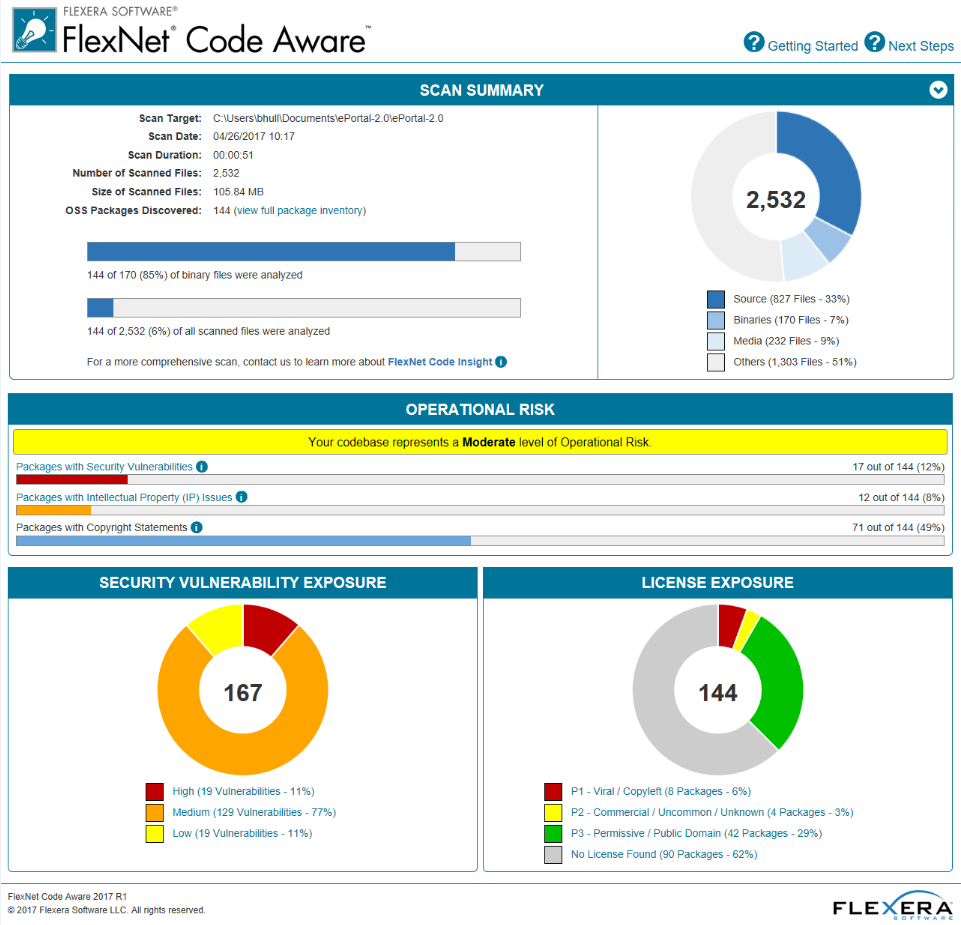
FlexNet Code Aware Initial Summary View
The following figures show the Package Inventory View of a sample FlexNet Code Aware Report.
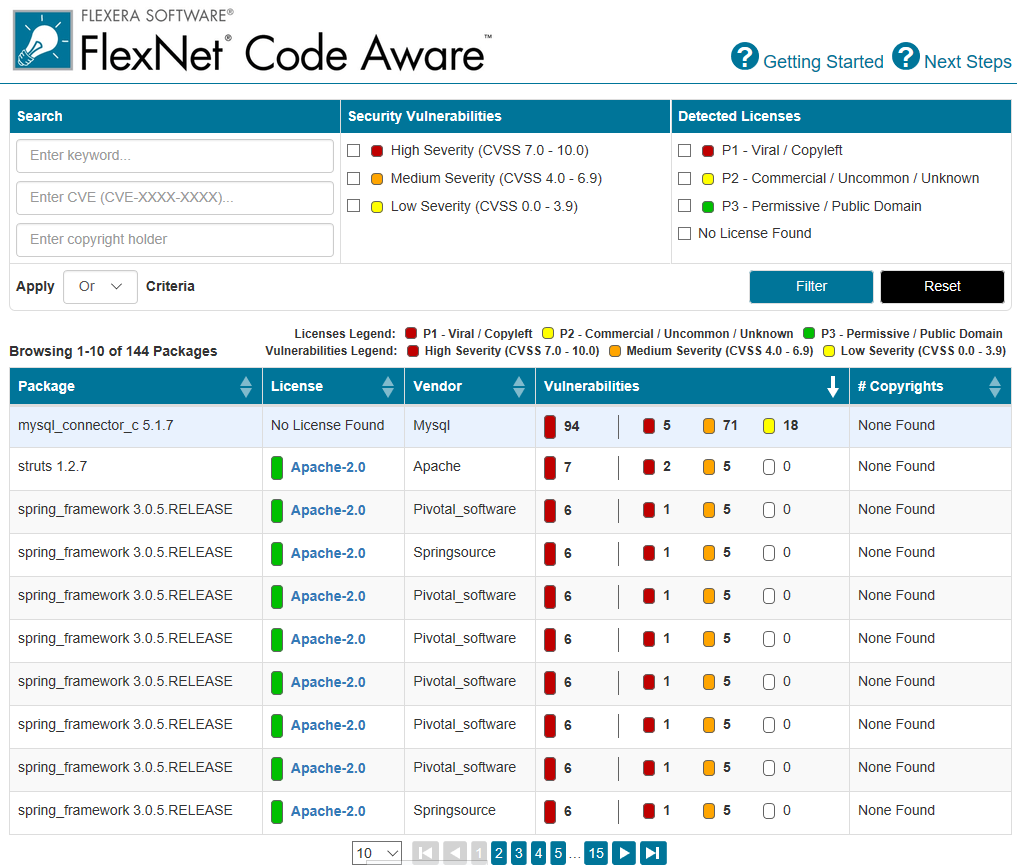
FlexNet Code Aware Package Inventory View
Viewing Package Details
Click a vulnerability count listed in the Vulnerabilities column of the Package Inventory report page for each package you want to review:
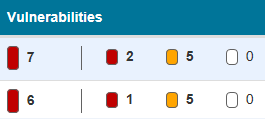
The Vulnerabilities detail page appears, covering a portion of the Package Inventory report:
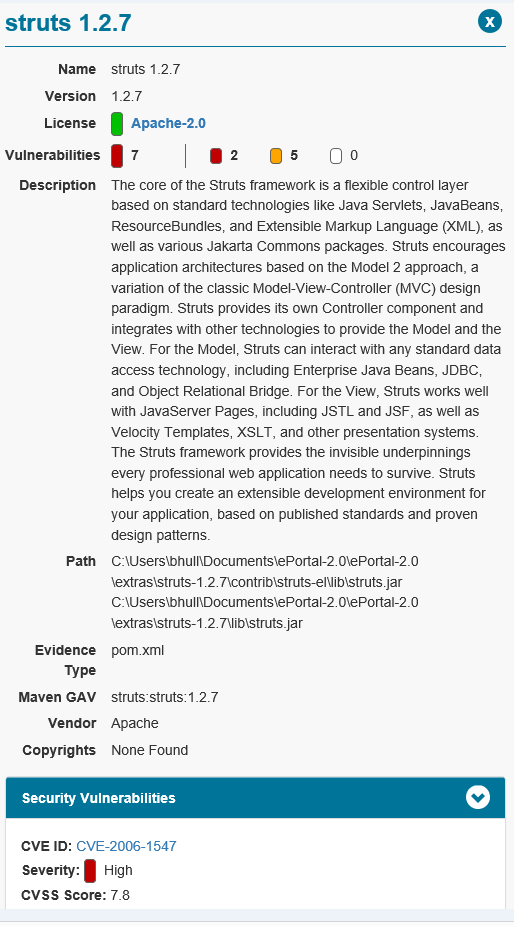
Resolved Issues in SP2
For descriptions of resolved issues in InstallShield 2015 SP1, refer to InstallShield 2015 SP2 Express Edition.
Changes in SP1
Support for Windows 10
InstallShield has support for Windows 10.
Support for Microsoft Visual Studio 2015
InstallShield includes support for Visual Studio 2015. You can create InstallShield projects from within this version of Visual Studio.
Support for Microsoft App-V 5.1
The Microsoft App-V Assistant in InstallShield includes support for creating virtual applications that can run on Microsoft App-V 5.1 clients.
New InstallShield Prerequisite for App-V 5.1
InstallShield includes a new InstallShield prerequisite that can be used when including a Setup.exe for a generated App-V 5.x package. Note that a Setup.exe setup launcher is required if the InstallShield prerequisite needs to be included in the release.
| • | Microsoft App-V 5.1 Desktop Client |
The redistributable file for this InstallShield prerequisite is not available for download from within InstallShield, since you must obtain it from Microsoft. Once you obtain the redistributable from Microsoft, place it in the location that is displayed when you are editing the prerequisite in the InstallShield Prerequisite Editor. For more information on the prerequisites necessary, see https://technet.microsoft.com/en-us/library/mt346482.aspx.
Windows 10 Added to Operating System Options in App-V Assistant for App-V 5.x Versions
App-V 5.1 introduced support for Windows 10 32-bit and 64-bit operating systems. Accordingly, on the Package Information page of the Microsoft App-V Assistant, the list of available operating systems that are displayed when App-V 5.x is selected has been updated to include:
| • | Windows 10 32-bit |
| • | Windows 10 64-bit |
New InstallShield Prerequisites for Microsoft Visual C++ 2015 and .NET Framework 4.6
InstallShield includes new InstallShield prerequisites that you can add to Advanced UI, Basic MSI, InstallScript, InstallScript MSI, and Suite/Advanced UI projects:
| • | Microsoft Visual C++ 2015 Redistributable Package (x86) |
| • | Microsoft Visual C++ 2015 Redistributable Package (x64) |
| • | Microsoft .NET Framework 4.6 Full |
| • | Microsoft .NET Framework 4.6 Web |
These prerequisites install the appropriate technologies on supported target systems.
New Constant for the DialogSetInfo Function
A new constant is available for the nInfoType parameter of the InstallScript function DialogSetInfo:
DLG_INFO_ALTIMAGE_HIDPI—This constant specifies a high DPI image to be displayed in the dialog. High DPI image types supported include BMP, GIF, JPEG, PNG, and TIFF. If transparency is required, image types that support transparency (such as PNG) should be used and szInfoString should specify the name of the image to be displayed (optionally including the path) in the dialog. This parameter applies to all dialogs that display the standard installation image on the left side of the dialog.
When DLG_INFO_ALTIMAGE_HIDPI is passed in nInfoType, the following parameter values are expected:
| • | szInfoString—The name of an image file to display, optionally including the path. If no path to the file is specific, the file is assumed to be in SUPPORTDIR. If this file does not exist, DialogSetInfo returns ISERR_FILE_NOT_FOUND. |
| • | nParameter—The DPI scaling percentage. For example, pass 200 for a 200% image scale, 150 for a 150% scale, etc. The minimum supported scaling value is 25. If 0 is passed for this value, no image is displayed. If DLG_INFO_ALTIMAGE_REVERT_IMAGE is passed, the previous image used is displayed. |
This functionality is available in InstallScript events in the following project types: InstallScript and InstallScript MSI.
Option Added to Disable Architecture Validation
The None option has been added to the Architecture Validation options in the Releases explorer to specify the bypassing of build-time architecture validation.
Resolved Issues in SP1
For descriptions of resolved issues in InstallShield 2015 SP1, refer to InstallShield 2015 SP1 Express Edition.
New Features
InstallShield 2015 Express Edition includes the following new features:
| • | Support for Windows 10–Based Systems |
| • | Digital Signing Improvements |
| • | Ability to View Both the 32- and 64-Bit Areas of the Source Machine's Registry on 64-Bit Development Systems |
| • | New InstallShield Prerequisites for Microsoft Visual C++ 2013, .NET Framework 4.5.2, and More |
| • | New Predefined System Searches for Internet Explorer 10 and 11 |
Support for Windows 10–Based Systems
InstallShield has support for Windows 10.
Targeting Windows 10
On systems with Windows 10, the Windows Installer properties VersionNT and VersionNT64 indicate 603, which was originally introduced as the version number of Windows 8.1. Therefore, it is not possible to create conditions in an .msi package that specifically target Windows 10.
Since Windows Installer 5.0 and Windows 7, DLL custom actions in .msi packages are shimmed to block obtaining the operating system version; the APIs GetVersion, GetVersionEx, and RtlGetVersion return a Windows version of 6.0.6000, which was originally the version number of Windows Vista. Therefore, it is also not possible to obtain the actual version number of Windows from a DLL custom action.
Because of the aforementioned behavior in Windows Installer, it is not easily possible to detect what version of Windows on which an .msi package is running. In areas where you can specify target system OS requirements, such as the Installation Requirements page in the Project Assistant, or the Requirements view, the Windows 8.1 option has been renamed as Windows 8.1 or Windows 10 to reflect the new run-time behavior.
The InstallShield prerequisites that should be installable on Windows 10 have been updated so that they are installed on those systems if needed. Previously, the prerequisites may not have run by default on those systems.
Digital Signing Improvements
InstallShield includes several improvements for digitally signing your installations and files at build time.
Support for SHA-256 Digital Certificates
InstallShield now enables you to use digital certificates that use the SHA-256 hashing algorithm for signing your installations and files at build time.
SHA-256 is favored over SHA-1, which is being deprecated because of the potential for security vulnerabilities. Microsoft announced that Windows will stop trusting items that were signed and timestamped with SHA-1 certificates after January 1, 2016. In addition, certification authorities—the organizations that issue certificates—are phasing out the creation of SHA-1 certificates. Thus, it is recommended that you replace any SHA-1 certificates in your InstallShield projects with SHA-256 certificates. For the latest information and more specific details, check with your certification authority.
In InstallShield, to replace a SHA-1 certificate with a SHA-256 certificate for signing your releases, use the Signing tab in the Releases view to replace the reference to the current certificate with one for a SHA-256 certificate.
If your project is configured to sign with a SHA-256 certificate, InstallShield uses a SHA-256 hash in the signature of the files that it signs at build time. If your project is still configured to sign with a SHA-1 certificate, InstallShield uses a SHA-1 hash; in addition, use of a SHA-1 certificate now triggers build warning -7346 to alert you about the SHA-1 usage.
In earlier versions of InstallShield, InstallShield used a SHA-1 hash in the signature of files when signing with either SHA-1 and SHA-256 certificates.
Ability to Use a Certificate Store for Referencing Certificates
When you are specifying the digital signature information that you want to use for signing your files and installations, InstallShield now lets you reference a certificate store that contains the certificate that you want to use. This support is available as an alternative to specifying a .pfx certificate file on your machine.
To specify whether you want to use a certificate store or a .pfx certificate, use the Digital Certificate File setting on the Signing tab in the Releases view. When you click the ellipsis button (...) in this setting, a new Certificate Selection dialog box opens, enabling you to specify certificate information such as the store name (Personal, Trusted Root Certification Authorities, Enterprise Trust, Intermediate Certification Authorities), the store location (user or machine), and the subject that identifies the specific certificate that you want to use. As an alternative, you can specify on this dialog box the path and file name of a .pfx file that you want to use.
If you configure your project to use a certificate that was imported with password protection into a store, Windows prompts for the password at build time when InstallShield is attempting to sign your project's files. The strong key protection that Windows uses does not permit InstallShield to provide the password to the cryptographic provider.
Certificate store support is also available for signing QuickPatch packages. To specify certificate store or .pfx certificate information for a QuickPatch package, use the Build Settings area of the General Information view in the QuickPatch project. This area includes a Digital Signature tab that includes the new support.
Note that InstallShield no longer has support for signing with .spc and .pvk files.
Ability to Specify a Program Name for the UAC Dialog Box
The Signing tab in the Releases view includes a new Signature Description setting. Use this setting to specify the text that you want to be displayed to the right of the "Program Name:" label on the UAC dialog box for the Setup.exe files, the .msi file, and other installation files that InstallShield signs at build time. The UAC dialog box opens when an end user launches the signed file and elevated privileges are required.
If you leave the Signature Description setting blank, InstallShield uses the name of the file without its extension as the text on the UAC dialog box.
This feature resolves the following issues: IOA-000080318, IOC-000089619, and IOJ-1700927.
Ability to View Both the 32- and 64-Bit Areas of the Source Machine's Registry on 64-Bit Development Systems
If you are using InstallShield on a 64-bit development system, the Registry view in InstallShield now displays both the 32-bit and 64-bit areas of your machine's registry:
| • | HKEY_LOCAL_MACHINE\Software |
| • | HKEY_LOCAL_MACHINE\Software\Wow6432Node |
This support makes it easier to develop installations on 64-bit machines, since it enables you to drag and drop entries from those source areas to the appropriate areas in the destination pane of this view.
Previously, if you were using InstallShield on a 64-bit development system, the source panes in the Registry view in InstallShield did not show any 64-bit data from the HKLM\Software part of the registry; in addition, the source panes displayed 32-data from the machine's HKLM\Software\Wow6432Node area in the HKLM\Software area.
Note that if you want your installation to install registry data to a 64-bit area of the registry on 64-bit target systems without having it redirected to a 32-bit area, you must place the registry data in the HKEY_LOCAL_MACHINE\SOFTWARE (64-Bit) node in the destination pane in the Registry view. Simply dragging 64-bit data from the source panes in the Registry view to a non-64-bit location in one of the destination panes of the view does not mark the component as 64 bit.
New InstallShield Prerequisites for Microsoft Visual C++ 2013, .NET Framework 4.5.2, and More
InstallShield includes new InstallShield prerequisites that you can add to your projects:
| • | Microsoft Visual C++ 2013 Redistributable Package (x86) |
| • | Microsoft Visual C++ 2013 Redistributable Package (x64) |
| • | Microsoft .NET Framework 4.5.2 Full |
| • | Microsoft .NET Framework 4.5.2 Web |
| • | Microsoft SQL Server 2012 Express SP2 (x86) |
| • | Microsoft SQL Server 2012 Express SP2 (x86 & x64Wow) |
| • | Microsoft SQL Server 2012 Express SP2 (x64) |
| • | Microsoft SQL Server 2012 Express SP2 LocalDB (x86) |
| • | Microsoft SQL Server 2012 Express SP2 LocalDB (x64) |
| • | Microsoft SQL Server 2012 Express SP2 Management Objects (x86) |
| • | Microsoft SQL Server 2012 Express SP2 Management Objects (x64) |
| • | Microsoft SQL Server 2012 Express SP2 System CLR Types (x86) |
| • | Microsoft SQL Server 2012 Express SP2 System CLR Types (x64) |
| • | Internet Explorer 11.0 for Windows 7 (x86) |
| • | Internet Explorer 11.0 for Windows 7 and Windows Server 2008 R2 (x64) |
| • | Microsoft ReportViewer 2012 |
These prerequisites install the appropriate technologies on supported target systems.
The Microsoft SQL Server 2012 Express SP2 prerequisites replace the Microsoft SQL Server 2012 Express SP1 prerequisites.
This feature resolves the following issues: IOJ-1701054 and IOJ-1726208.
New Predefined System Searches for Internet Explorer 10 and 11
InstallShield has new predefined system searches that check target systems for Internet Explorer 10 or Internet Explorer 11. If your installation or product requires either of those versions, you can use the Requirements view or the Installation Requirements page in the Project Assistant to add one of these system searches to your project. When end users launch your installation, Windows Installer checks the target system to see if the requirements are met; if they are not met, the installation displays the error message that is defined for the system search.
Enhancements
Performance Improvement for the Files View
InstallShield has been enhanced to more quickly load the Files view of large projects.
This enhancement resolves issue IOJ-1667312.
Important Information
Evaluating InstallShield
If you have not purchased a license for InstallShield, you can install it and use it for a limited number of days without activating it. When you use InstallShield before activating it, it operates in evaluation mode, and some of its functionality is not available. For details, see KB article Q200900. Note that the evaluation limitations are removed when you activate InstallShield or when you connect it to a license server and check out a license for it.
Obtaining the Installations for InstallShield, InstallShield Add-Ons, and the Redistributable Files
The following installations are available for download from the Flexera Software Product and License Center as documented in the InstallShield download and licensing instructions:
| • | InstallShield |
| • | Redistributable files (for example, InstallShield prerequisites) |
| • | Add-ons (if you are entitled to them) such as the Standalone Build, InstallShield Collaboration, and the InstallShield MSI Tools |
| • | FlexNet Licensing Server software (if you purchased concurrent licenses and you need to set up your organization's license server) |
| • | InstallShield service packs (if available) |
Installing More than One Edition of InstallShield
Only one edition of InstallShield 2015—Premier, Professional, or Express—can be installed on a system at a time. In addition, the InstallShield 2015 DIM Editor cannot be installed on the same machine with any edition of InstallShield 2015.
Microsoft Visual Studio can be integrated with only one version of InstallShield at a time. The last version of InstallShield that is installed or repaired on a system is the one that is used for Visual Studio integration.
Installing More than One Version of InstallShield
InstallShield 2015 can coexist on the same machine with other versions of InstallShield.
Project Upgrade Alerts
The following information describes possible upgrade issues that may occur when you upgrade projects that were created with InstallShield 2014 Express Edition and earlier to InstallShield 2015 Express Edition. It also alerts you to possible changes in behavior that you may notice between new InstallShield 2015 Express Edition projects and projects that are upgraded from InstallShield 2014 Express Edition or earlier to InstallShield 2015 Express Edition.
General Information about Upgrading Projects that Were Created in Earlier Versions of InstallShield
If you use InstallShield 2015 Express Edition to open a project that was created with an earlier version, InstallShield 2015 Express Edition displays a message box that asks you if you want to convert the project to the new version. If you reply that you do want to convert it, InstallShield creates a backup copy of the project with a file extension such as .775 before converting it. Delete the .775 part from the original project's file name if you want to reopen the project in the earlier version of InstallShield. Note that you cannot open InstallShield 2015 Express Edition projects in earlier versions of InstallShield.
You can upgrade projects that were created with the following versions of InstallShield Express Edition to InstallShield 2015 Express Edition: InstallShield 2014 Express Edition and earlier, InstallShield 12 Express Edition and earlier, and InstallShield Express 5 and earlier. Note that projects that were created with InstallShield MultiPlatform or InstallShield Universal cannot be upgraded to InstallShield 2015 Express Edition.
Changes to the List of Supported Versions of Windows for Target Systems
Windows XP SP3 and Windows Server 2003 SP2 are now the minimum versions of Windows that are required for target systems that run the installations that are created in InstallShield.
Changes to the List of Supported Versions of Visual Studio
Visual Studio 2010 is now the earliest version of Visual Studio that can be integrated with InstallShield Express Edition; InstallShield no longer supports integration with Visual Studio 2008.
Removal of Support for Digitally Signing with .spc and .pvk Files
InstallShield no longer has support for using .spc and .pvk files to digitally sign files at build time.
If you configured a release or QuickPatch package in InstallShield 2014 Express Edition or earlier to be digitally signed at run time with .spc and .pvk files, and then you try to open that project in InstallShield 2015 Express Edition, InstallShield displays upgrade warning -6048 (for a release) or -6050 (for a QuickPatch project). The warning explains that InstallShield is removing the .pvk file and the associated password from your project during the upgrade.
Before you can successfully build the release or the patch in InstallShield 2015 Express Edition, you will need to remove the .spc reference from the release or QuickPatch project. You can replace it with a .pfx certificate, or with a reference to a certificate in a certificate store.
If you try to build a release or a patch without removing the .spc reference from it, InstallShield displays build error -7347, stating that the .spc file must be removed.
To learn how to convert an .spc file and a .pvk file to a .pfx file, see "Digital Signing and Security" in the InstallShield Help Library.
Removal of SignTool.exe and Signcode.exe from InstallShield Installation
SignTool.exe and Signcode.exe are no longer installed on your machine when you install InstallShield. If you want to digitally sign your files manually, consider using SignTool.exe, which is installed with Visual Studio and included in the Microsoft Windows Software Development Kit (SDK).
Resolved Issues
This section lists the customer issues that were resolved in the following versions of InstallShield:
| • | InstallShield 2015 SP2 Express Edition |
| • | InstallShield 2015 SP1 Express Edition |
| • | InstallShield 2015 Express Edition |
InstallShield 2015 SP2 Express Edition
The following issues have been resolved in InstallShield 2015 SP2 Express Edition:
|
Issue Number |
Issue Summary |
|
IOA-000081824 |
The Best Practices to Avoid Windows Setup Launcher Executable Issues article has been added to the Flexera Software Knowledge Base. The associated hot fixes available for previous versions are included in this release. |
|
IOJ-1740227 |
When two digital signing certificates exist in the same certificate store with similar subjects, only the selected certificate is used to sign the setup. Previously, this scenario led to inconsistent results with the incorrect certificate being used to sign in some instances. |
|
IOJ-1823819, |
InstallShield supports integration with Visual Studio 2013 Update 5. Previously, InstallShield 2015 SP1 integration with Visual Studio 2013 Update 5 was causing you not to be able to click around the solution and access different views or be able to build with Visual Studio 2013 Update 5. |
|
IOJ-1740162 |
An issue has been resolved that was causing certain projects to crash during build after being upgraded to InstallShield 2015 SP1. |
|
IOJ-1739755 |
An issue has been resolved that was causing InstallShield activation issues when trying to activate InstallShield on a Windows 10 Hyper-V Server. The error message that was given was ‘Error 0: Activation of serial number [serial] failed’. With this fix, InstallShield activation completes successfully. |
|
IOJ-1777700 |
An issue has been fixed that was causing some projects that were built in Visual Studio to result in fatal build error -4340 (“Internal Build error). |
InstallShield 2015 SP1 Express Edition
The following issues have been resolved in InstallShield 2015 SP1 Express Edition:
|
Issue Number |
Issue Summary |
|
IOJ-1736989 |
The repair function of InstallShield 2014 repairs successfully when InstallShield 2014 and InstallShield 2015 are installed on the same machine. |
|
IOJ-1735718 |
Registry permission changes under HKEY_CURRENT_USER now succeed even with Windows Update KB3072630 installed. |
|
IOJ-1735304 |
When creating a project and including the Microsoft ReportViewer 2012 prerequisite, the Microsoft ReportViewer 2012 prerequisite files are able to download successfully without any error. |
|
IOJ-1734790 |
If you attempt to save a project with a corrupt .isproj file, the corrupt .isproj file is backed up as an .isproj.bak file in the same folder, and then replaced with a fresh .isproj file. |
|
IOJ-1734069 |
If you add multiple DLL files or an .exe file to the "Destination computer's files" pane of the Files view and then modify the files so that the timestamp changes in Windows File Explorer, the timestamp is now accurately updated to reflect the most recent timestamp reflected in Windows File Explorer. |
|
IOJ-1733677 |
InstallShield successfully opens the Files view when integrated with Visual Studio. Previously some projects would hang or crash when opening this view. |
|
IOJ-1733016 |
When building a project containing a .NET 2.0 assembly from MSBuild, build errors -6212 or -7325 no longer occur. |
|
IOJ-1737768 |
The ReportViewer 2012 prerequisite in InstallShield 2015 has an updated dependency of: Microsoft SQL Server 2012 Express SP2 System CLR Types (x86).prq, which is now included in InstallShield. When you select ReportViewer 2012, the download will now succeed as a result of it successfully finding the dependent .prq. |
|
IOJ-1737004 |
If you build a setup that includes a .NET Installer Class on a machine with Microsoft .NET 4.6, the Installer Class can now install correctly. |
InstallShield 2015 Express Edition
The following issues have been resolved in InstallShield 2015 Express Edition:
|
Issue Number |
Issue Summary |
||||||
|
IOA-000059322 |
If an installation caches a package in the SysWow64 folder on a 64-bit target system, the installation now runs it from the appropriate system folder. Previously on some 64-bit versions of Windows, the installation attempted to run the cached package from the System32 folder. |
||||||
|
IOA-000073755 |
If you pass the /runfromtemp command-line parameter to a Setup.exe file on a medium such as a DVD or a CD, and if the installation includes an InstallShield prerequisite that is configured to be copied from the source media, the prerequisite installation no longer fails with an error such as, "The files for installation requirement MyPrerequisite could not be found." |
||||||
|
IOJ-1663050 |
The "Setting INSTALLDIR from the Registry" help topic in the InstallShield Help Library now contains corrected sample registry paths. Previously, the paths contains typographical errors. |
||||||
|
IOJ-1660957 |
The entire value of the Japanese version of the IDS_PREVENT_DOWNGRADE_EXIT string entry is now displayed at run time. Previously, part of the string entry's value was cut off. |
||||||
|
IOJ-1661825 |
When you are using the Japanese ISCmdBld.exe to build from the command line, the Command Prompt window and the build log file now display Japanese characters instead of question marks. |
||||||
|
IOJ-1662504 |
A corrected translation of the string "Welcome to the InstallShield Wizard for [ProductName]" has been incorporated into the default Italian run-time strings. Previously, the translation was the Italian equivalent of "InstallShield Wizard for [ProductName]." |
||||||
|
IOJ-1664029 |
If you pass /? to Setup.exe when launching it from the command line, the help text that is displayed no longer includes a period after the silent mode sample: /s /v/qn |
||||||
|
IOJ-1664860 |
The "Shipping Redistributable Files" help topic in the InstallShield Help Library now includes the SetupPrereq.exe file in the list of redistributable files that you can use according to the InstallShield End-User License Agreement. |
||||||
|
IOJ-1665357 |
InstallShield Express Edition does not have support for the MSI Debugger. Therefore, if you are working on an InstallShield project from within a Visual Studio solution, the Start Debugging command on the Debug menu of Visual Studio is now disabled. In addition, if you press F5 in this scenario, InstallShield no longer displays an error stating that the Prerequisite Editor is not available in InstallShield Express Edition. |
||||||
|
IOJ-1700869 |
If a dependency option is selected in the .NET Scan at Build setting for a file that depends on a .NET 4.0 assembly in the GAC, InstallShield is now able to locate the assembly at build time. Previously, InstallShield was unable to find the assembly, and build warning -6248, stating that it could not find the dependent file or one of its dependencies. |
||||||
|
IOJ-1721109 |
The conditions that are configured for the following InstallShield prerequisites have been corrected:
Windows 8 and Windows Server 2012 and later do not support these packages. Therefore, the prerequisites no longer target these platforms. |
||||||
|
IOJ-1721241 |
Error codes are no longer missing from localized error messages that are displayed in the user interface at run time for some run-time languages. Previously, the run-time strings included double curly braces ({{}}) around the error code. Text within double curly braces is visible only in the log file; it is not displayed in the UI. |
||||||
|
IOJ-1726115 |
Some index and search issues in the InstallShield Help Library have been resolved. The Index tab is no longer missing entries for the Windows Installer help. In addition, the Search tab once again displays search results for expected terms. |
Known Issues
For a list of known issues, see http://support.installshield.com/kb/view.asp?articleid=000017929.
System Requirements
This section contains the minimum requirements for systems that run InstallShield (the authoring environment), as well as for target systems that run the installations created with InstallShield (the run-time environment).
For Systems Running InstallShield
InstallShield runs on the latest versions of these operating systems, fully updated with the most recent patches and service packs.
|
Item |
Description |
|||||||||||||||||||||||||||
|
Processor |
Pentium III-class PC (500 MHz or higher recommended) |
|||||||||||||||||||||||||||
|
RAM |
256 MB of RAM (512 MB preferred) |
|||||||||||||||||||||||||||
|
Hard Disk |
500 MB free space |
|||||||||||||||||||||||||||
|
Display |
Designed for XGA resolution at 1024 × 768 or higher |
|||||||||||||||||||||||||||
|
Operating System |
|
|||||||||||||||||||||||||||
|
Privileges |
Administrative privileges on the system |
|||||||||||||||||||||||||||
|
Mouse |
Microsoft IntelliMouse or other compatible pointing device |
|||||||||||||||||||||||||||
|
Optional Integration with Visual Studio |
The following versions of Microsoft Visual Studio can be integrated with InstallShield Premier or Professional Editions:
The following editions of these versions of Visual Studio can be integrated with InstallShield Premier or Professional Editions:
|
For Target Systems
Project • For all project types except for Suites (Advanced UI, and Suite/Advanced UI project types), Windows XP SP3 and Windows Server 2003 SP2 are the minimum versions of Windows that are required for target systems that run the installations that are created in InstallShield. For Suites, Windows Vista and Windows Server 2008 are the minimum versions of Windows that are required for target systems.
Target systems must meet the following minimum operating system requirement:
| • | Windows XP SP3 |
| • | Windows Server 2003 SP2 |
| • | Windows Vista |
| • | Windows Server 2008 |
| • | Windows 7 |
| • | Windows Server 2008 R2 |
| • | Windows 8 |
| • | Windows Server 2012 |
| • | Windows 8.1 |
| • | Windows Server 2012 R2 |
| • | Windows 10 |
Target systems must also support the SSE2 instruction set.
Legal Information
Copyright Notice
Copyright © 2017 Flexera Software LLC. All Rights Reserved.
This publication contains proprietary and confidential information and creative works owned by Flexera Software LLC and its licensors, if any. Any use, copying, publication, distribution, display, modification, or transmission of such publication in whole or in part in any form or by any means without the prior express written permission of Flexera Software LLC is strictly prohibited. Except where expressly provided by Flexera Software LLC in writing, possession of this publication shall not be construed to confer any license or rights under any Flexera Software LLC intellectual property rights, whether by estoppel, implication, or otherwise.
All copies of the technology and related information, if allowed by Flexera Software LLC, must display this notice of copyright and ownership in full.
Intellectual Property
For a list of trademarks and patents that are owned by Flexera Software, see http://www.flexerasoftware.com/intellectual-property. All other brand and product names mentioned in Flexera Software products, product documentation, and marketing materials are the trademarks and registered trademarks of their respective owners.
Restricted Rights Legend
The Software is commercial computer software. If the user or licensee of the Software is an agency, department, or other entity of the United States Government, the use, duplication, reproduction, release, modification, disclosure, or transfer of the Software, or any related documentation of any kind, including technical data and manuals, is restricted by a license agreement or by the terms of this Agreement in accordance with Federal Acquisition Regulation 12.212 for civilian purposes and Defense Federal Acquisition Regulation Supplement 227.7202 for military purposes. The Software was developed fully at private expense. All other use is prohibited.