
InstallShield 2019 Express Edition
When your installation successfully finishes, it displays the Setup Complete Success dialog. This dialog informs end users of a successful installation and optionally gives them the opportunity to check for updates for your product, launch your product, or view your readme file. This dialog is required.
If you enable Windows Installer logging through the General Information view, Windows Installer 4.0 creates a log file during installation of your product and populates the MsiLogFileLocation setting with the log file’s path. In addition, a Show the Windows Installer log check box is added to the Setup Complete Success dialog. If the end user selects that check box and then clicks Finish, the log file is opened in a text file viewer or editor. To learn more, see Specifying Whether Windows Installer Installations Should Be Logged.

Setup Complete Success Dialog with Classic Theme
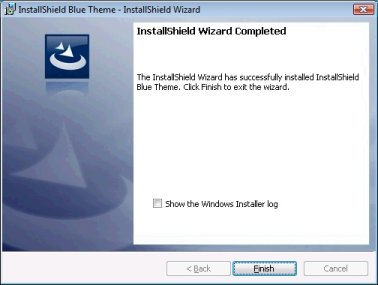
Setup Complete Success Dialog with InstallShield Blue Theme
Customizing the Dialog
You can customize this dialog by editing its settings. These settings appear to the right of the Dialogs explorer when you select the Setup Complete Success dialog. The Setup Complete Success dialog has the following settings:
|
Setting |
Description |
|
Bitmap Image |
Enter the path and name of the image file (.bmp or .jpg) that you want to use for this dialog's background, or click the ellipsis button (...) to browse to the file. The image fills the entire dialog space and must be 499 pixels wide by 312 pixels high. |
|
Use FlexNet Connect User Interface |
If you enable automatic update notification in your installation and you want to add a Yes, check for program updates (Recommended) after the setup completes check box to the Setup Complete Success dialog, select Yes for this setting. If an end user selects this check box and then clicks the Finish button to end the installation, FlexNet Connect is launched. For more information, see Notifying End Users about Upgrades Using FlexNet Connect. If you select Yes for this setting, the remaining settings for this dialog are not available. If you do not want the Yes, check for program updates check box included on the Setup Complete Success dialog, select No for this setting. |
|
Show Launch Program |
Specify whether you want the dialog to include a Launch the program check box. If the end user selects this check box and then clicks the Finish button to end the installation, your product is started once the installation exits. If you select Yes, you must use the Program File setting to select the executable file that you want to launch. |
|
Program File |
Select the executable file that you want to be launched if the end user selects the Launch the program check box. Note that Yes must be selected for the Show Launch Program setting. |
|
Command Line Parameters |
Enter any command-line parameters that you would like to pass to the executable file that you specified in the Program File setting. |
|
Show Readme |
Specify whether you want to give end users the opportunity to launch a readme file after the installation completes. If you select Yes, InstallShield adds a check box to the Setup Complete Success dialog that, when selected, causes the readme file that you specify in the Readme File setting to be launched. |
|
Readme File |
Enter the path to the file that you want to associate with the Show the readme file check box, or click the ellipsis (...) button to browse to this file. |
See Also
InstallShield 2019 Express Edition Help LibraryApril 2019 |
Copyright Information | Flexera |