Generating a Report
Follow these steps to generate the desired reports for the selected bucket.
To generate an SBOM Insights report:
| 1. | Click Manage SBOM Parts in the left navigation panel to open the Manage SBOM Parts page. The SBOM of parts across all buckets in your Organization is displayed in a list grid. |
| 2. | Select a single bucket in the Bucket field. |
| 3. | Click the Generate Report button above the SBOM parts list grid. (This button is not enabled if you have selected more than one bucket in the Bucket field.) |
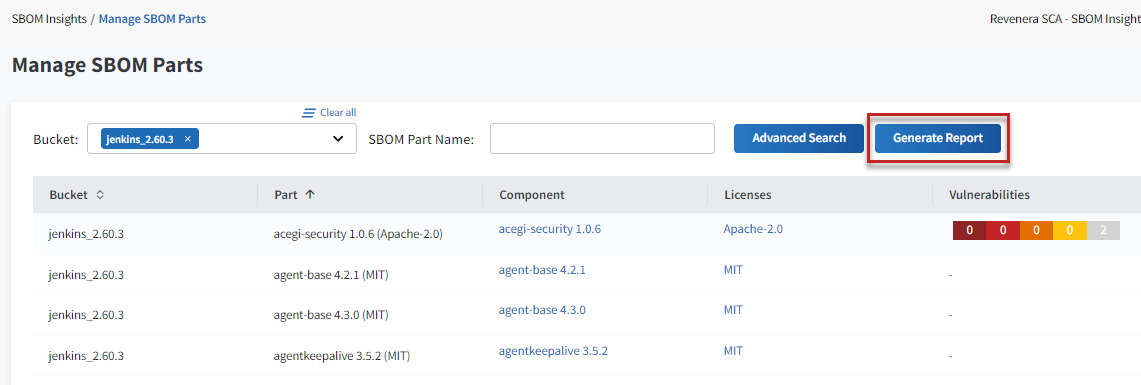
The Generate Report slideout opens.
| 4. | From the Report Type dropdown list, select the report you want to generate. (For a brief description of the available reports, see Available Reports.) |
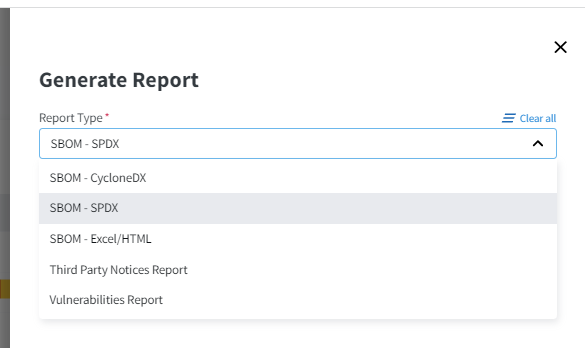
| 5. | Click Generate Report. |
A message is displayed in the upper right corner of the page, showing the current status of the report. (The message includes an internal ID used to track the report generation process.)
Once generated, the report and any of its related reports are archived in a zip file and saved to your client according to your browser’s configuration for handling downloads. From this location you can unzip and manage the report(s).