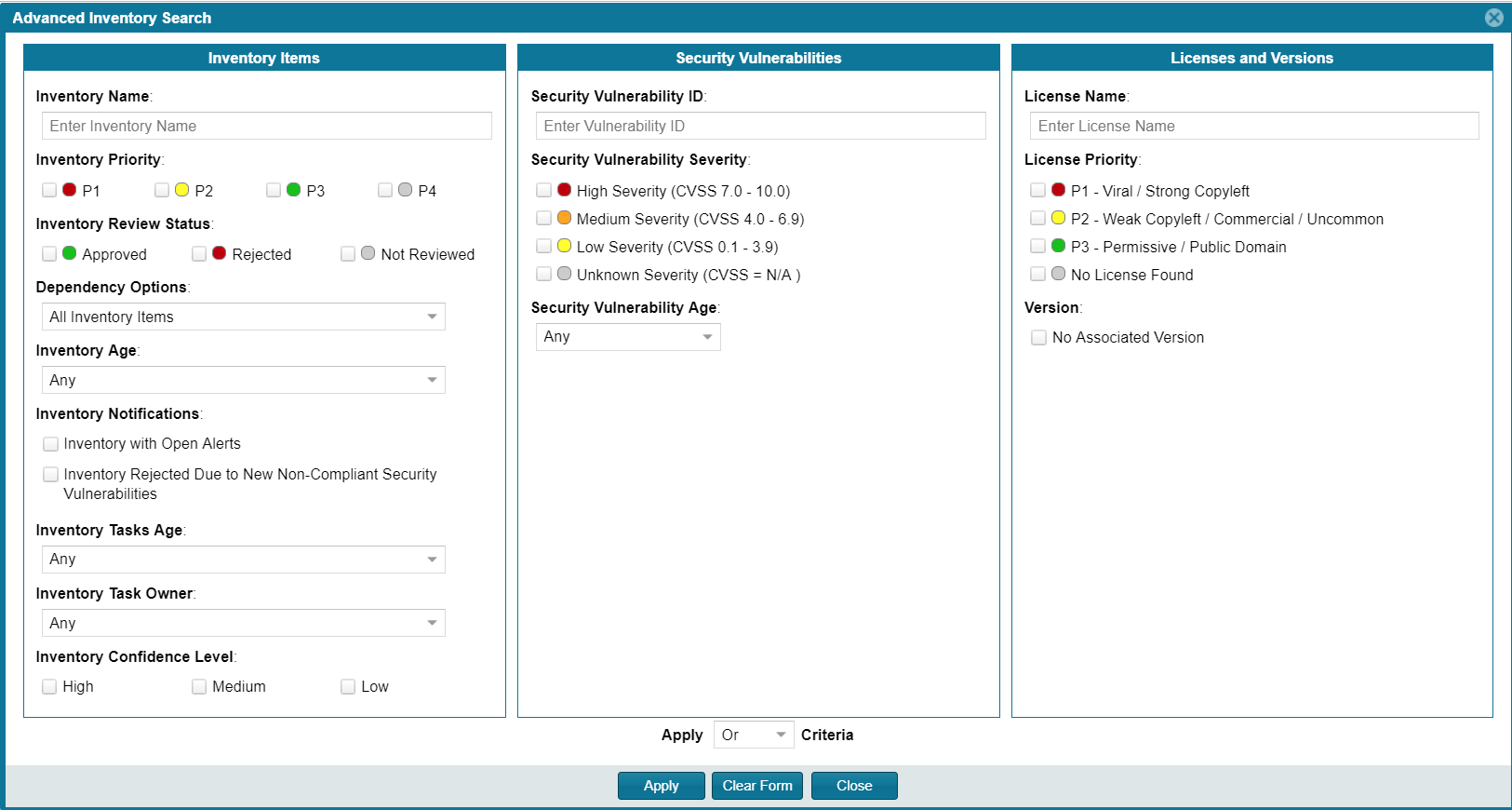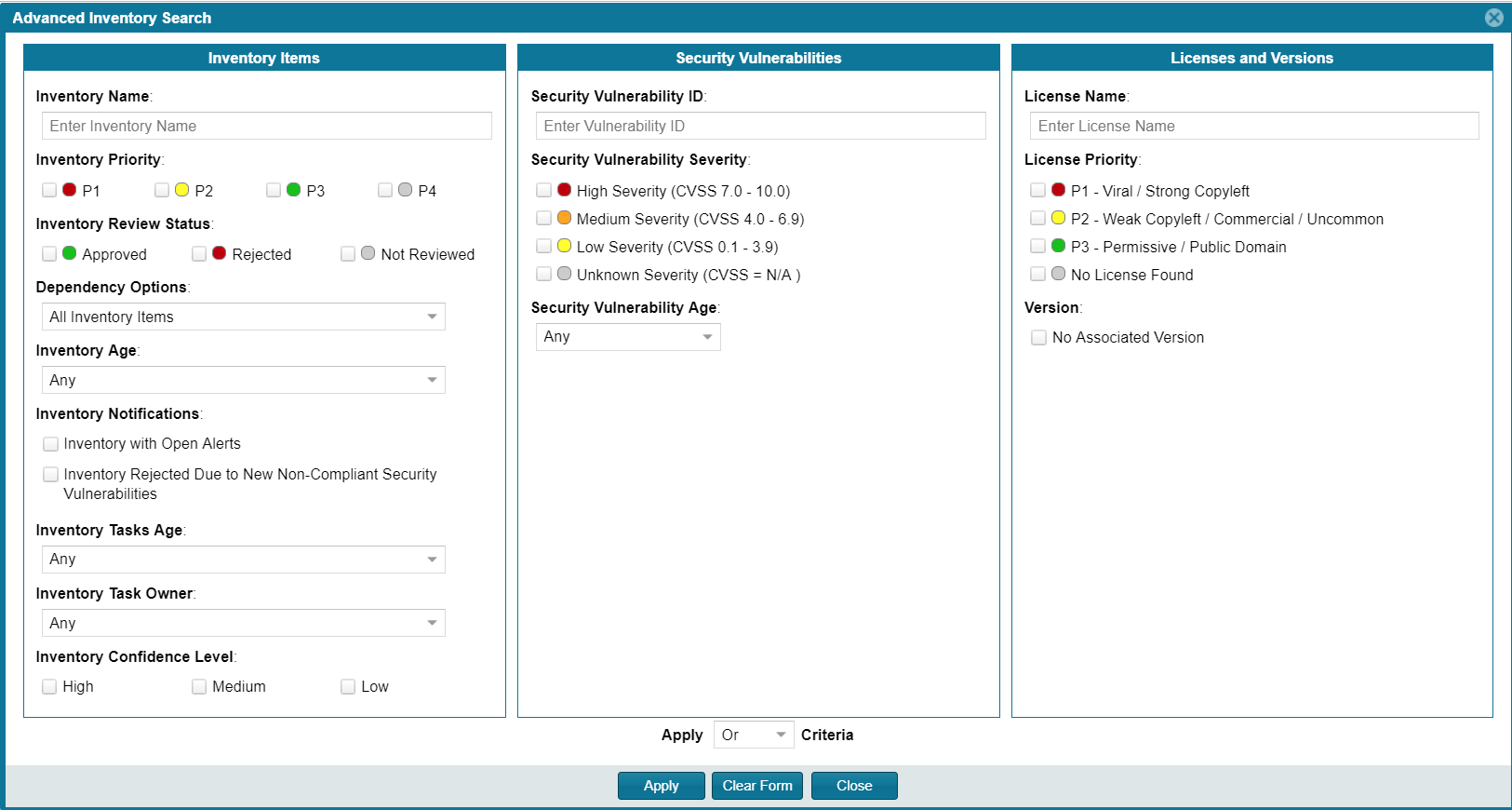Searching Published Inventory
FlexNet Code Insight 2019 R1
FlexNet Code Insight provides the Advanced Search dialog to enable you to quickly filter the list of published inventory items to those of interest based on inventory name, associated security vulnerabilities, and open security vulnerability alerts. In this way, you can easily find the inventory items of interest in the list of published items. The following procedure shows you how to access and use this dialog. Refer also to the Performing Advanced Searches chapter for practical applications of this search feature.
To filter published inventory, do the following:
|
1.
|
Navigate to the Project Details page and click the Project Inventory tab. The Inventory Items pane appears, showing the list of inventory items. |
|
2.
|
Click the Advanced Search button at the top of the list to open the Advanced Inventory Search dialog. |
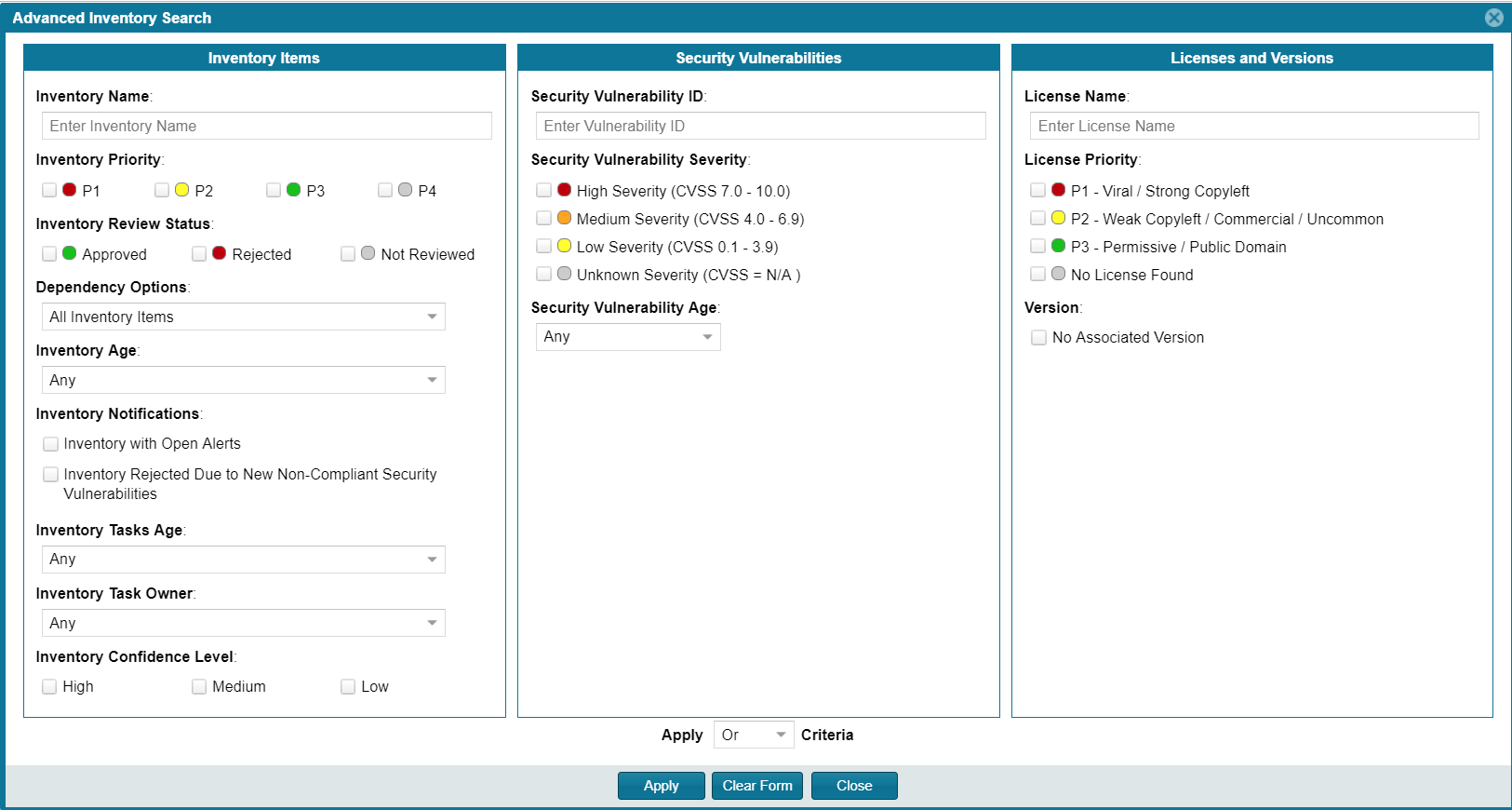
|
3.
|
From this dialog, select search criteria as needed from the following categories. For a detailed description of the search criteria, see Advanced Inventory Search Page. |
|
•
|
Security Vulnerabilities—Search for inventory items that have vulnerabilities of a certain vulnerability ID, CVSS severity, or age. |
|
•
|
Licenses—Search for inventory items that have licenses of a certain of a certain name or license priority. |
|
4.
|
Select And or Or from the Apply Criteria field. |
|
5.
|
Click Apply to filter the inventory to display only those inventory items that meet the selected criteria. |
|
6.
|
To refresh the list to show all inventory items, click Show All Items. |
Open topic with navigation