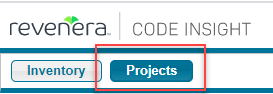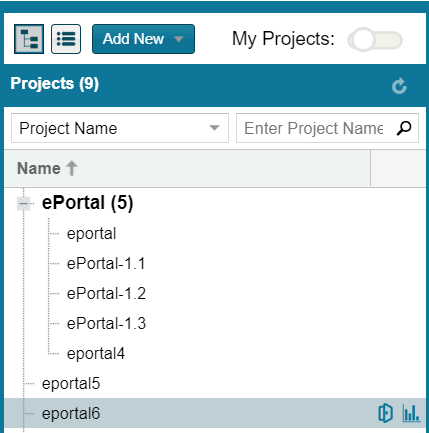Opening the Projects View
Code Insight 2021 R1
All Code Insight projects are created, accessed, and managed in the Projects view. This view shows a manageable list of the projects currently available in the system. From this list you open individual projects to assess scan their results, edit their details, and finalize their inventory of open-source and third-party software.
Use the following procedure to open the Projects view. The procedure assumes that you have logged into Code Insight.
To open the Projects view, do the following:
Open the Projects view using one of these methods:
|
•
|
From the Code Insight dashboard (which is displayed when you start Code Insight), click go to project. See Opening Code Insight for details on accessing this dashboard. |
|
•
|
From any location in the Code Insight Web UI, click the Projects button under the Code Insight logo: |
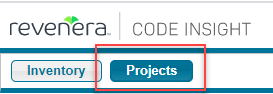
|
•
|
Click the  icon in the upper right corner of the Code Insight Web UI to open the Code Insight main menu. Select PROJECTS from the menu. icon in the upper right corner of the Code Insight Web UI to open the Code Insight main menu. Select PROJECTS from the menu. |
The Projects pane on the left side of the Projects view lists the projects in Code Insight. (The projects are listed in a tree or list format, depending on your configuration.)
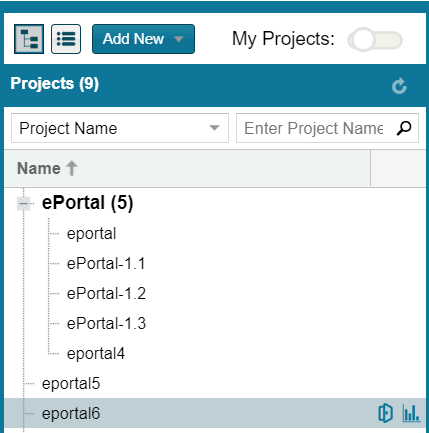
From this view you can do the following (depending on your project role in some cases):
|
•
|
Filter the projects by those with which you are associated as Project Contact or through a project role (see Showing Only Your Projects). |
|
•
|
Open a project to manage it, assess scan results, and finalize its inventory (see Opening a Project). |