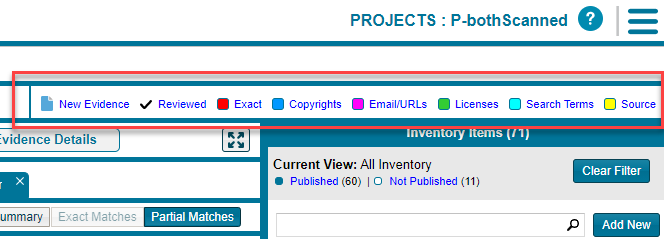The Analysis Workbench Layout
The following is a view of the Code Insight Analysis Workbench, showing the various areas of the page:
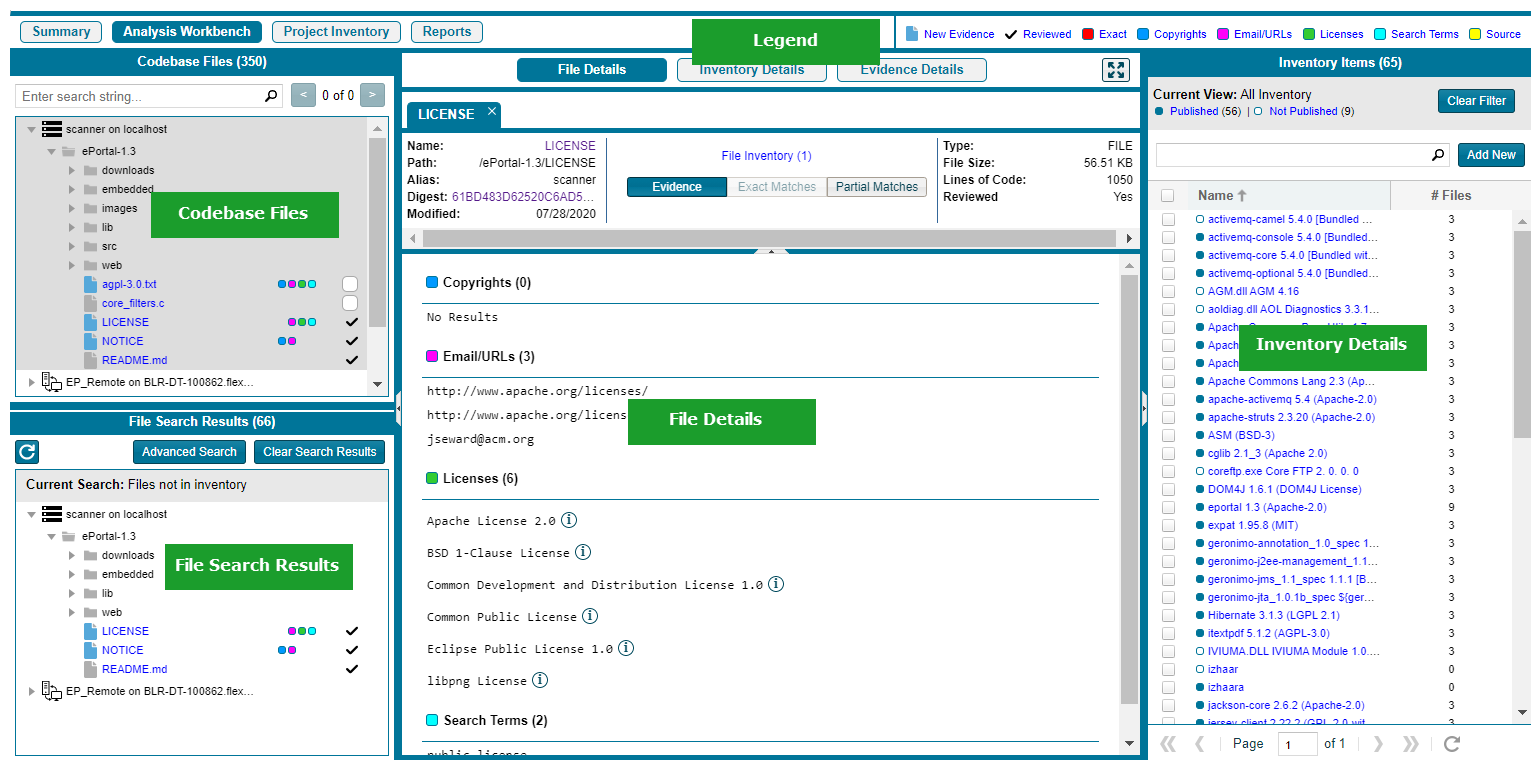
After you click Analysis Workbench, the following information appears in various panes and tabs in the workbench:
| • | Codebase Files Pane (Top Left Pane) |
| • | File Search Results Pane (Bottom Left Pane) |
| • | Files Details Tab (Middle Pane) |
| • | Inventory Details Tab (Middle Pane) |
| • | Evidence Details Tab (Middle Pane) |
| • | Inventory Items Pane |
| • | Legend |
Codebase Files Pane (Top Left Pane)
This pane lets you browse a codebase tree listing the project’s scanned files that you uploaded or synchronized to the Scan Server or that were scanned remotely by a Code Insight scan-agent plugin. The codebase tree provides the following:
| • | Scan Server’s Base Node |
| • | Scan Agent’s Base Node |
| • | Types of Evidence Found in a File |
| • | Review Indicator |
| • | Access to File Details |
The project’s codebases scanned by a Scan Server are listed under the Scan Server’s base node, which is identified both by the Scan Server’s unique alias and by the name of instance on which the server is hosted. This base node has the format <scanServerAlias> on <scanServerHost > (such as Scanner03 on localhost).
The remote codebases scanned by a scan-agent plugin are listed under the scan agent’s base node, identified both by a unique alias for the scan agent and by the instance on which the agent is hosted. This base node has the format <scanAgentAlias> on <scanAgentHost> (such as EP_Remote on BLR-DT-100555.ECompany.com).
The unique, user-defined alias provided during scanner setup (for either a Scan Server or a remote scan agent) is a descriptive name used to represent the scan-root container for the scanner. The base node then—as a combination of both the alias and the host instance name—provides a more meaningful representation for the absolute scan-root path for the scanner. (The actual absolute scan-root path for each scanner associated with the project is available on the project’s Summary tab.)
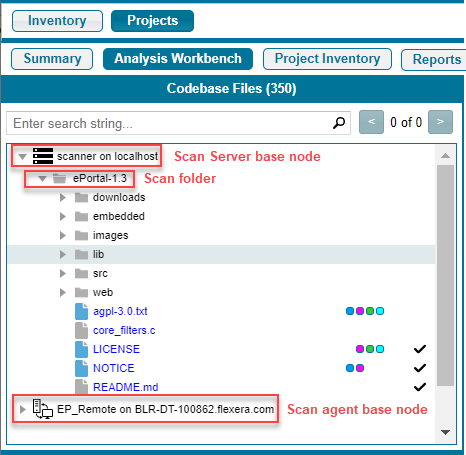
When the Analysis Workbench for a given project first opens, the codebase tree expands only the first base node. Under that node, only the first top-level (scan) folder is expanded, showing the first-level codebase folders and files directly under that scan folder. These first-level folders as well as all other base nodes and folders are collapsed and need to be expanded manually as needed.
When you hover over a file name in the codebase tree, the name is shown in an <alias>:<relativeFilePath> format, where <alias> is the alias of the Scan Server or scan agent and <relativeFilePath> is the file path relative to the absolute scan-root path on host instance. (See the following example where, when a user hovers over the codebase file agpl-3.0.txt, located directly under the scan folder ePortal-1.3, the file name is shown as scanner:ePortal-1.3/agpl-3.0.txt.)
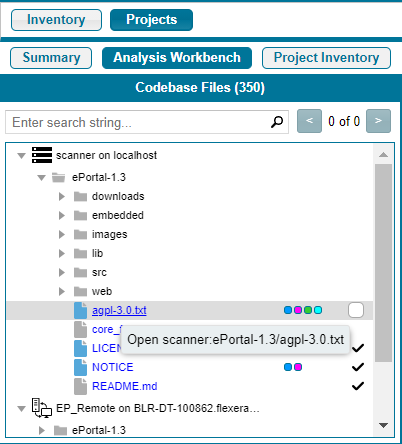
Types of Evidence Found in a File
The types of evidence found in a given file show as color-coded icons to the right of the file name. The color coding is identified in the legend located in the right side of the Analysis Workbench header. (See Legend.)
Note the following:
| • | For files scanned by a Code Insight scan-agent plugin on a remote system, only license evidence is currently reported in Code Insight (indicated by the green icon |
| • | Some source files contain indications that they are data files, generated code, or common code that is widely used in many open source projects. In those cases, Code Insight records the fact that source matches exist but does not store all of the source match data. These files are indicated in the Analysis Workbench with an icon ( |
A checkmark at the end of file row indicates that the file has been reviewed.
When you click a file, its metadata, content, and evidence is shown in the middle pane (File Details pane).
File Search Results Pane (Bottom Left Pane)
This pane lists the results of file searches against the codebase. The results are shown in a codebase tree that has the same format, properties, and behavior as the codebase tree in the Codebase Files pane (see Codebase Files Pane (Top Left Pane)). For more information about file searches, see Searching the Codebase Files.
Files Details Tab (Middle Pane)
This tab lists a summary of evidence found in the file currently selected in the codebase tree. For non-binary files, the tab can show the actual file content, including evidence highlighted in color. For a binary file, the tab can show strings of possible third-party evidence. From this tab, you can research the source of the possible third-party code and, if necessary, ultimately create an inventory item explaining the scan findings.
Note:The middle pane toggles between the File Details tab, the Inventory Details tab, and the Evidence Details tab, depending on whether an codebase file or an inventory item is selected or if you explicitly click one of these tabs.
Inventory Details Tab (Middle Pane)
This tab shows information about the inventory item selected in the Inventory Items pane (see Inventory Items Pane). This information includes component and license details, inventory priority, inventory confidence level, as well as auditing and guidance notes, associated files, and the third-party notices associated with the inventory item. From this tab, you can edit the inventory item, recall it from its published state, and create a custom rule based on your findings that future scans on other projects can use to automatically generate inventory.
Evidence Details Tab (Middle Pane)
This tab displays all instances of copyright, license, email, URL, and search-string evidence uncovered by the scan across all files in the project. (You must explicitly click the Evidence Details tab to see this information.) The list of evidence instances is organized by evidence type and is sortable.
Note:For files scanned by a Code Insight scan-agent plugin on a remote system, only license evidence is currently reported in Code Insight. The Evidence Details pane visibly shows any license evidence found in remotely scanned files.
To filter the files in the File Search Results pane to focus attention on those files containing particular evidence (such as specific copyright), select one or more evidence instances (rows) on the Evidence Details tab, and click Search Files. The File Search Results pane shows the files containing that evidence. For more information, see Filtering the Codebase by a One or More Specific Instances of Evidence.
(Right pane) This pane lists all the inventory currently identified in the codebase. Click any inventory item in the list to display the its details on the Inventory Details tab.
(Right side of the Analysis Workbench header) This legend provides a color key for the various types of evidence and for file-review status referenced in the Analysis Workbench. The Legend is interactive. You can click it to filter what appears in the File Search Results pane.For more details, see Using the Filter Legend Options to Filter the Codebase.