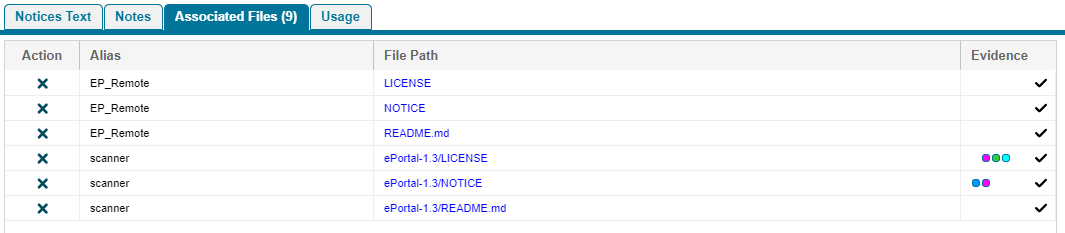Viewing Associated Files for Inventory in the Analysis Workbench
Code Insight 2021 R1
Use this procedure to view the codebase files that have been automatically or manually associated with the inventory item currently selected in the Inventory Items pane in the Analysis Workbench.
To view the codebase files currently associated with a given inventory item, do the following:
|
2.
|
Select an inventory item from the Inventory Items pane in the Analysis Workbench. |
|
3.
|
In the Inventory Details tab that is opened in the middle pane for the inventory item, click the Associated Files tab. The tab lists the codebase files currently associated with the selected inventory item. Each file entry shows the following details. (Note that you cannot sort the file list.) |
|
•
|
Action—Icons that you can click to perform certain actions on the file. Currently, only the  icon shows, enabling you to disassociate the file from the inventory item. icon shows, enabling you to disassociate the file from the inventory item. |
|
•
|
Alias—The unique, user-defined name provided during scanner setup (for a Scan Server or a remote scan agent) to represent its scan-root path containing the codebase in which the file is located. The alias provides a name that is more meaningful than the scan-root path. (The actual absolute scan-root path for each scanner associated with the project is available on the project’s Summary tab.) |
|
•
|
File Path—The file’s path relative to the scan-root path on instance hosting the scanner. You can click the file-path link to open the File Details tab for that file in the Codebase Files view. |
Note:Currently, license evidence is the only type of open-source and third-party evidence reported for files scanned by a Code Insight scan-agent plugin on a remote system.
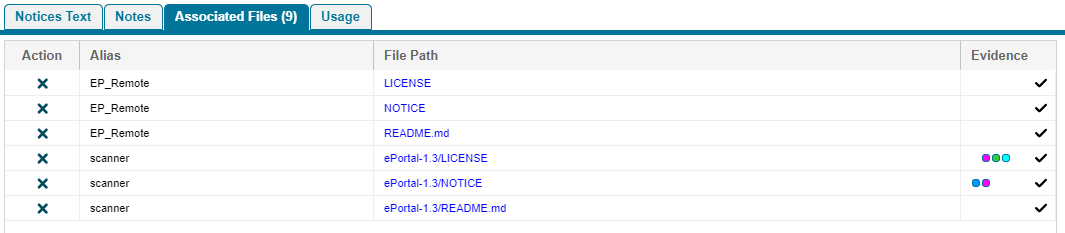
|
4.
|
(Optional) Right-click a file entry for a list of options that enable you to perform certain operations on the file, such as marking it as reviewed, reverting its reviewed status to unreviewed, and other operations. See Managing the Codebase Files for details about these same options that are also available from the Codebase Files and File Search Results panes in the Analysis Workbench. |
 icon shows, enabling you to disassociate the file from the inventory item.
icon shows, enabling you to disassociate the file from the inventory item.