Marking Codebase Files as Reviewed
It is important to keep track of which files have been audited by marking files as reviewed when you are finished auditing them. If necessary, you can use the Advanced Search button on the File Search Results pane to filter to only un-reviewed files to see what is left to evaluate. You can also see the progress of the audit on the Summary tab. Files that have been marked as reviewed show a checkmark to the right of the file name in the Codebase Files and File Search Results panes.
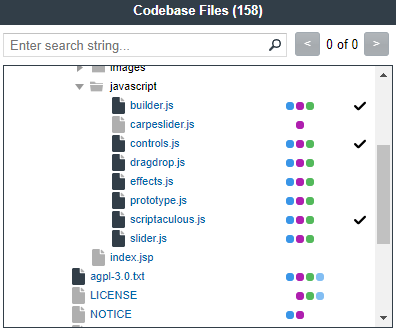
When all files have been marked as reviewed, an overview-style audit can be considered completed.
To mark files as reviewed, do the following:
| 1. | Open the Analysis Workbench for the desired project. (For instructions, see Opening the Analysis Workbench.) |
| 2. | In the Codebase Files or File Search Results pane of the Analysis Workbench, select and right-click an individual file or a set of files that you want to mark as reviewed. (You can also right-click a directory to select all files in that directory and its subdirectories.) |
Note:You cannot select the base node for a Scan Server or a remote scan agent for this function.
| 3. | From the pop-up menu, select Mark as reviewed. A checkmark is added to the right of each selected file to indicate that it now has a reviewed status. |
Note:If you enabled the project scan setting that automatically publishes inventory, you can also enable the setting that automatically marks files associated with this inventory as reviewed. For more information about these settings, see Edit Project: Scan Settings Tab.