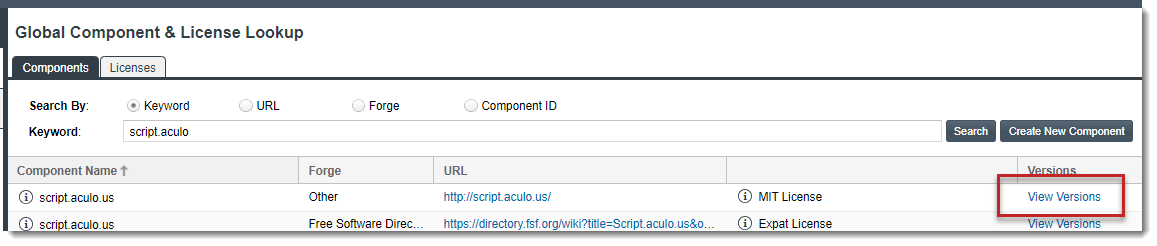Step 1: Accessing the Versions Window
Use one of these methods to access the Versions for <component> window to add a new component version.
When Editing an Inventory Item in the Analysis Workbench
Follow these steps to access the Versions for <component> window within the context of editing an inventory item in the Analysis Workbench for a project.
To access the Versions windows when editing an inventory item in the Analysis Workbench, do the following:
| 1. | Open the Analysis Workbench for the desired project. (For instructions, see Opening the Analysis Workbench.) |
| 2. | In the Inventory Items pane on the right, select the inventory item you want to edit. The Inventory Details tab in the middle pane is refreshed with details for the selected item. |
| 3. | On the Inventory Details tab, locate the Component field and, next to the item’s component name and version, click View all versions. |
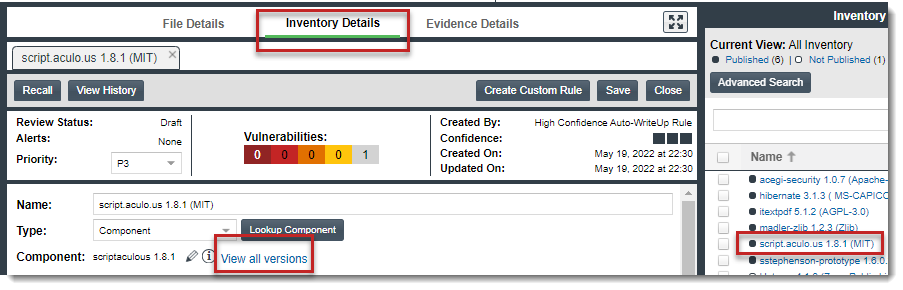
When Editing an Inventory Item in Project Inventory
Follow these steps to access the Versions for <component> window within the context of editing an inventory item on the Project Inventory tab for a project.
To access the Versions windows when editing an inventory item on the Project Inventory tab, do the following:
| 1. | Open the project containing the inventory whose published inventory item you want to edit. (For instructions, see Opening a Project.) |
| 2. | Select the Project Inventory tab for the project. |
| 3. | From the Inventory Items list on the left, select the inventory item you want to edit. Details for the selected inventory item populate the Project Inventory Details pane on the right. |
| 4. | Click the Edit Item button in the header of the Project Inventory Details pane. |
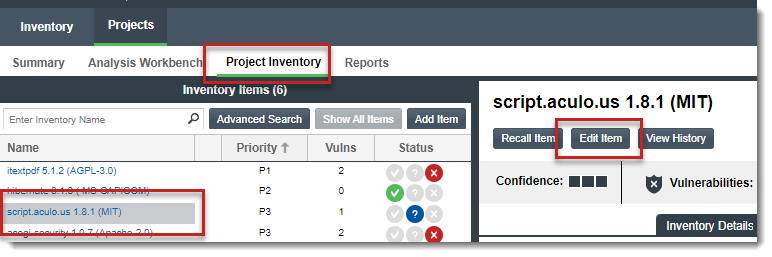
| 5. | In the Edit Inventory window for the inventory item, locate the Component field and, next to the item’s component name and version, click View all versions. |
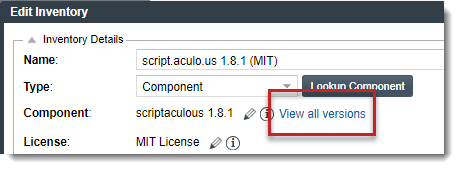
When Exploring Components in with the Global Component & License Lookup Feature
Follow these steps to access Versions for <component> window from the Components tab on the Global Component & License Lookup tab.
To access the Global Component & License Lookup tab, follow these steps:
| 1. | Open the Global Component & License Lookup tab, using the instructions in Accessing the Global Component & License Lookup Feature. |
| 2. | Select the Components tab to view a list of OSS and third-party components that are standard to the Code Insight Data Library and those that are custom. |
| 3. | To locate the component to which you want to add a version, filter the list by component keyword, URL, forge, or ID. For further information on how to filter the list, see Setting Up a Global Component Search. |
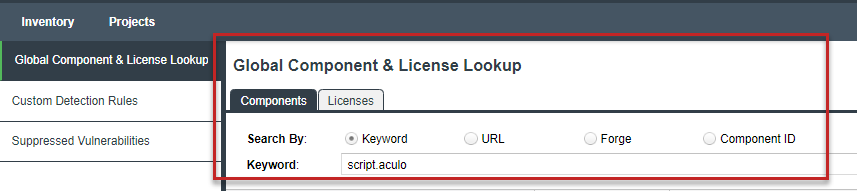
| 4. | In the row for the component, click View Versions. |