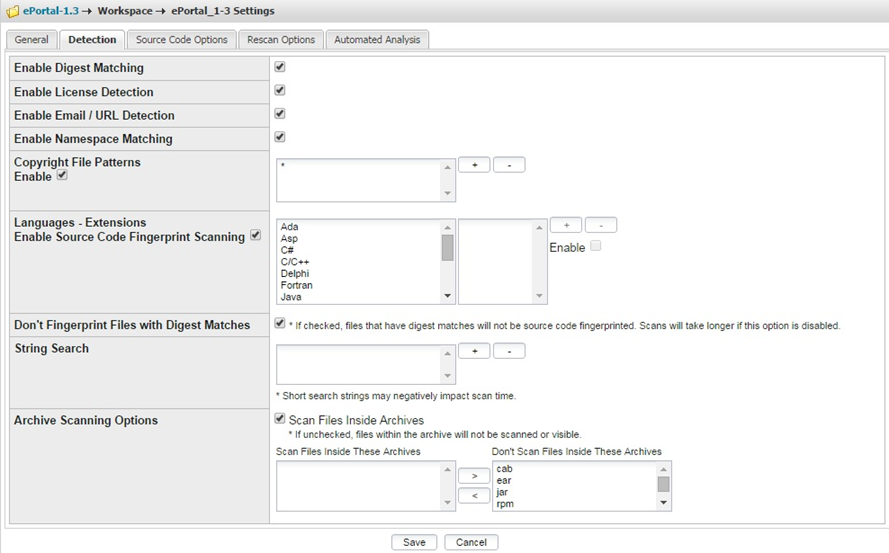
FlexNet Code Insight 6.13.2
To configure Workspace Settings on the Detection tab, perform the following steps.
To configure workspace settings on the Detection tab, do the following:
| 1. | To access the Detection tab screen, follow the instructions in the General Tab Tasks. |
| 2. | Click the Detection tab. The Detection tab screen allows you to set the detection parameters. For example, you can enable digest matching, namespace matching, copyright file patterns, language extensions, source code fingerprint scanning, and string searches. |
| 3. | You can choose to exclude or include in the scan specific code languages and file extensions associated with those languages. To see the file extensions associated with the language that will be included in the scan, highlight a language and then select the Enable checkbox. |
| 4. | Configuring Archives Scanning—Check the Scan Files Inside Archives checkbox to perform a deep scan on the archives in your codebase. With this option enabled, the archive’s outer file (such as foo.jar) and its inner files (all files inside foo.jar) are tagged for different evidence types. Both types of files will be visible in Detector, allowing you to perform file operations such as marking, tagging and adding to group. |
| 5. | The following table lists the supported archive types and evidence. |
|
Supported Types |
Description |
|
Supported Archive Types |
ab, ear, jar, rpm, sar, tar, tar.bz, tar.bz2, tar.bzip2, tbz, tgz, war and zip are supported archive types. For the most up-to-date information on supported types, go to Workspace Settings -> Detection Tab -> Archive Scanning Options section at the bottom of the page to see a list of extensions supported in this release. |
|
Supported Evidence Types |
Exact Matches, Copyrights, Emails and URLs, Search Terms and Licenses are supported evidence types. Automated Analysis techniques such as Auto- WriteUp, POM File Analyzer and MID Rule Detection are also available for archives. See the Automated Analysis Tab section on how to enable these techniques. |
|
Source Matches |
Files inside archives will not be scanned and tagged for Source matches. For extended analysis on files inside archives, it is recommended that you manually unpack the archive before performing a scan. |
|
Exact Matches |
Archives that contain an Exact match (digest match) on the outer file will be tagged with the “Contains Exact File Matches” tag. Inner files of these archives will not be tagged for Exact matches. This behavior is in place as a performance enhancement and is reflected in the group/tag file counts. Inner files of archives with Exact matches will still be tagged for all other evidence types, including Copyrights, Emails and URLs, Search Terms and Licenses. |
| 6. | You can specify which archive types to include for deep scanning in the Archive Scanning Options section. To specify an archive type for deep scanning, select the extension associated with the archive from the list of available extensions. Use the < option to move the item to the Scan Files Inside These Archives area on the left. If you do not want to include an archive type for deep scanning, use the > option to move the extension to the Don’t Scan Files Inside these Archives area on the right. For information on viewing and analyzing scan results for archive files, see Working with Archives. |
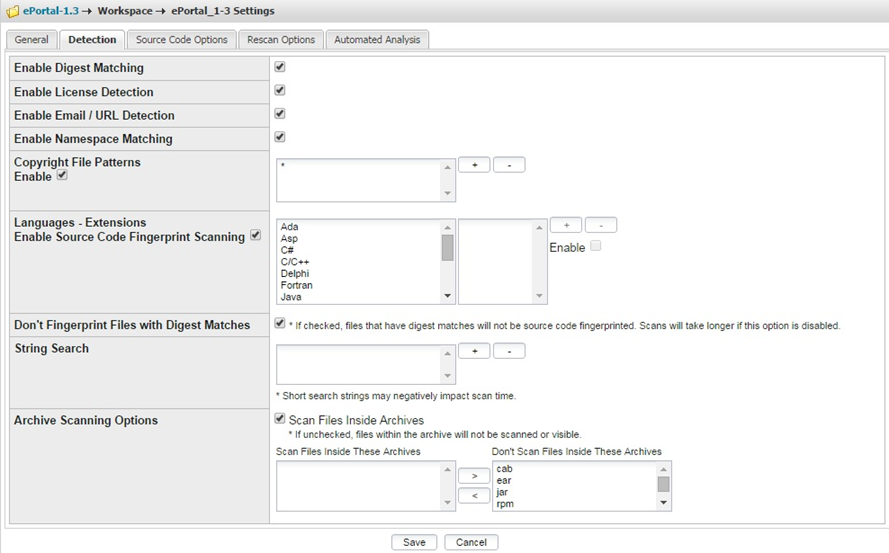
| 7. | To search the code base for a certain string, click the Plus icon in the String Search row. The Input dialog appears so you can enter the exact text string for which to search. |
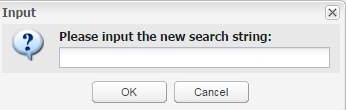
| 8. | Click OK to save your detection settings. |
FlexNet Code Insight 6.13.2 Online Help LibraryAugust 2019 |
Copyright Information | Flexera Software |