Defining a Filter
The filter modal is the central component when defining filters. It enables you to define the scope, column, conditions, and values to use when filtering your data.
The following image shows the initial state of the filter modal when it’s opened. All data columns of the selected dataset are shown in the area in the center and they can be found using the search box. The filter’s scope may be defined from the dropdown list in the bottom left corner.
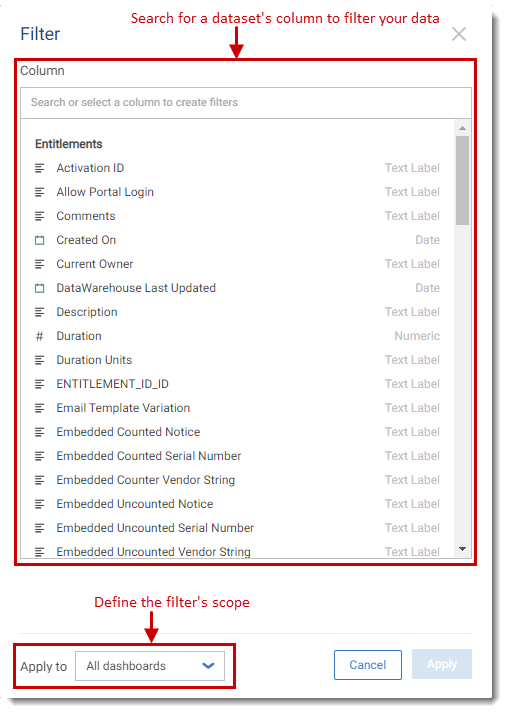
Search or select a dataset’s column to create a filter
Once a column is selected, the center part of the filter modal changes to enable you to define your desired criteria.
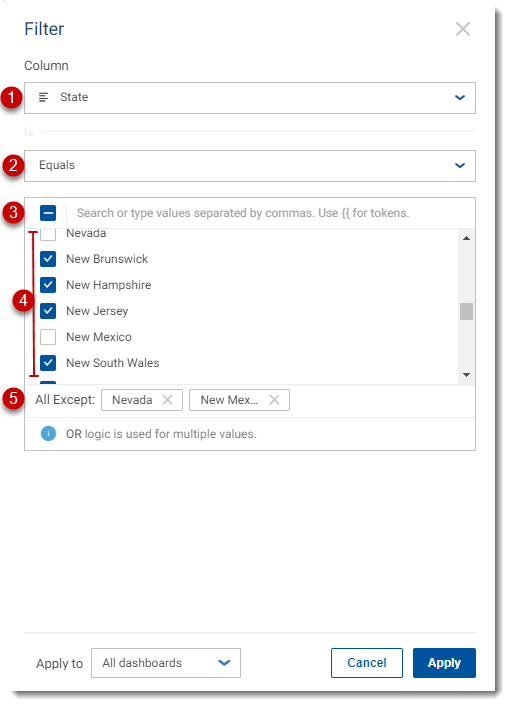
Elements of the filter modal
| 1. | Selected column to filter—You can change your selection by clicking on the arrow on the right side to open the dropdown list of columns. |
| 2. | The operand for filtering—The default operand may change depending on the selected column’s data type. A complete list of operands is available by clicking on the dropdown list component. The selected operand decides the layout of the next section. |
| 3. | Select All and search box—You can use the search box next to the Select All check box to search to add a specific value. |
| 4. | Values available for the selected column—If a column with text data type and the EQUAL operand is selected, a list of values based on the current data is displayed where you can pick any values from. Scrolling through a long list of values loads more and more of the available data. |
| 5. | Values that have been selected or excluded. |
This section may look different depending on the operand and the selected column’s data type.
When the Select All option is checked and the dataset is updated, new values are automatically added to the filter. For example, if you create a filter using the Countries column and choose to check Select All, and then new values are added to the Countries column, these values will be automatically added to the filter you had created.
When you choose Select All and clear the selection of some values, these unselected values will appear in the filter modal next to All Except: <name of the value>. If you choose to unselect some items, the filter will not include new values automatically when the dataset is updated and new values are added to it.
Once you have defined your filter’s criteria, the Apply button at the bottom of the window will be enabled. Clicking Apply will create a new filter, and your data will be refined based on the selected criteria.