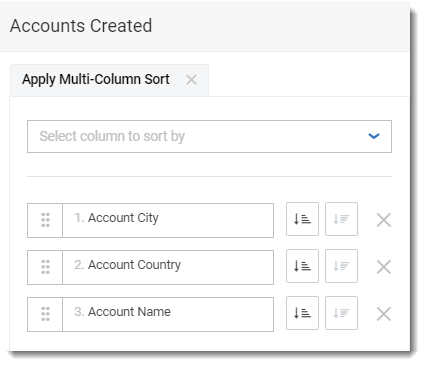Sorting Data in Tables
Data in tables can be sorted by any one of the table columns or even by multiple table columns. An arrow icon in the column header indicates the sorting direction; the up arrow indicates ascending sort order and the down arrow indicates descending sort order.
Multi-column sorting gives you the option to first sort by one column and lets the next column’s sorting be applied on top of the previous sorting. For example, in a table that contains a list of all Customers with their respective Country and City, you can choose to sort by either one of those columns by clicking on the column header.
| • | Sorting by Country in ascending order would result in a list where customers in Australia are listed first, but those in various cities in Australia may appear in any order. |
| • | Sorting by City, on the other hand, would result in customers who live in Aachen, Germany, to be listed on top—if done in ascending order. |
If you want to still list Australian customers on top, but also sort the cities that are in Australia—or in other words sort cities dependent on the previously-sorted countries—you can enable the feature by selecting it from the three-dot menu in any column’s header.
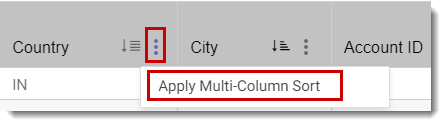
Once the feature is enabled, an Apply Multi-Column Sort button appears above the table, from which various sorting options can be controlled. Sorting any of the columns after this point will result in it being sorted after—and on top of—the one that was sorted before it. The feature can be removed at any time by clicking on the X icon on the button, and columns can be added, removed or dragged to another position in the stack to determine the priority of their sorting level.