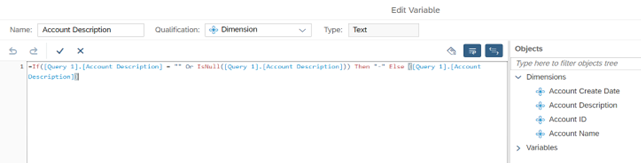Adding Customized Variables
This section describes how you can replace null values with a customized variable in a report.
To add a variable
|
1.
|
Open a report in Design mode and select a column or field with a null value. |
|
2.
|
Click the  icon to open the Main pane, if it is not already open. icon to open the Main pane, if it is not already open. |
|
3.
|
Click the  icon to open the Document Dictionary pane, if it is not already open. icon to open the Document Dictionary pane, if it is not already open. |
|
4.
|
In the Document Dictionary pane, click the  icon to create a new variable. This opens the Create Variable screen. icon to create a new variable. This opens the Create Variable screen. |
|
5.
|
Enter a name and select a qualification for the variable. |
|
6.
|
Optional: Enter a description. |
Note:The description field is hidden by default. To show or hide the description text field, click the  toggle button.
toggle button.
|
7.
|
Define the formula for the given variable by selecting one or more objects, functions and operators. |
Note:For detailed information on building formulas, including a syntax reference to the available functions and operators, refer to the Using functions, formulas and calculations in Web Intelligence guide from the SAP Help Portal.
The following screenshot shows the setup for creating a new variable that replaces null values with a hyphen (-):
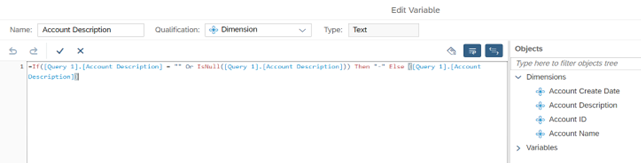
|
8.
|
Click OK to complete creating a new variable. |
Note:For more information about variables, see the topic Using variables to simplify formulas in the SAP Help Portal.
![]() toggle button.
toggle button.