Creating Custom Attributes in FlexNet Operations
In FlexNet Operations, custom attributes are created on the Create Custom Attribute page.
Tip:For detailed information about custom attributes in FlexNet Operations, see Administering Custom Attributes in the FlexNet Operations User Guide.
To add a custom attribute
| 1. | In the Producer Portal, click Administer > Custom Attributes. The Custom Attributes page is displayed. |
| 2. | On the Custom Attributes page, click Add Attribute. |
| 3. | On the Create Custom Attribute page, specify custom attribute settings. |
|
Setting |
Description |
||||||||||||||||||||||||
|
Name |
Type a name to uniquely identify this custom attribute. This name must be unique for the entity type you select next. Custom attribute names can contain upper and lower case alphabet characters, numbers, and underscores. The name you choose here must exactly match the name of the Salesforce field that you create later. |
||||||||||||||||||||||||
|
Entity Type |
For Entity Type, choose entity to which you want this attribute added. Choose from:
The following entity types are NOT supported in Salesforce:
After the attribute is saved, you cannot change its entity type. |
||||||||||||||||||||||||
|
Required? |
Choose Yes or No to specify whether this custom attribute is required or optional. If required, a value for this attribute must be set when the entity is created. |
||||||||||||||||||||||||
|
Status |
Sets the custom attribute to active or inactive status. |
||||||||||||||||||||||||
|
Type |
The data type of the values the custom attribute accepts. Type cannot be changed once set. Choose from the following:
|
||||||||||||||||||||||||
|
Copy to Data Warehouse |
If selected, this attribute is included in the data transformation for reporting. Otherwise, the custom attribute is not available for reporting. Note that some data types cannot be copied to the data warehouse and, as a result, cannot be made available for reporting. For details, see About Custom Attributes in the FlexNet Operations User Guide. |
| 4. | Click Save. |
The Producer Portal adds the custom attribute using the settings you provided, and returns to the Custom Attributes page.
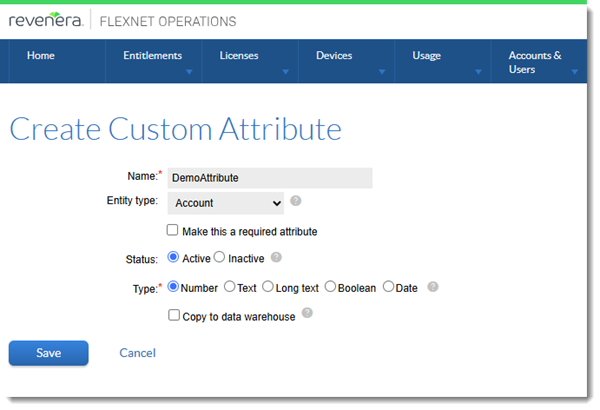
Example of the Create Custom Attribute page in the FlexNet Operations Producer Portal.