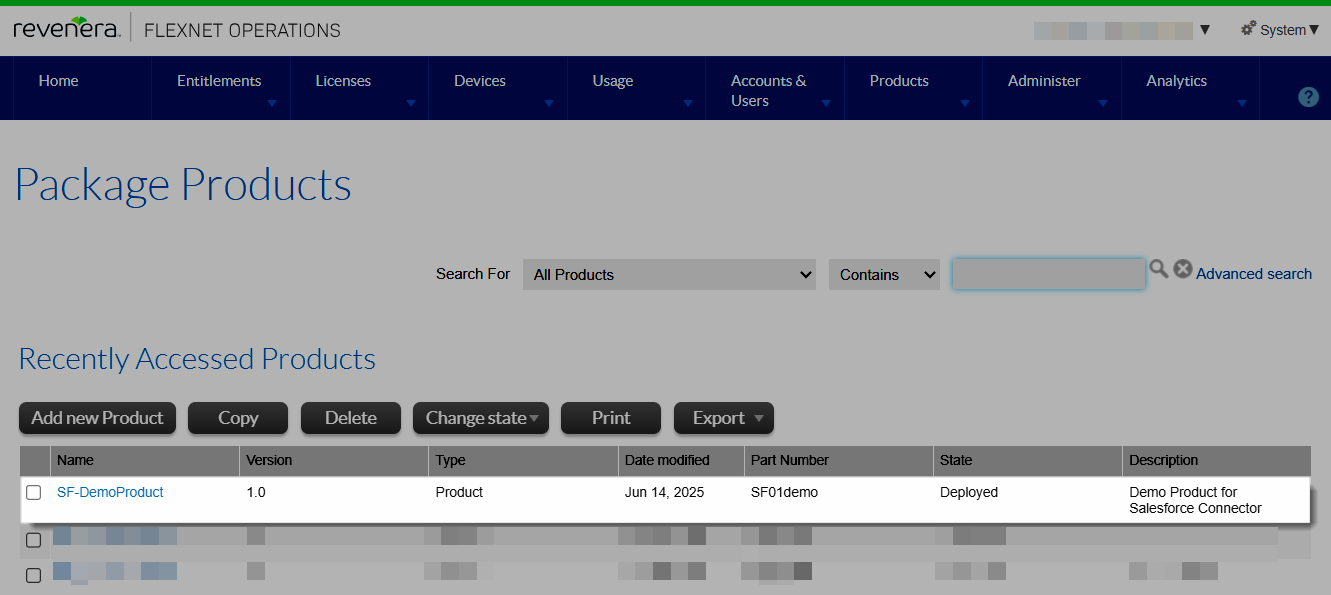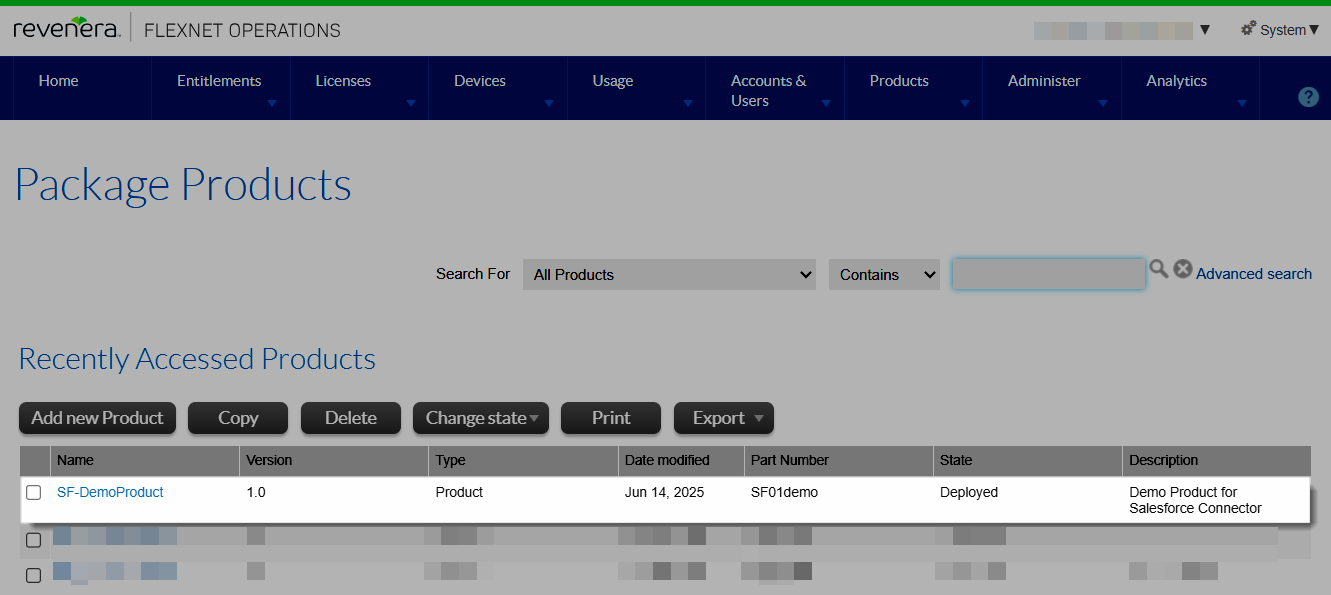Creating a Test Product in FlexNet Operations
Due to the complexity and level of detail of product information stored in FlexNet Operations, products that are managed in Salesforce and downstream in FlexNet Operations must be created manually in FlexNet Operations. Information such as licensing technology, license generator, product version, etc. is not tracked in Salesforce.
Note:This example assumes that the following are available in FlexNet Operations for testing purposes:
|
•
|
Part number. This exercise uses the part number SF01demo, but you can use any part number. |
To create a test product in FlexNet Operations
|
1.
|
In the Producer Portal, click Products > Products. This opens the Package Products page. |
|
2.
|
Click the Add new Product button. This opens the Package Products | Create A Product page. |
|
3.
|
On the Package Products | Create A Product page, provide the following information: |
|
•
|
Product Name—Enter a product name, for example, SF-DemoProduct. |
|
•
|
Version—Enter a version for this test, for example, 1.0. |
Note:The version in combination with the product name uniquely identifies the product in FlexNet Operations.
|
•
|
Licensing Technology—Accept the default licensing technology. |
Tip:For information about the remainder of the fields on this page, see Creating a Product in the FlexNet Operations User Guide.
|
4.
|
On the Package Products | Create A Product page, click Add Features and select features. |
Tip:For information about selecting features, see Adding Features or Feature Bundles to a Product in the FlexNet Operations User Guide.
|
5.
|
Scroll down and click Next. This opens the Package Products | Link License Models To Product page. |
|
6.
|
On the Package Products | Link License Models To Product page, click Link license models and select a license model for the product. Ensure that the license model is deployed. (You can verify under Administer > License Models whether the license model is deployed.) |
Tip:For information about linking license models, see Linking License Models to a Product in the FlexNet Operations User Guide.
|
7.
|
Scroll down and click Next. This opens the Package Products | Map Part Numbers To Product page. |
|
8.
|
On the Package Products | Map Part Numbers To Product page, click Map to part numbers and select a part number. For this exercise, we’re using the part number SF01demo. (You can create a part number by clicking Products > Part Numbers > Add.) |
Tip:For information about mapping a part number, see Mapping a Product to a Part Number in the FlexNet Operations User Guide.
|
9.
|
Scroll down and click Save. |
|
10.
|
Deploy your product: Click Products > Products, select the checkbox for the product SF-DemoProduct you just created, and click Change state > Deploy. In the prompt, confirm that you want to deploy the product. |
|
11.
|
Scroll down and click Deploy. You see a blue banner confirming that the product has been deployed. |
Tip:For information about deploying a product, see Deploying a Product in the FlexNet Operations User Guide.
The list on the Products page should now list a product that looks similar to the following: