Specifying the Cloud License Server (CLS) for Concurrent Licenses
InstallShield 2025
Cloud License Server (CLS) is hosted in the Revenera FlexNet Cloud Licensing Service that holds license rights for use by InstallShield. Cloud License Server (CLS) eliminates the time and effort required to set up and manage local license servers, and provides the concurrent licenses to check out the license from multiple machines.
If your organization purchased a Cloud License Server (CLS) instance for InstallShield, you need to configure the Cloud License Server instance ID when you install InstallShield on your machine.
| • | Getting the Cloud License Server (CLS) Details |
| • | Specifying the Cloud License Server (CLS) Instance ID |
Getting the Cloud License Server (CLS) Details
To obtain the Cloud License Server (CLS) details, perform the following steps.
To get the Cloud License Server (CLS) details:
| 1. | Log in to the Revenera Community, and click InstallShield on the Community home page. |
Note:If you do not have an account in the Revenera Community, see Accessing the Revenera Product and License Center for instructions.
| 2. | On the InstallShield page, click Download Products and Licenses. The Product and License Center opens. |
| 3. | In the left navigation, under Entitlements, click Product List. The Product List page shows all of the product lines to which your account is entitled. If you do not have access to multiple products, clicking the Product List link opens the Product Information page directly. |
| 4. | If the Product List page shows multiple products, click the InstallShield link. The Product Information page opens. |
| 5. | In the left navigation, under Devices, click View CLS Instance. The View CLS Instance page lists all the Cloud License Server IDs which your account is entitled. |
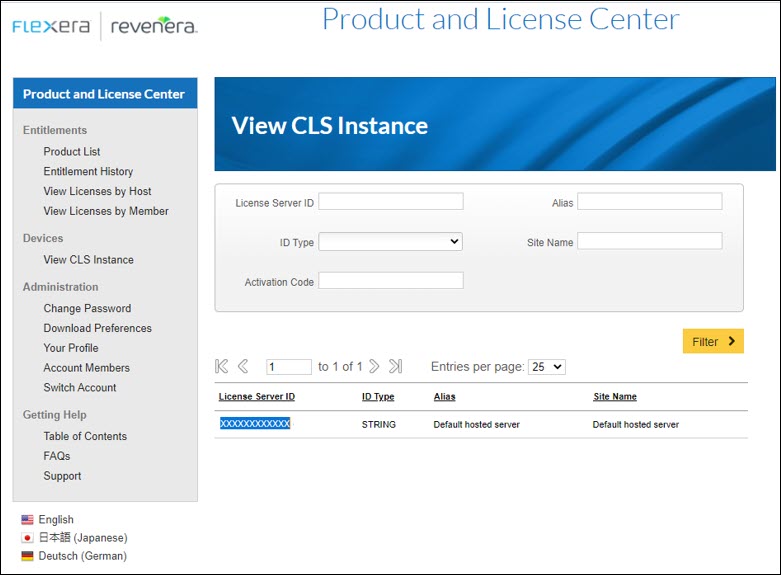
| 6. | Click on the License Server ID to get the details, like the Add-Ons, Units Mapped, and the Expiration date. |
Specifying the Cloud License Server (CLS) Instance ID
To configure the Cloud License Server (CLS) for InstallShield, copy the License Server ID and enter it in the InstallShield Activation Wizard.
To specify the Cloud License Server (CLS) instance ID:
| 1. | Launch InstallShield. Before InstallShield starts, the Activation Wizard opens. |
| 2. | Select the Configure InstallShield to get license information from Cloud License Server (CLS) option and then click the Next button. |
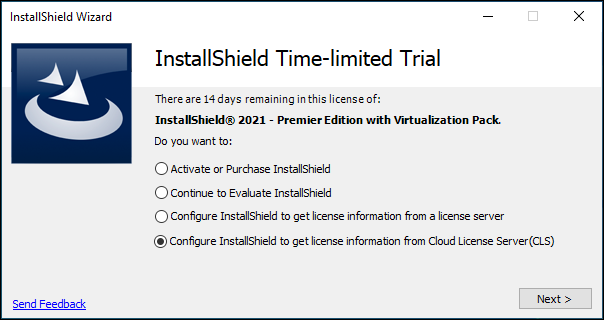
InstallShield displays the Specify Cloud License Server(CLS) dialog.
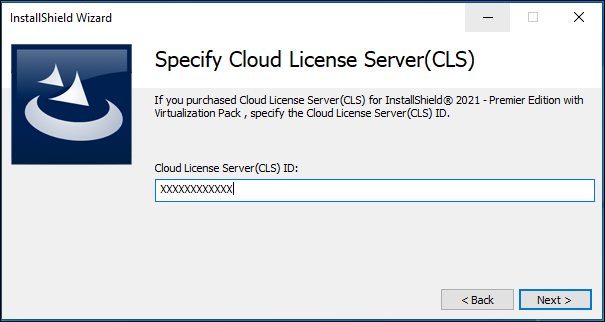
| 3. | In the Cloud License Server(CLS) ID box, enter the Hosted Server Id that you received from Revenera. For example: Hosted Server ID: XXXXXXXXXXXX, where XXXXXXXXXXXX is the Cloud License Server instance ID. |
| 4. | Click the Next button. InstallShield displays the Finish dialog which shows the product activation status with the Cloud License Server (CLS) instance. The wizard connects your machine with the Cloud License Server (CLS) instance. |
Configuring Proxy Server Settings
When InstallShield fails to connect with the CLS server in a network configured to connect the Internet through the proxy server, you must configure the proxy settings in the following system registry: HKEY_LOCAL_MACHINE\SYSTEM\CurrentControlSet\Control\Session Manager\Environment.
The registry keys to be configured in the above path are:
| • | HTTP_PROXY: with the proxy server used on HTTP requests. |
| • | HTTPS_PROXY: with the proxy server used on HTTPS requests. |
Example:
HTTPS_PROXY <proxyserver machine name/IP:port>
HTTPS_PROXY 128.128.128.23:8080