Download and Licensing Instructions Home
Your product downloads, licenses, and supporting documentation files are available from the Revenera Product and License Center, which is accessible from the Revenera Community by opening the Resources menu and selecting Downloads. You can also access the Product and License Center by clicking Downloads (PLC) on the Community product pages.
The following sections provide account-related information:
Accessing the Revenera Product and License Center
If you have rights to the Product and License Center and are logged into the Revenera Community, you can simply click the appropriate link in the Revenera Community to have immediate logged-in access to the Product and License Center.
The methods for requesting access to the Product and License Center vary depending upon whether you are the person who received the Revenera order confirmation email upon purchase of the Revenera product, you are another user at the same organization, or you are a partner who needs access to multiple organizations.
- Obtaining Administrator Access and Creating Your Community Account
- Requesting a New User Account for Standard Download Access
- Requesting Partner Access to Other Organizations
Obtaining Administrator Access and Creating Your Community Account
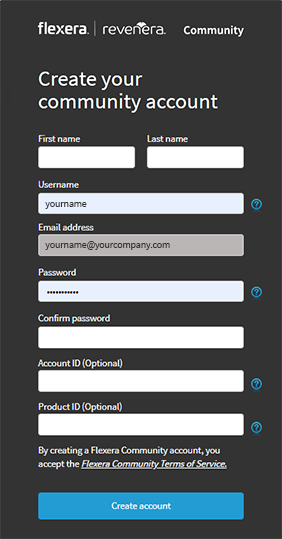 When you purchase a Revenera product, an admin account is created for you in the Revenera Product and License Center. You will receive a Revenera order confirmation email containing a
link to the Create your community account page. After you submit this information (using the Product ID and Account ID found in the
email), you will become your organization's Product and License Center administrator. You can then assign both download and administrative rights to others at your organization, as
described in Account Administrator Tasks.
When you purchase a Revenera product, an admin account is created for you in the Revenera Product and License Center. You will receive a Revenera order confirmation email containing a
link to the Create your community account page. After you submit this information (using the Product ID and Account ID found in the
email), you will become your organization's Product and License Center administrator. You can then assign both download and administrative rights to others at your organization, as
described in Account Administrator Tasks.
NOTE: For helpful videos on how to create a Revenera Community user account and how to download your products, see Create a Revenera Community Account and Download Your Product from the Product and License Center.
Requesting a New User Account for Standard Download Access
If you are not the person at your organization who purchased your Revenera product, you will not automatically have download access to the Product and License Center. However, your administrator may have created an account for you. If you already have an account, you can sign in to the Revenera Community.
You can request download access by performing the following steps to create a new user account:
To request download access to the Product and License Center:
- Ask your Product and License Center administrator for the Product ID and Account ID that was provided when the product was purchased.
- Login to the Revenera Community. If you don't already have an account, visit the Revenera Community and perform the following steps:
- Click Login/Join to open the Sign In page.
- Under Don't have an account?, click the Let's go! button. You are prompted to enter your email address.
- Enter your corporate email address and click Submit. An email will be sent to you to verify your email address.
- Click the registration link in the email. The Create your community account page opens.
- Enter all requested information, including your Account ID and Product ID.
- Click Create account.
- You will then be prompted to perform Captcha confirmation.
- After you have successfully logged in to the Revenera Community, open the Resources menu and click Downloads. The Product and License Center page opens.
- Click the Let's Go button under the appropriate list. A Product and License Center dialog box opens stating that you don't have access to the Product and License Center yet.
- Click the Request Access button. As soon as your organization's account administrator approves your request, you will have download access to the Product and License Center.
IMPORTANT: If this is your first time attempting to access the Product and License Center and you are not the account administrator for your organization, you will be directed to a screen with a Request Access button which you can click to submit a request for access. The account administrator at your organization who received the order confirmation will receive an email with the request and will need to approve your request. Once your account administrator has approved this request, you will be able to access the Product and License Center.
Requesting Partner Access to Other Organizations
If you are a partner that works on Revenera products for multiple organizations, you can perform the following steps to request access to an additional Revenera customer account.
To request access to an additional organization's Product and License Center account:
- Sign in to the Revenera Community.
- On the Resources menu of the Revenera Community, click Downloads. The Product and License Center page opens.
- Click the Request Account Access button. The Request Access to Customer Account page opens.
- Enter that customer's Account ID and Product ID and click Request Access. Once your request has been approved, you will receive an email.
Account Administrator Tasks
The administrator role can be fulfilled by one central administrator or can be distributed across multiple administrators in an organization. By default, this role is assigned to the person who placed the order for the Revenera product.
Product and License Center administrator(s) can grant both standard download access and administrative access to other users.
Fulfilling Download Access Requests
If other users at your organization request download access to the Product and License Center, administrators will receive an email message prompting them to approve or deny the request.
To approve download access for a user:
- Sign in to the Revenera Community.
- Click on Support in the navigation menu to open the Support Hub page, and then click the Product and License Center User Administration button in the lower half of the page. The Product and License Center User Administration page opens.
- Under the Fulfill Download Access Requests list, click Approve next to the name of the user who requested access.
Managing User Access
In the Manage Access area of the Product and License Center User Administration page, you can manage download and admin privileges for all users. You can enable or disable download and/or admin access for all Revenera Community users affiliated with your organization.
To manage download and admin privileges for your Product and License Center:
- Sign in to the Revenera Community.
- Click on Support in the navigation menu to open the Support Hub page, and then click the Product and License Center User Administration button in the lower half of the page. The Product and License Center User Administration page opens.
- In the Manage User Access list, locate the name of the user whose privileges you want to edit.
- Next to that user's name, click the button in the Admin Privileges column and/or Download Privileges columns to toggle the button to the ON or OFF position.
NOTE: For a video explaining how to manage user access to the Revenera Product and License Center, see Manage Access to the Product and License Center.
