Accepting Invitations to SBOM Insights
Your organization is granted initial access to SBOM Insights by the Revenera team. At this point, an invitation is sent from no-reply@secure.flexera.com to administrators and other users. Or, if an SBOM Insights administrator at your site grants another user access to SBOM Insights, an email invitation is sent to that user from the same URL.
Note:If an invitation is expected but not found in the recipient's inbox, the recipient should check their junk email folder or search for the keyword “welcome” or “Revenera” in all mailboxes. If they still cannot locate the email, they should ask the Organization Administrator to resend the invitation.
The following diagram depicts how to accept an email invitation to SBOM Insights. The instructions after this diagram step you through the acceptance process.
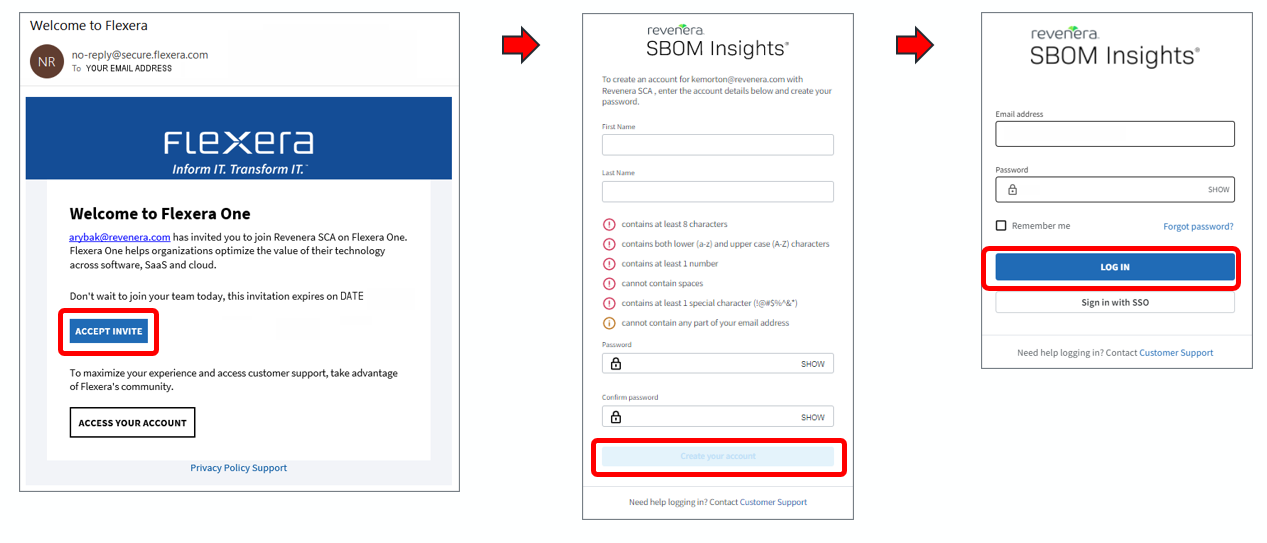
To accept the account invitation:
| 1. | Click the ACCEPT INVITE link in the email. |
| 2. | Create your account by providing your name and creating a password. |
| 3. | Log in to SBOM Insights with your email address and new password. See Logging in to SBOM Insights or Resetting Your Password for more information. |
| 4. | Once you are logged in, click in the upper-right corner of the SBOM Insights user interface; select User Settings; and, on the My Invitations page, click the check-mark in the Actions column to complete the invitation acceptance. in the upper-right corner of the SBOM Insights user interface; select User Settings; and, on the My Invitations page, click the check-mark in the Actions column to complete the invitation acceptance. |
More About Invitations
The following provides some background about invitations:
| • | Only SBOM Insights Organization Administrators can send account invitations. |
| • | The Organization Administrator must specify a user's roles before sending the user an account invitation. Later, an Organization Administrator can change a user's roles on the SBOM Insights Users page. |
| • | Only an Organization Administrator can revoke another user's administrative privileges. |
For more information, see Adding New Users.