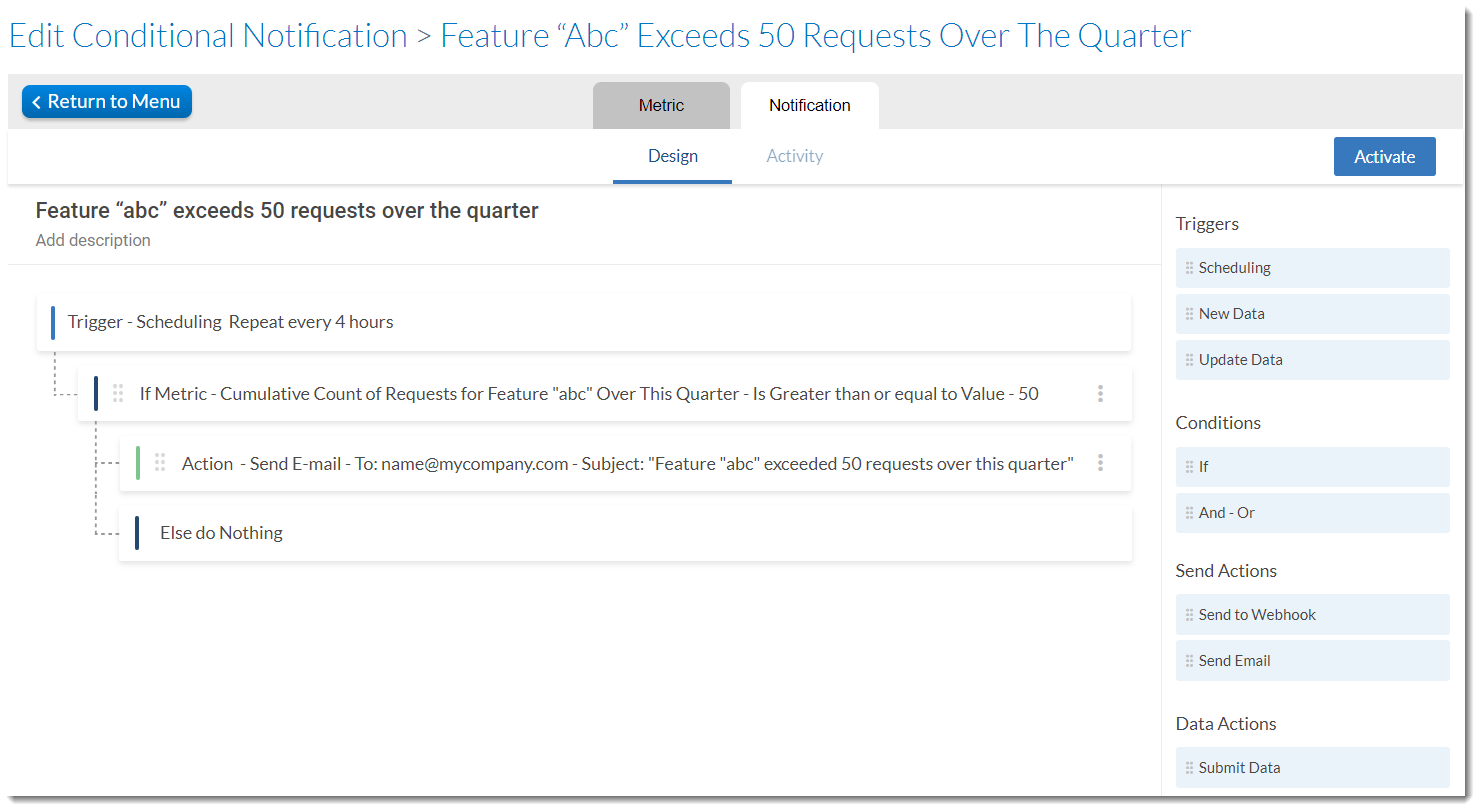Scheduling the Notification With Threshold
In this last step of the example walkthrough, you define the threshold value, configure the schedule and define the action that should occur when the notification is triggered. You do this in the Design area on the Notification tab of the Edit Conditional Notification page. After you set up the notification, you can monitor its activity on the Activity tab on this page.
To schedule the notification and define the trigger
|
2.
|
The trigger Scheduling should be preselected. If it isn’t, drag the Scheduling trigger from the Triggers section on the right side onto the Trigger area in the main screen. |
|
3.
|
Configure the schedule to start on a particular date and time and set how often it should be executed (for example, every 4 hours). To do so, click Trigger - Scheduling to open the panel. Specify parameters similar to the following: |
The resulting trigger will look similar to the following:

|
4.
|
Define the threshold value in the If condition. At the scheduled intervals, the trigger compares the specified threshold with the data from the dataset and takes action. To define the threshold, click If Metric to open the panel. Specify the following parameters: |
|
a.
|
Metric: Accept the prepopulated metric, Cumulative Count of Requests for Feature “abc” Over This Quarter |
|
b.
|
Type of value: Select Value. |
|
c.
|
Is: Select Greater than or equal to from the dropdown |
|
d.
|
Value: Type in a value, for example, 50. |
The If condition will look similar to the following:

|
5.
|
Define the action that should occur when the If condition is met. To do so, click Action - Send Email to open the panel. Enter relevant information in the To, Subject, and Message fields. |
|
6.
|
Click Activate to activate the notification. |
|
7.
|
Click Activity to open the activity area. The Activity area shows the notification that you just created, along with any other notifications. |
The following image shows a sample notification:
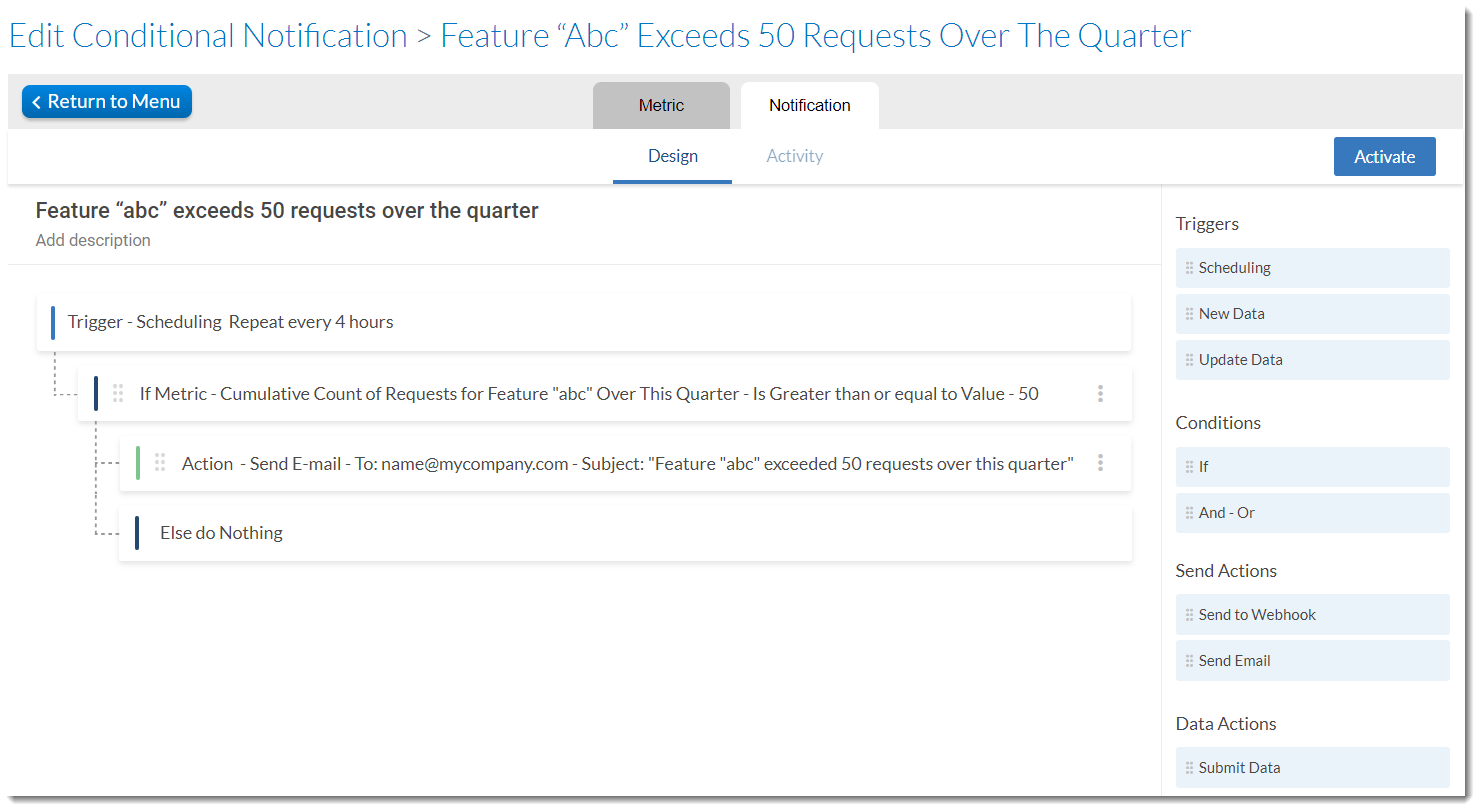
Example conditional notification triggered if count of feature “abc” exceeds 50 requests over quarter