Initiating a One-Off Sync
Note:The steps outlined in this section assume that you performed all the steps as listed in Example Flow for Syncing an Opportunity/Entitlement From Salesforce to FlexNet Operations. They will therefore use the same names for the test account, contact, etc.
Now that the test opportunity is in the Closed Won stage, you can sync it with FlexNet Operations.
For testing purposes, you manually trigger a sync by clicking the Sync with FlexNet Operations button on the relevant Account page. This action syncs data only for the specific account where the button is used. Synced data includes account information, contacts, opportunities, and opportunity line items. In contrast, a scheduled sync will sync data for all accounts.
The sync triggered by the Sync with FlexNet Operations button is unidirectional, with data flowing only in one direction: from Salesforce to FlexNet Operations.
Note:For information on configuring a regular syncing schedule, see Scheduling a Regular Sync.
To trigger a one-off sync for testing purposes
| 1. | In Salesforce, navigate to the page of the account called SF-DemoAccount to sync data. |
| 2. | On the SF-DemoAccount page, click the Sync with FlexNet Operations button. |
If the Sync with FlexNet Operations button is not displayed, click the down arrow button in the top right corner to select it.
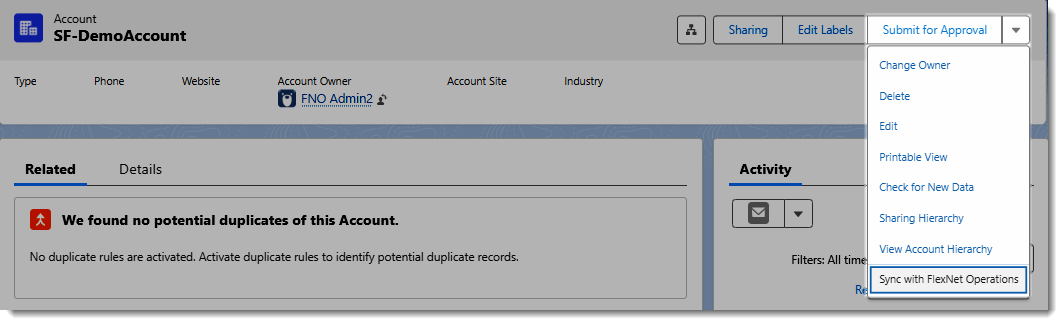
The Sync with FlexNet Operations button is available by clicking the down arrow.
A green banner will indicate that the syncing has started.