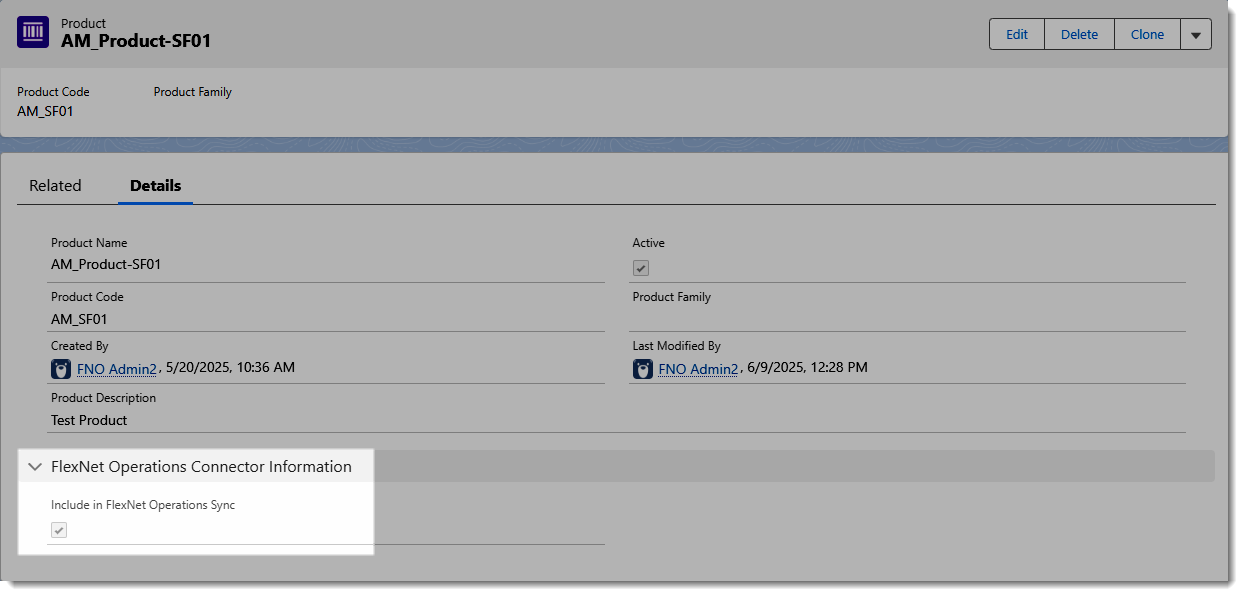Preparing Products for Sync
To ensure a successful synchronization of entitlements for a certain product between Salesforce and FlexNet Operations, specific prerequisites must be met in both systems.
Requirements in FlexNet Operations
| • | Product exists—The product must already be created in FlexNet Operations. |
| • | Part number—The product must be assigned a part number. |
| • | Deployed status—The product must be in a deployed state to be eligible for synchronization. |
Requirements in Salesforce
| • | Product selected for sync—Products must be explicitly marked for synchronization. |
For more information, see Selecting Products for Sync in Salesforce.
| • | “Active” product status—The product must have a status of Active in Salesforce. |
Naming Requirements in Salesforce and FlexNet Operations
To ensure successful synchronization, each product in FlexNet Operations must be uniquely mapped to its corresponding product in Salesforce. This requires the product code in Salesforce to exactly match the part number in FlexNet Operations.
If these values do not align precisely, the synchronization process will fail.
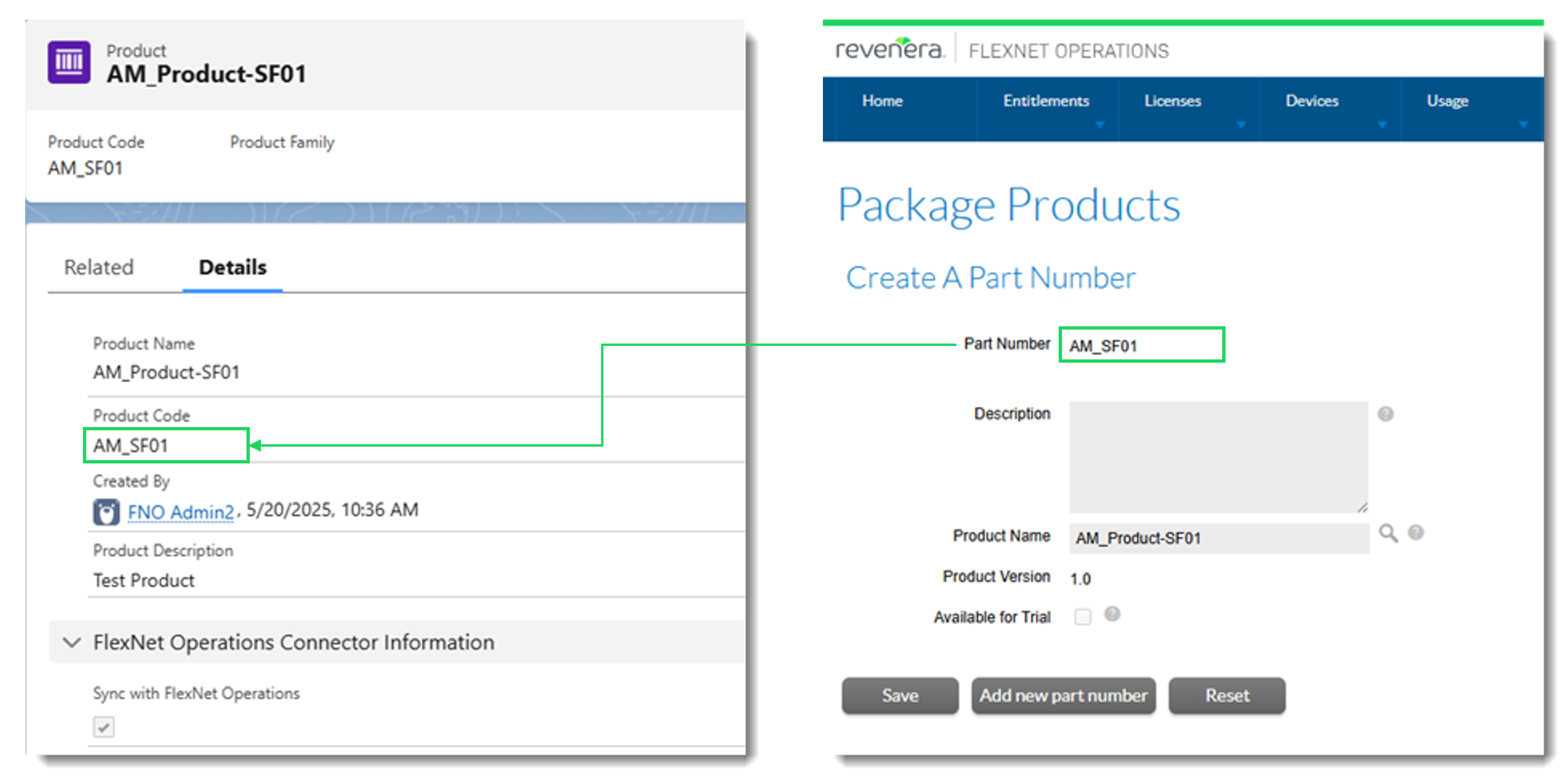
For step-by-step instruction of creating a product in FlexNet Operations and an equivalent product in Salesforce, see Creating a Test Product.
Selecting Products for Sync in Salesforce
In your business, you likely manage a wide range of products and sales orders in Salesforce. However, it’s likely that not all of these need to be synced to FlexNet Operations. To ensure efficiency and relevance, the Salesforce Connector lets you select the products that you want to sync with FlexNet Operations.
The products you select will be synced between Salesforce and FlexNet Operations when a scheduled sync is performed. You configure this sync on the Schedule tab in the Salesforce Connector. For more information, see Scheduling a Regular Sync.
To select the products to be synced
| 1. | Navigate to the All Products page. |
| 2. | On the All Products page, in the Include in FlexNet Operations Sync column, select the products that should be synced with FlexNet Operations. |
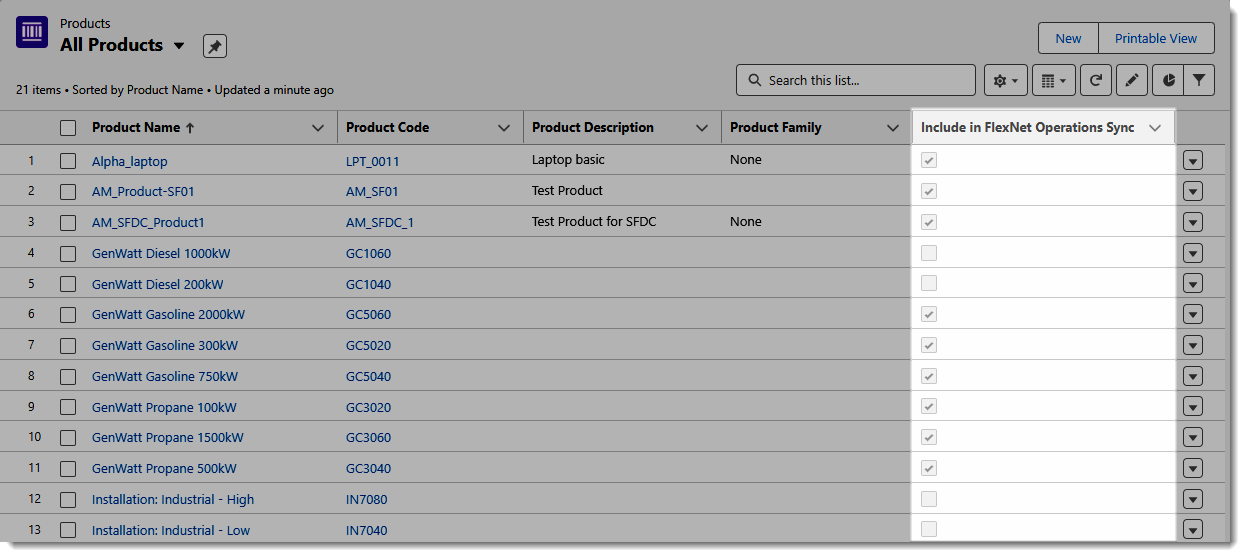
Note:If the Include in FlexNet Operations Sync column is not displayed, click the button with the gear icon (List View Controls) and click Select Fields to Display. Using the arrow buttons, move Include FlexNet Operations Sync to the Visible Fields area. Click Save.
| 3. | Alternatively, you can navigate to a product page and select the Include in FlexNet Operations Sync check box in the FlexNet Operations Connector Information section: |