Filter Panel
The Filter panel on the right side of the screen is the main area where you can see, control, and interact with all filters that have been set for the features in the Analytics menu.
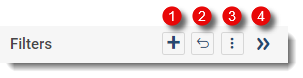
The panel has several options that can be controlled from the icons above it.
| 1. | Add Filter—Opens the filter modal where you define the filters. |
| 2. | Restore original filters | Restore my filters—Toggle switch which restores the default filters or restores the last active filter set. |
| 3. | Options—Disables or deletes all filters from the three-dot menu. |
| 4. | Collapse/Expand—Collapses or expands the filter panel. |
Filters are listed in groups based on their scope. See Filter Hierarchy to learn more about scopes and their effect on filters.
You can edit, disable or delete filters within a given scope by clicking the three-dot menu and choosing one of these actions. You can decide which filter values to apply by selecting or clearing the check box next to them.
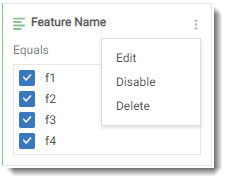
The Filter panel is interactive and dynamically shows only the filters that apply to the selected component. For instance, if you have both Dashboard and Global filters, and you click on another dashboard, the Dashboard filters will be hidden from view, as they don’t apply to this dashboard.
The Filter panel indicates the filter scope and the dataset to which the filter applies. For example, in the following screenshot, the following filters apply:
| • | The Renewals report has been filtered by End Customer Account ID (Equals TestOrg OR FNE_PERF_Org_42853). This is a Global filter affecting the Entitlements dataset across all dashboards, indicated by red boxes in the screenshot. |
| • | The High-Water Mark report has been filtered by Feature Name (f1, f2, f3, r4) and Version (1.0). This is a filter affecting the Served Device dataset with a Dashboard scope, indicated by green boxes in the screenshot |
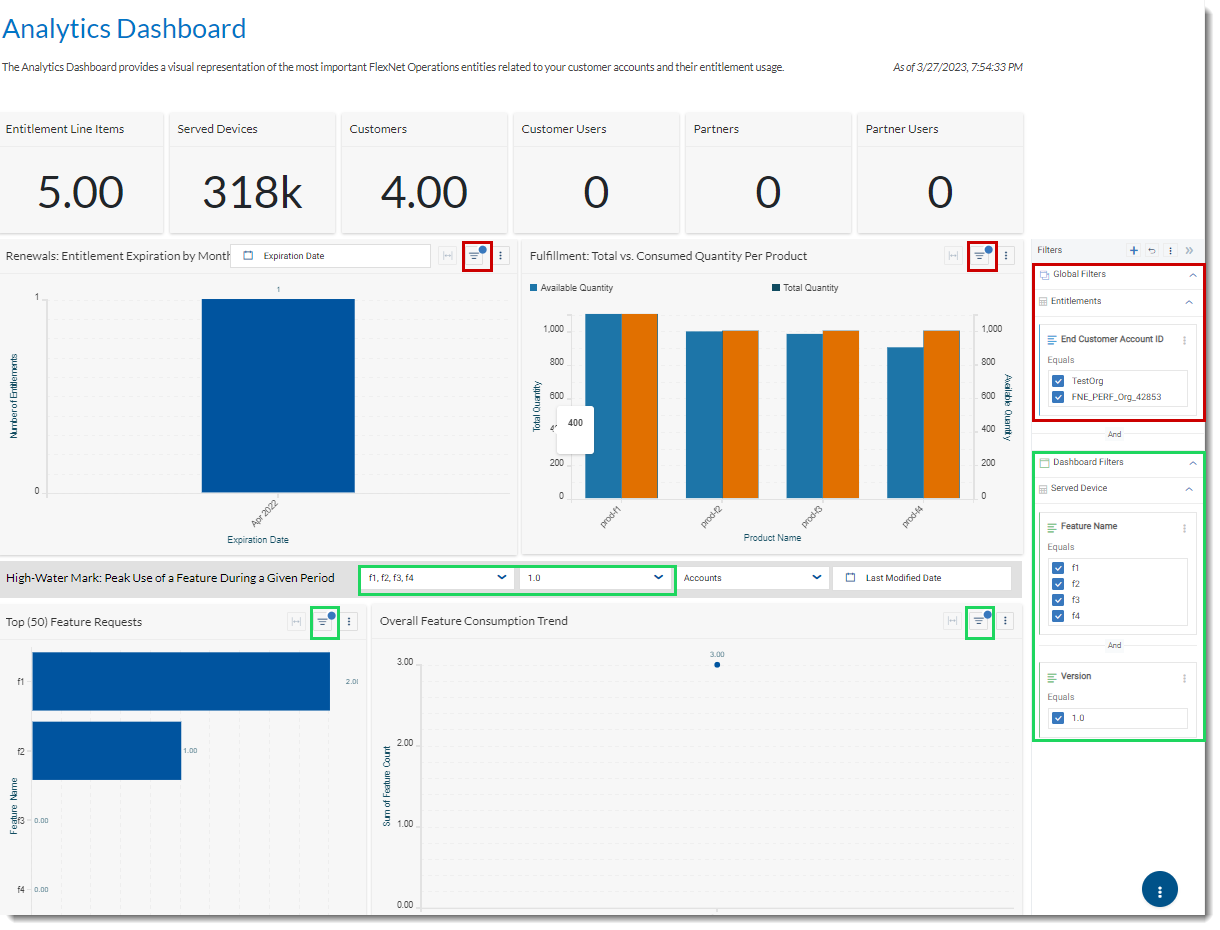
The Filter panel shows all filter scopes
Important:The Filter panel shows the filters in a consolidated fashion. If you are unclear about which filter applies to a particular chart, click the Filter icon above the chart to see which filters apply to it. See also the next section, Viewing Filters Directly from Reports.