Initiating a One-Time Sync
In addition to the regular scheduled sync, you can manually trigger a one-time sync. In contrast to a scheduled sync, which will sync data for all accounts, a one-time sync will sync data only for the specific account. A one-time sync is triggered by the Sync with FlexNet Operations button on the account page. Synced data includes account information and its associated contacts, opportunities, and opportunity line items.
A one-time sync is unidirectional, with data flowing only in one direction: from Salesforce to FlexNet Operations.
This type of sync is particularly useful for testing scenarios or when the Sales team prefers not to rely on a scheduled sync.
Note:For information on configuring a regular syncing schedule, see Scheduling a Regular Sync.
To trigger a manual sync for testing purposes
| 1. | In Salesforce, navigate to the page of the account for which you want to sync data. |
| 2. | On the account page, click the Sync with FlexNet Operations button. |
If the Sync with FlexNet Operations button is not displayed, click the down arrow button in the top right corner to select it.
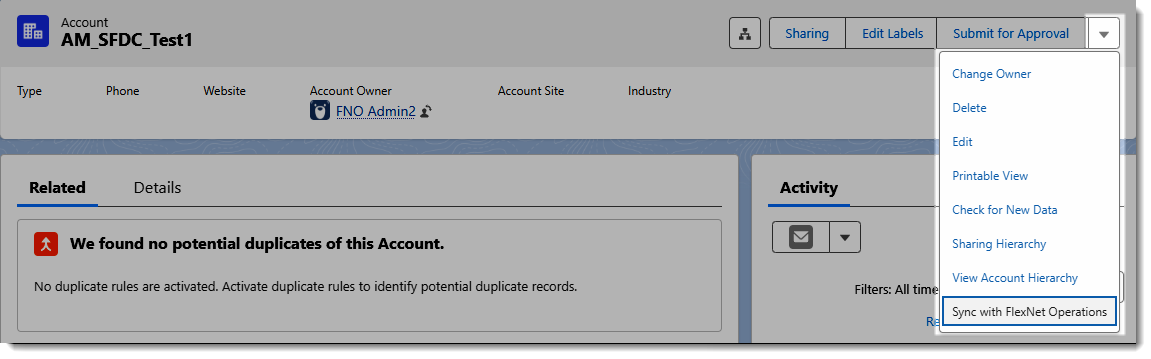
If the Sync with FlexNet Operations button is not displayed on the Account page, you can select it by clicking the down arrow button.
A message will indicate that the syncing has started.
Note:If a sync fails, you can find troubleshooting details in the logs available on the Transaction Logs page (see Tracking and Troubleshooting Transactions).