Accessing the “Advanced SBOM Parts Search” Window
Use this procedure to access the Advanced SBOM Parts Search window that enables you to define, run, and manage advanced searches on SBOM parts.
To access the Advanced SBOM Parts Search window:
| 1. | If you are not already on the Manage SBOM Parts page, access this page to show the list of SBOM parts in your Organization. See Viewing SBOM Parts for instructions. |
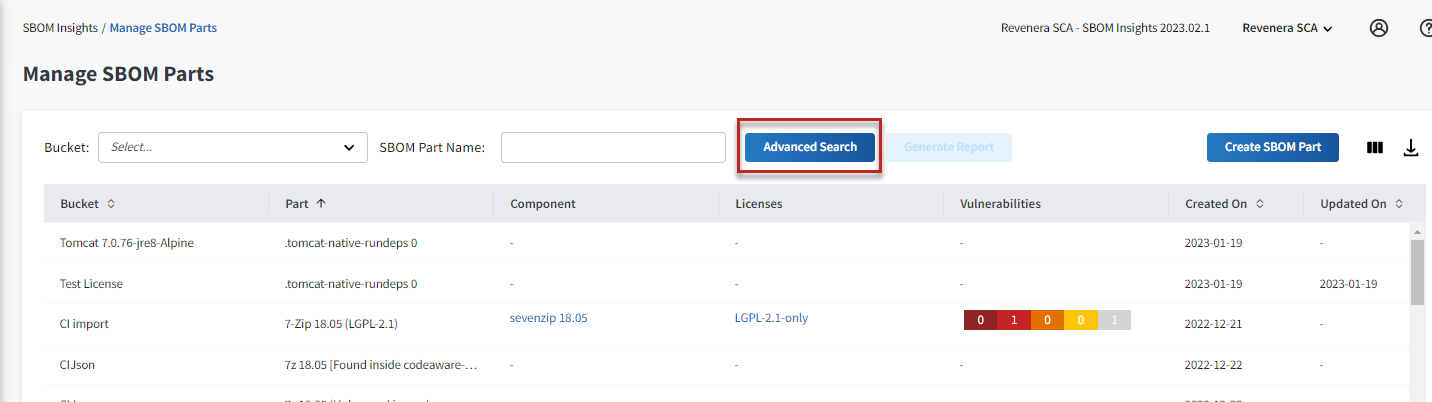
| 2. | Click the Advanced Search button above the list of SBOM parts to open the Advanced SBOM Parts Search window. |
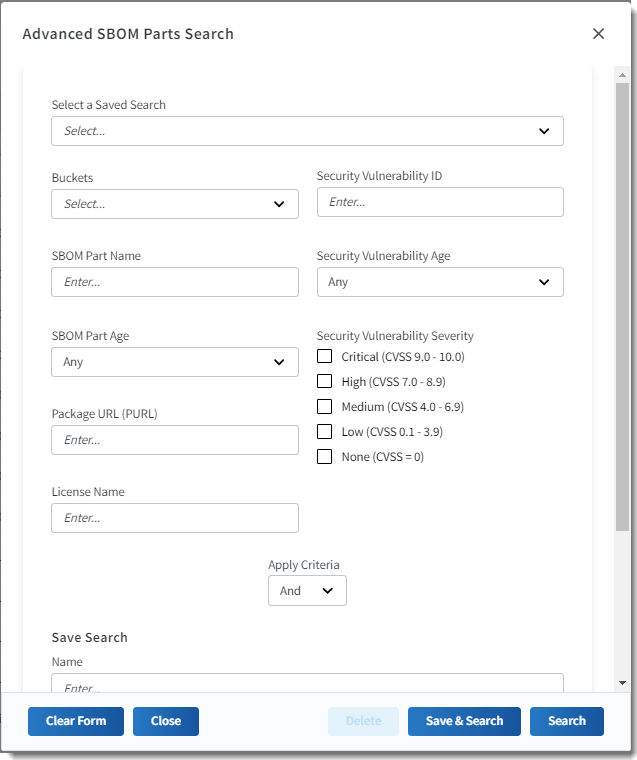
Note:Any filters currently in effect in the Manage SBOM Parts page persist as criteria on the Advanced SBOM Parts Search window when you open it. You can edit this criteria as needed.
| 3. | Proceed in one of these ways: |
| • | To perform a new search without saving it, see Performing a New Advanced Search for Inventory Parts Without Saving the Search. |
| • | To save and perform a new search, Saving and Performing a New Advanced Search for Inventory Parts |
| • | To perform a previously defined search, see Performing a Previously Saved Advanced Search for Inventory Parts. |
| • | To modify and perform a previously saved search, Modifying a Previously Saved Advanced Search for SBOM Parts. |
| • | To delete a previously saved search, see Deleting a Previously Saved Advanced Search for SBOM Parts. |