Reviewing the Package Inventory View of the FlexNet Code Aware Report
InstallAnywhere 2021
After you have generated a report, as described in Generating the FlexNet Code Aware Report, you can open the Package Inventory view by clicking View full package inventory in the Scan Summary section of the Initial Summary view of the report.
Note:You can also open the Package Inventory view from the Report Summary view by doing any of the following:
| • | Click Packages with Security Vulnerabilities or Packages with Intellectual Property (IP) Issues. |
| • | Click vulnerabilities (High, Medium, Low) under Security Vulnerability Exposure to filter the list of packages. |
| • | Click the license priorities (P1, P2, P3, No License Found) under License Exposure to filter the list of packages. |
The Package Inventory view provides a complete list of discovered open source and third-party packages with associated licenses, security vulnerabilities, dependencies, and detected copyright statements.

FlexNet Code Aware Package Inventory View
The Package Inventory view provides filters that you can use to execute targeted queries to refine the list to various package types of interest.
To view additional package details, click a vulnerability count listed in the Vulnerabilities column of the package you want to review:
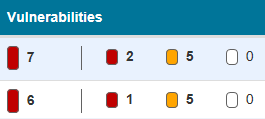
Vulnerabilities Column
The Vulnerabilities Detail page opens (covering a portion of the Package Inventory view), and displays detailed information on the selected package.
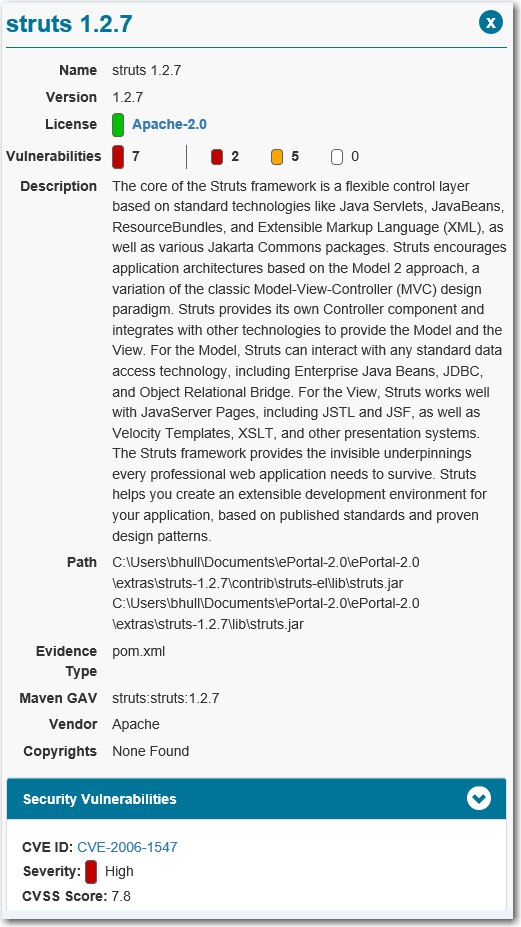
Vulnerabilities Details
Interacting with the Inventory Report View
To interact with the Inventory Report view, do one or more of the following:
| • | Enter filter information in the Search fields. For more information about searching, see Searching and Filtering Package Inventory. |
| • | Double-click individual packages to see package details. For more information about package details, see Viewing Package Details. |
| • | Click the name of the License in the License column to view license text. For more information license text, see Viewing License Text. |